I am trying to create a gridview of raised buttons but there is a large amount of space between the rows of of the grid like this picture:
I am implementing the GridView with the code at the bottom of the page:
As you can see I set:
SliverGridDelegateWithMaxCrossAxisExtent(maxCrossAxisExtent: 150, mainAxisSpacing: 4, crossAxisSpacing: 4),
I would have expected that setting the main axis spacing and cross axis spacing should remove those spaces.
I also tried returning the gridview in a sized box and changing it to SliverGridWithFixedCount, but nothing seems to be changing it.
I am not sure what I have done incorrectly in the layout?
Thanks for your help
body: Column(
children: <Widget>[
Flexible(
child: filtersGridView(),
),
],
),
);
}
}
class filtersGridView extends StatefulWidget {
@override
_filtersGridViewState createState() => _filtersGridViewState();
}
class _filtersGridViewState extends State<filtersGridView> {
final List <DocumentSnapshot> documents;
_filtersGridViewState({this.documents});
@override
Widget build(BuildContext context) {
return StreamBuilder(
stream: Firestore.instance.collection('categories').snapshots(),
builder: (BuildContext context, AsyncSnapshot snapshot) {
if (!snapshot.hasData) {
return Center(child: const Text('Loading events...'));
}
return GridView.builder(
gridDelegate:
SliverGridDelegateWithMaxCrossAxisExtent(maxCrossAxisExtent: 150, mainAxisSpacing: 4, crossAxisSpacing: 4),
itemBuilder: (BuildContext context, int index) {
return Column(children: <Widget>[
InkWell(
onTap: () {
},
child: SizedBox(
height: 30,
child: RaisedButton(
color: Colors.white,
child: Row(
children: <Widget>[
Text(snapshot.data.documents[index]['name'].toString(), textAlign: TextAlign.center, style: TextStyle(fontSize: 15, color: Colors.black,),),
],
),

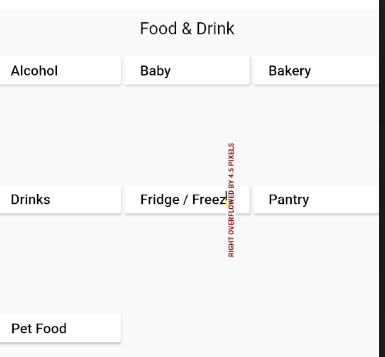
maxCrossAxisExtent: 150, – HavenotWrapwidget. The wrap widget is similar to Row or a Column widget with an added advantage that it can adjust its children according to the space available to it on the Screen. Have you considered this solution? Example: flutter-widget.live/widgets/Wrap – Boiled