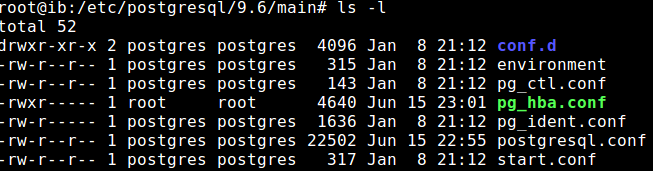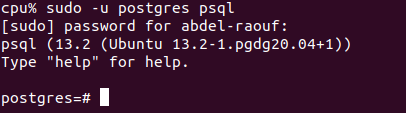I'm trying to run psql on my Vagrant machine, but I get this error:
psql: could not connect to server: No such file or directory
Is the server running locally and accepting connections on
Unix domain socket "/var/run/postgresql/.s.PGSQL.5432"?
Note: Vagrant 1.9.2 Box: ubuntu/trusty64, https://atlas.hashicorp.com/ubuntu/boxes/trusty64
EDIT Commands I've used in order to install and run postgres:
sudo apt-get updatesudo apt-get install postgresqlsudo su postgrespsql -d postgres -U postgres