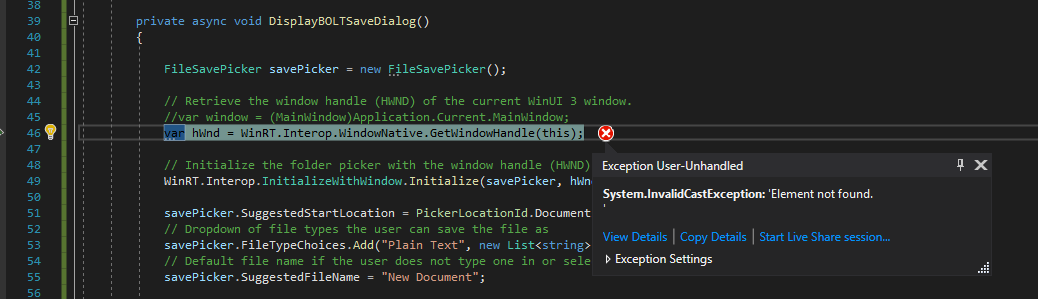I am creating my first WinUI 3 desktop application. I have a NavigationView on my MainWindow. I have 9 different pages that I navigate to via the frame in the NavigationView. One of the pages is for printing reports. I need to get the FileSavePicker to work from the 'reportPage'. I have implemented the below, directly following the examples from the learn.microsoft.com. (I also added the same FileSavePicker code segment below to a small dummy winui-3 sand-box test app, but instead I put the code on the MainWindow's code-behind and it worked perfectly.) I need to get the FileSavePicker to work from a page instead of a MainWindow. Thank you all for your help so far.
I get this debug error:
I know the problem has to do with getting the MainWindow's HWND.
// Retrieve the window handle (HWND) of the current WinUI 3 window.
var window = (MainWindow)Application.Current.MainWindow; (I tried this, but it did not work)
I get this error from the above line:
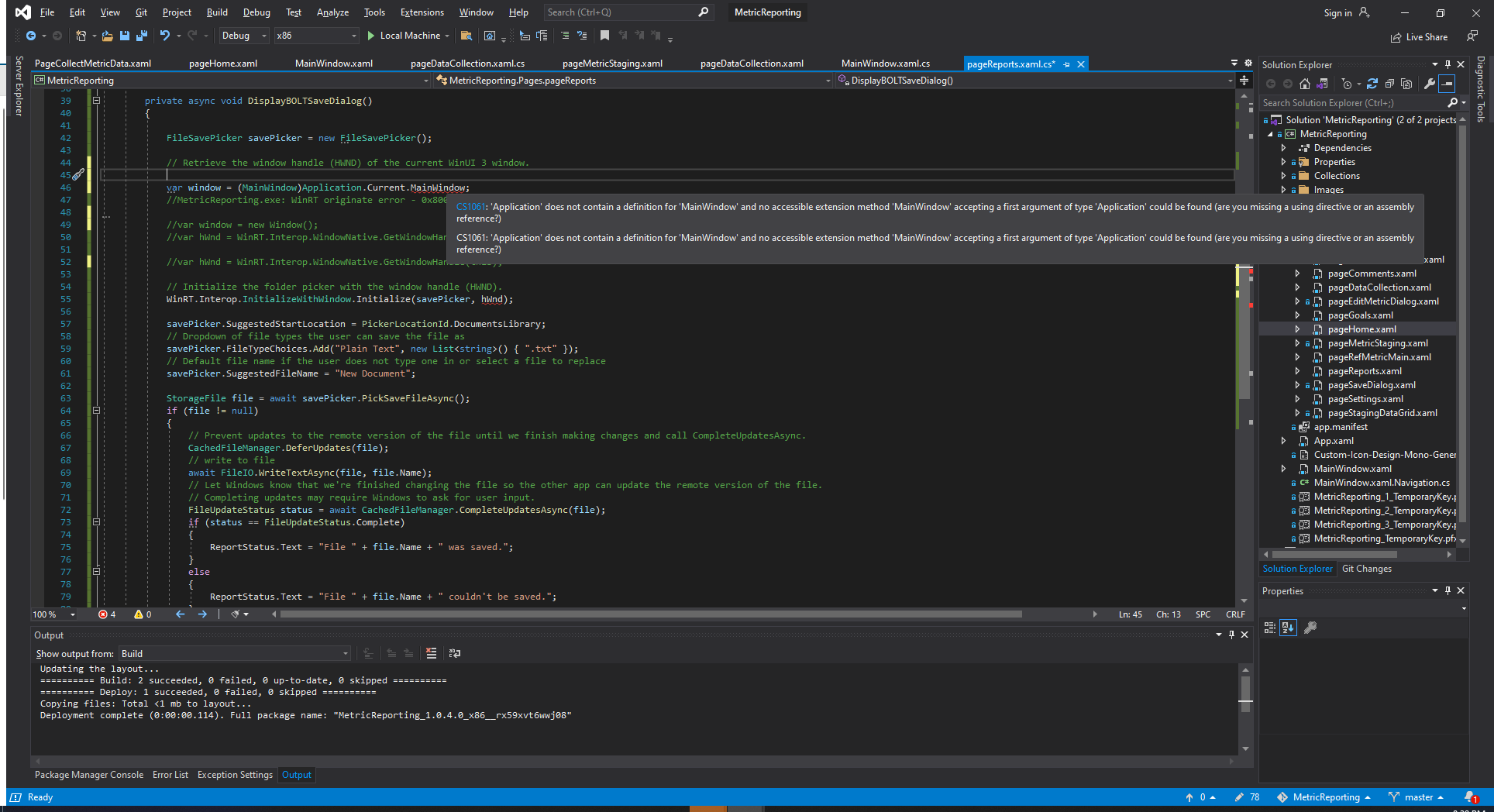
(I tried this, but it did not work)
var hWnd = WinRT.Interop.WindowNative.GetWindowHandle(window);
I get this error from the line above:
I don't know the correct syntax.
using Microsoft.UI.Xaml;
using Microsoft.UI.Xaml.Controls;
using System;
using System.Collections.Generic;
using Windows.Storage;
using Windows.Storage.Pickers;
using Windows.Storage.Provider;
namespace MetricReporting.Pages
{
/// <summary>
/// An empty page that can be used on its own or navigated to within a Frame.
/// </summary>
public sealed partial class pageReports : Page
{
public pageReports()
{
this.InitializeComponent();
}
private void ButtonBoltReport_Click(object sender, RoutedEventArgs e)
{
DisplayBOLTSaveDialog();
}
private async void DisplayBOLTSaveDialog()
{
FileSavePicker savePicker = new FileSavePicker();
// Retrieve the window handle (HWND) of the current WinUI 3 window.
var window = (MainWindow)Application.Current.MainWindow;
var hWnd = WinRT.Interop.WindowNative.GetWindowHandle(this);
// Initialize the folder picker with the window handle (HWND).
WinRT.Interop.InitializeWithWindow.Initialize(savePicker, hWnd);
savePicker.SuggestedStartLocation = PickerLocationId.DocumentsLibrary;
// Dropdown of file types the user can save the file as
savePicker.FileTypeChoices.Add("Plain Text", new List<string>() { ".txt" });
// Default file name if the user does not type one in or select a file to replace
savePicker.SuggestedFileName = "New Document";
StorageFile file = await savePicker.PickSaveFileAsync();
if (file != null)
{
// Prevent updates to the remote version of the file until we finish making changes and call CompleteUpdatesAsync.
CachedFileManager.DeferUpdates(file);
// write to file
await FileIO.WriteTextAsync(file, file.Name);
// Let Windows know that we're finished changing the file so the other app can update the remote version of the file.
// Completing updates may require Windows to ask for user input.
FileUpdateStatus status = await CachedFileManager.CompleteUpdatesAsync(file);
if (status == FileUpdateStatus.Complete)
{
ReportStatus.Text = "File " + file.Name + " was saved.";
}
else
{
ReportStatus.Text = "File " + file.Name + " couldn't be saved.";
}
}
else
{
ReportStatus.Text = "Operation cancelled.";
}
}
}
}