The native dashed border property value does not offer control over the dashes themselves... so bring on the border-image property!
Brew your own border with border-image
Compatibility: It offers great browser support (IE 11 and all modern browsers). A normal border can be set as a fallback for older browsers.
Let's create these
These borders will display exactly the same cross-browser!
![Goal example]()
![Goal example with wider gaps]()
Step 1 - Create a suitable image
This example is 15 pixels wide by 15 pixels high and the gaps are currently 5px wide. It is a .png with transparency.
This is what it looks like in photoshop when zoomed in:
![Example Border Image Background Blown Up]()
This is what it looks like to scale:
![Example Border Image Background Actual Size]()
Controlling gap and stroke length
To create wider / shorter gaps or strokes, widen / shorten the gaps or strokes in the image.
Here is an image with wider 10px gaps:
![Larger gaps]() correctly scaled =
correctly scaled = ![Larger gaps to scale]()
Step 2 - Create the CSS — this example requires 4 basic steps
Define the border-image-source:
border-image-source:url("https://i.stack.imgur.com/wLdVc.png");
Optional - Define the border-image-width:
border-image-width: 1;
The default value is 1. It can also be set with a pixel value, percentage value, or as another multiple (1x, 2x, 3x etc). This overrides any border-width set.
Define the border-image-slice:
In this example, the thickness of the images top, right, bottom and left borders is 2px, and there is no gap outside of them, so our slice value is 2:
border-image-slice: 2;
The slices look like this, 2 pixels from the top, right, bottom and left:
![Slices example]()
- Define the border-image-repeat:
In this example, we want the pattern to repeat itself evenly around our div. So we choose:
border-image-repeat: round;
Writing shorthand
The properties above can be set individually, or in shorthand using border-image:
border-image: url("https://i.stack.imgur.com/wLdVc.png") 2 round;
Complete example
Note: border-style must be set to a value such as solid or dashed as the initial border style is none. Alternatively, you can add a fallback border, such as border: dashed 4px #000 in this example, non-supporting browsers will receive this border.
.bordered {
display: inline-block;
padding: 20px;
/* Optional:
A normal dashed border can be set as a fallback, particularly if older browsers need to be supported. Notes:
- the 4px width here is overwritten with any border-image-width value
- a border-image-width can be omitted if it is the same value as the dashed border width
*/
border: dashed 4px #000;/*optional*/
/* the initial value of border-style is "none", so it must be set to a different value for the border-image to show*/
border-style: dashed;
/* Individual border image properties */
border-image-source: url("https://i.stack.imgur.com/wLdVc.png");
border-image-slice: 2;
border-image-repeat: round;
/* or use the shorthand border-image */
border-image: url("https://i.stack.imgur.com/wLdVc.png") 2 round;
}
/*The border image of this one creates wider gaps*/
.largeGaps {
border-image-source: url("https://i.stack.imgur.com/LKclP.png");
margin: 0 20px;
}
<div class="bordered">This is bordered!</div>
<div class="bordered largeGaps">This is bordered and has larger gaps!</div>








 correctly scaled =
correctly scaled = 

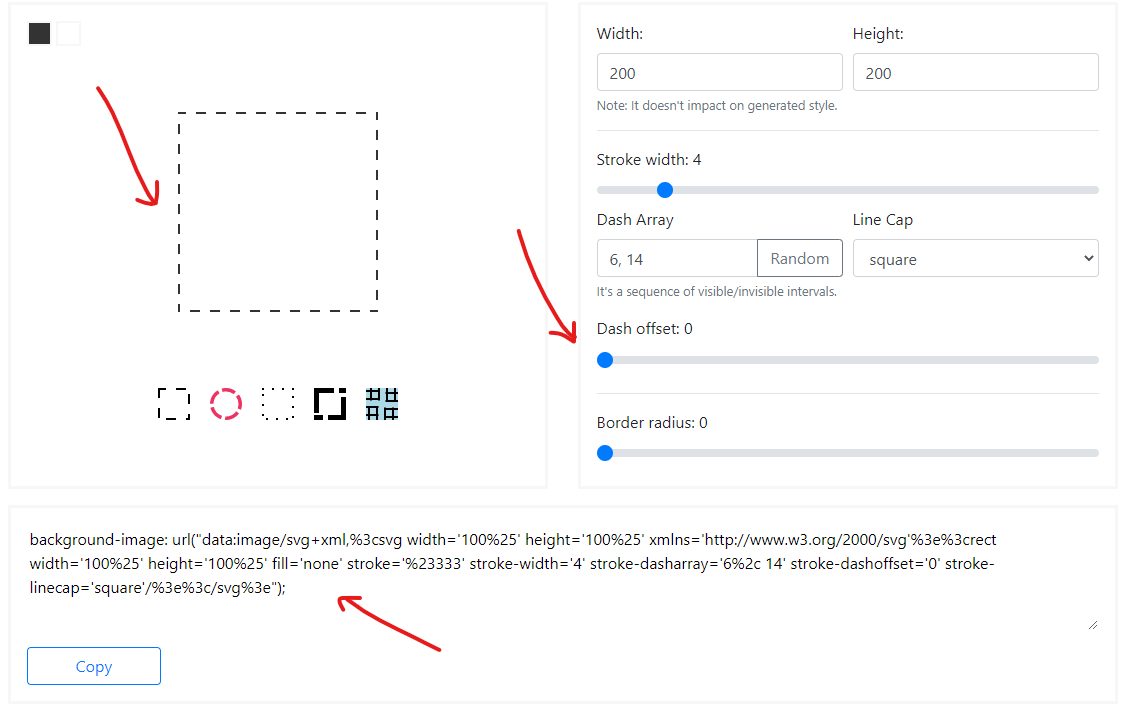
border-style: solid(or something similar) if you omit the fallback. – Menial