My master and development branches are tracked remotely on GitHub. How do I clone both these branches?
First, clone a remote Git repository and cd into it:
$ git clone git://example.com/myproject
$ cd myproject
Next, look at the local branches in your repository:
$ git branch
* master
But there are other branches hiding in your repository! See these using the -a flag:
$ git branch -a
* master
remotes/origin/HEAD
remotes/origin/master
remotes/origin/v1.0-stable
remotes/origin/experimental
To take a quick peek at an upstream branch, check it out directly:
$ git checkout origin/experimental
To work on that branch, create a local tracking branch, which is done automatically by:
$ git checkout experimental
Branch experimental set up to track remote branch experimental from origin.
Switched to a new branch 'experimental'
Here, "new branch" simply means that the branch is taken from the index and created locally for you. As the previous line tells you, the branch is being set up to track the remote branch, which usually means the origin/branch_name branch.
Your local branches should now show:
$ git branch
* experimental
master
You can track more than one remote repository using git remote:
$ git remote add win32 git://example.com/users/joe/myproject-win32-port
$ git branch -a
* master
remotes/origin/HEAD
remotes/origin/master
remotes/origin/v1.0-stable
remotes/origin/experimental
remotes/win32/master
remotes/win32/new-widgets
At this point, things are getting pretty crazy, so run gitk to see what's going on:
$ gitk --all &
$ git checkout -b experimental origin/experimental different from $ git branch --track experimental origin/experimental? I realize checkout will also switch to the branch. –
Stickseed git checkout -b ... command, do you need to add the --track parameter? From the help documentation for git checkout [<branch] it seems like you do...If -b is given, a new branch is created as if git-branch(1) were called and then checked out; in this case you can use the --track or --no-track options, which will be passed to git branch. As a convenience, --track without -b implies branch creation; see the description of --track below. –
Detonation --track when you're starting from a remote branch and are using the default setting for the branch.autosetupmerge config. –
Kierkegaardian git checkout experimental is different from git checkout origin/experimental –
Pelayo git branch -a output, by doing git branch -av or even git branch -avv. With the increased verbosity, you will see each branch's latest commit as well. –
Fleabite experimental is your local branch, origin/experimental is the remote branch. You shouldn't be making changes directly in the remote branch since when you git pull or git fetch, the remote branch is expected to be able to update cleanly to reflect upstream changes. –
Sociopath git checkout -b experimental origin/experimental, you can write just git checkout experimental, it will create the branch and set the tracking information for you (except with very old Git versions). –
Vignola .git/refs folder in a file browser and move or copy all the entries in .git/refs/remotes/origin/* to .git/refs/heads/; things are a bit less convenient when the files have been moved into .git/packed-refs, at that point the git command line would be easier to multiplex –
Ridiculous git branch does not show remote branches by default, so you need to use git branch -a to show all branches. –
Hydrocele remotes/origin/experimental tag actually points a local copy of origin experimental, updated the last time you ran git fetch. If you disconnect from the network, you should still be able access that data using git checkout origin/experimental. (To be precise, I haven't checked lately, but this is how it has always worked historically.) –
Hollyhock for branch in $(git branch -a); do if echo $branch | grep -q remotes && ! echo $branch | grep -q HEAD; then git checkout "${branch#remotes/origin/}"; git pull; fi; done Loops through all branches using git branch -a then filters the results to only those with remotes in the name (skip all local branches) and filters out HEAD. Checks out the branch using the part after remotes/origin/ so if you already have that branch locally it reuses it but does do the git pull. (only tested with bash) –
Cahn git branch -a | grep -v HEAD | perl -ne 'chomp($_); s|^\*?\s*||; if (m|(.+)/(.+)| && not $d{$2}) {print qq(git branch --track $2 $1/$2\n)} else {$d{$_}=1}' | csh -xfs –
Sadie If you have many remote branches that you want to fetch at once, do:
git pull --all
Now you can checkout any branch as you need to, without hitting the remote repository.
Note: This will not create working copies of any non-checked out branches, which is what the question was asking. For that, see
git pull --all will do the same – it just won't fetch twice. And infosec812 is right that this does not answer the question anyway. I wonder how this got so many upvotes. –
Undone git checkout -b <localbranch> <remotebranch>, where remotebranch is the name of the remote as it appears in git branch -r (or also git branch -a). –
Brocatel git remote update, then tried git branch, I only see local branches. But if I do git branch -a I can now see the remote branches and I can do a git pull <branchname> to get the branch I want. -- I landed on this question from a Google search, and this answer solves my problem. –
Juggernaut git pull <remotename>/<branchname> will merge that branch into whatever branch you currently have checked out. What you want is git checkout --track <remotename>/<branchname>. And this is what the OP wants, git checkout --track on all remote (origin) branches –
Administrate git pull --all or git fetch --all just does all remotes, not branches. –
Hilarius git pull --all;git push remoteUrl2 --all; cd newDir; git clone remoteUrl2; cd repo; git branch -a will show only the master branch, therefore the question has not been answered as dozens of branches have been dropped. –
Pressey hub sync –
Outspeak git clone, then run your command, i still only have master. –
Polluted This Bash script helped me out:
#!/bin/bash
for branch in $(git branch --all | grep '^\s*remotes' | egrep --invert-match '(:?HEAD|master)$'); do
git branch --track "${branch##*/}" "$branch"
done
It will create tracking branches for all remote branches, except master (which you probably got from the original clone command). I think you might still need to do a
git fetch --all
git pull --all
to be sure.
One liner:
git branch -a | grep -v HEAD | perl -ne 'chomp($_); s|^\*?\s*||; if (m|(.+)/(.+)| && not $d{$2}) {print qq(git branch --track $2 $1/$2\n)} else {$d{$_}=1}' | csh -xfs
As usual: test in your setup before copying rm -rf universe as we know itCredits for one-liner go to user cfi
for branch in `git branch -a | sed -n '\=/HEAD$=d; \=/master$=d;s=<SPACE><SPACE>remotes/==p'`; do ... –
Kierkegaardian git branch -a | grep -v HEAD | perl -ne 'chomp($_); s|^\*?\s*||; if (m|(.+)/(.+)| && not $d{$2}) {print qq(git branch --track $2 $1/$2\n)} else {$d{$_}=1}' | csh -xfs As usual: test in your setup before copying rm -rf universe as we know it –
Corlisscorly git pull --all at the end since it implicitly does the fetch? –
Hannus remotes/origin/ to preserve namespaces: for BRANCH in $(git branch -a | grep remotes | grep -v HEAD | grep -v master); do git branch --track "${BRANCH#remotes/origin/}" "${BRANCH}"; done –
Pugliese git branch -a | grep remotes can instead be git branch -r (with tweaks to later parts because the "remotes/" part of the branch name isn't in this output) –
Erring git pull --all or git fetch --all just does all remotes, not branches. Your bash script worked, however. –
Hilarius git push --all origin –
Overland git branch -a | grep remotes | grep -v HEAD | rev | cut -d'/' -f1 | rev | xargs -I% git checkout % –
Ind git checkout "${branch##*/}" would suffice to create tracking branches instead of git branch --track "${branch##*/}" "$branch" –
Rounders feature/blabla1 , feature/blabla2 it only gets the blabla1 and blabla2 so you can not see the parent name. –
Copeck pull-branches = "!git branch -a | grep -v HEAD | perl -ne 'chomp($_); s|^\\*?\\s*||; if (m|(.+)/(.+)| && not $d{$2}) {print qq(git branch --track $2 $1/$2\\n)} else {$d{$_}=1}' | csh -xfs #" (some characters had to be escaped) as an alias in your .gitconfig –
Crumb Using the --mirror option seems to copy the remote tracking branches properly.
However, it sets up the repository as a bare repository, so you have to turn it back into a normal repository afterwards.
git clone --mirror path/to/original path/to/dest/.git
cd path/to/dest
git config --bool core.bare false
git checkout anybranch
Reference: Git FAQ: How do I clone a repository with all remotely tracked branches?
git checkout as last command to finally checkout the head of the current branch on the cloned repo. This is a great answer, by far the best. Be brave, eventually we'll get you to the top :-) –
Corlisscorly git remote update will do that again. Behaviour of pulls change. I'm back to believing the full copy requires a one-line script. –
Corlisscorly git clone --mirror is very good for backing up your git repositories ^_^ –
Proem git-bundle –
Armoured cp path/to/original/.git/config path/to/dest/.git/config This seems to fix some other problems related to starting with a bare repo as well. –
Elenaelenchus [master] to [GIT_DIR!], and the final checkout doesn't work. UPDATE: I made a mistake. I cloned into /path/to/dest.git - it should have been /path/to/dest/.git. Then when I unconfig'd bare mode, my CLI said [master +0 ~0 -116 ~] but upon git checkout master, it did a bunch of work, but came out the other side as [master], so it looks like success! –
Abundant path/to/dest/.git part and left it out. Had to mkdir x; mv x.git x/.git; cd x; git config --bool core.bare false to recover. Else, yes, this is the solution. Thanks. –
Miltiades git config --bool core.logallrefupdates true because core.logallrefupdates is false by default in a bare repository (or a mirror repo). reference: git-scm.com/docs/git-config –
Acrodont git config --bool core.logallrefupdates true because core.logallrefupdates is false by default in a bare repository (or a mirror repo). reference: git-scm.com/docs/git-config. 2) the fetch section in config file also needs to be changed, from "fetch = +refs/*:refs/*", to "fetch = +refs/heads/*:refs/remotes/origin/*". otherwise the git fetch does not work in the same way in as normally cloned repo. –
Acrodont git config --bool core.logAllRefUpdates true (capitalization) –
Phoney git config snippet in a previous comment does not have correct letter casing/capitalization. I capitalized the letters A, R and U in logAllRefUpdates. Not using correct casing/capitalization may be totally OK, but I see no point in finding out the hard way. –
Phoney .git as a directory in the path before you clone the repo. We're used to seeing git clone create the .git directory for us. If you don't create it and then you run git checkout, you may see the error "fatal: this operation must be run in a work tree." In that case, create the .git directory, move all other directories into it, then run the other commands. –
Toxicity You can easily switch to a branch without using the fancy "git checkout -b somebranch origin/somebranch" syntax. You can do:
git checkout somebranch
Git will automatically do the right thing:
$ git checkout somebranch
Branch somebranch set up to track remote branch somebranch from origin.
Switched to a new branch 'somebranch'
Git will check whether a branch with the same name exists in exactly one remote, and if it does, it tracks it the same way as if you had explicitly specified that it's a remote branch. From the git-checkout man page of Git 1.8.2.1:
If <branch> is not found but there does exist a tracking branch in exactly one remote (call it <remote>) with a matching name, treat as equivalent to
$ git checkout -b <branch> --track <remote>/<branch>
checkout is the identical to the name of the remote branch, everything after the "/", then git will create a branch of the same name, everything after the "/", "tracking" that remote? And by tracking, we mean: git push, git pull, etc. will be done on that remote? If this is correct, then expand on your answer with more information, because I aggree with @Daniel, this answer deserves more rep. –
Lotuseater git checkout --track origin/somebranch explicitly. –
Kierkegaardian Regarding,
git checkout -b experimental origin/experimental
using
git checkout -t origin/experimental
or the more verbose, but easier to remember
git checkout --track origin/experimental
might be better, in terms of tracking a remote repository.
Use aliases. Though there aren't any native Git one-liners, you can define your own as
git config --global alias.clone-branches '! git branch -a | sed -n "/\/HEAD /d; /\/master$/d; /remotes/p;" | xargs -L1 git checkout -t'
and then use it as
git clone-branches
alias in the git bash shell but that once set it will work in cmd & ps shells. This is due to the differences in quoting, escaping and the availability of sed in Windows. It works once set because all git commands are actually executed in the bash environment. –
Disherison git branch shows all the PRs that are in the original git repository –
Aminaamine The fetch that you are doing should get all the remote branches, but it won't create local branches for them. If you use gitk, you should see the remote branches described as "remotes/origin/dev" or something similar.
To create a local branch based on a remote branch, do something like:
git checkout -b dev refs/remotes/origin/dev
Which should return something like:
Branch dev set up to track remote branch refs/remotes/origin/dev. Switched to a new branch "dev"
Now, when you are on the dev branch, "git pull" will update your local dev to the same point as the remote dev branch. Note that it will fetch all branches, but only pull the one you are on to the top of the tree.
git checkout -b newlocaldev --track origin/dev. If you want the local branch has the same name as the remote one, and the remote one doesn't have a tricky name, you can omit the -b newlocaldev. With the default branch.autosetupmerge config setting, and assuming you don't have a local branch named dev, these two commands may do the same thing: git checkout -b dev origin/dev and just plain git checkout dev. Finally, git checkout origin/dev doesn't create a new branch, but just puts you in detached HEAD state. –
Kierkegaardian git branch -a continues to lists it as a remote branch. –
Manno Here is the best way to do this:
mkdir repo
cd repo
git clone --bare path/to/repo.git .git
git config --unset core.bare
git reset --hard
At this point you have a complete copy of the remote repository with all of its branches (verify with git branch). You can use --mirror instead of --bare if your remote repository has remotes of its own.
--bare" mentioned in the last sentence doesn't exist in the given command list. –
Catchpenny error: key does not contain a section: unset. The Dave's answer works better. –
Respectability git config --unset core.bare actually... To me, this seems the cleanest solution of all presented in the answers here. A pity it has so few upvotes... –
Guido git config --bool core.bare false instead of git config --unset core.bare –
Abhenry git config --bool core.bare false. This is why I recommend instead the Dave's answer. What do you think about the Dave's answer? Cheers –
Respectability cd into the repo after the git clone –
Goldsworthy Why you only see "master"
git clone downloads all remote branches but still considers them "remote", even though the files are located in your new repository. There's one exception to this, which is that the cloning process creates a local branch called "master" from the remote branch called "master". By default, git branch only shows local branches, which is why you only see "master".
git branch -a shows all branches, including remote branches.
How to get local branches
If you actually want to work on a branch, you'll probably want a "local" version of it. To simply create local branches from remote branches (without checking them out and thereby changing the contents of your working directory), you can do that like this:
git branch branchone origin/branchone
git branch branchtwo origin/branchtwo
git branch branchthree origin/branchthree
In this example, branchone is the name of a local branch you're creating based on origin/branchone; if you instead want to create local branches with different names, you can do this:
git branch localbranchname origin/branchone
Once you've created a local branch, you can see it with git branch (remember, you don't need -a to see local branches).
origin/branchone exists, you can also just use git checkout branchone to create a local branch with the same name and set it to track remote. –
Galactic When you do "git clone git://location", all branches and tags are fetched.
In order to work on top of a specific remote branch, assuming it's the origin remote:
git checkout -b branch origin/branchname
$ git branch -a to learn, what remote branches are already available. –
Dort git checkout -b master origin/master and git checkout --track origin/master please ? –
Maiden This isn't too complicated. Very simple and straightforward steps are as follows;
git fetch origin: This will bring all the remote branches to your local.
git branch -a: This will show you all the remote branches.
git checkout --track origin/<branch you want to checkout>
Verify whether you are in the desired branch by the following command;
git branch
The output will like this;
*your current branch
some branch2
some branch3
Notice the * sign that denotes the current branch.
Just do this:
$ git clone git://example.com/myproject
$ cd myproject
$ git checkout branchxyz
Branch branchxyz set up to track remote branch branchxyz from origin.
Switched to a new branch 'branchxyz'
$ git pull
Already up-to-date.
$ git branch
* branchxyz
master
$ git branch -a
* branchxyz
master
remotes/origin/HEAD -> origin/master
remotes/origin/branchxyz
remotes/origin/branch123
You see, git clone git://example.com/myprojectt fetches everything, even the branches, you just have to checkout them, then your local branch will be created.
You only need to use "git clone" to get all branches.
git clone <your_http_url>
Even though you only see the master branch, you can use "git branch -a" to see all branches.
git branch -a
And you can switch to any branch which you already have.
git checkout <your_branch_name>
Don't worry that after you "git clone", you don't need to connect with the remote repository. "git branch -a" and "git checkout <your_branch_name>" can be run successfully when you don't have an Internet connection. So it is proved that when you do "git clone", it already has copied all branches from the remote repository. After that, you don't need the remote repository. Your local already has all branches' code.
A git clone is supposed to copy the entire repository. Try cloning it, and then run git branch -a. It should list all the branches. If then you want to switch to branch "foo" instead of "master", use git checkout foo.
git clone does download all the remote branches, but it only makes a local branch of master. Since git branch only shows local branches, you need git branch -a to see remote branches, too. –
Catchpenny git branch constantly showed all of them, it would be incredibly distracting. Suppressing the branches makes good sense as default behavior. –
Rhino All the answers I saw here were valid, but there is a much cleaner way to clone a repository and to pull all the branches at once.
When you clone a repository, all the information of the branches is actually downloaded, but the branches are hidden. With the command
git branch -a
you can show all the branches of the repository, and with the command
git checkout -b branchname origin/branchname
you can then "download" them manually one at a time.
However, when you want to clone a repository with a lot of branches, all the ways illustrated in previous answers are lengthy and tedious in respect to a much cleaner and quicker way that I am going to show, though it's a bit complicated. You need three steps to accomplish this:
1. First step
Create a new empty folder on your machine and clone a mirror copy of the .git folder from the repository:
cd ~/Desktop && mkdir my_repo_folder && cd my_repo_folder
git clone --mirror https://github.com/planetoftheweb/responsivebootstrap.git .git
The local repository inside the folder my_repo_folder is still empty, and there is just a hidden .git folder now that you can see with a "ls -alt" command from the terminal.
2. Second step
Switch this repository from an empty (bare) repository to a regular repository by switching the boolean value "bare" of the Git configurations to false:
git config --bool core.bare false
3. Third Step
Grab everything that inside the current folder and create all the branches on the local machine, therefore making this a normal repository.
git reset --hard
So now you can just type the command "git branch" and you can see that all the branches are downloaded.
This is the quick way in which you can clone a Git repository with all the branches at once, but it's not something you want to do for every single project in this way.
Self-Contained Repository
If you’re looking for a self-contained clone or backup that includes all remote branches and commit logs, use:
git clone http://[email protected]
git pull --all
The accepted answer of git branch -a only shows the remote branches. If you attempt to checkout the branches you'll be unable to unless you still have network access to the origin server.
Credit: Gabe Kopley's for suggesting using git pull --all.
Note:
Of course, if you no longer have network access to the remote/origin server, remote/origin branches will not have any updates reflected in your repository clone. Their revisions will reflect commits from the date and time you performed the two repository cloning commands above.
Checkout a *local* branch in the usual way with `git checkout remote/origin/` Use `git branch -a` to reveal the remote branches saved within your `clone` repository.
To checkout ALL your clone branches to local branches with one command, use one of the bash commands below:
$ for i in $(git branch -a |grep 'remotes' | awk -F/ '{print $3}' \
| grep -v 'HEAD ->');do git checkout -b $i --track origin/$i; done
OR
If your repo has nested branches then this command will take that into account also:
for i in $(git branch -a |grep 'remotes' |grep -v 'HEAD ->');do \
basename ${i##\./} | xargs -I {} git checkout -b {} --track origin/{}; done
The above commands will checkout a local branch into your local git repository, named the same as the remote/origin/<branchname> and set it to --track changes from the remote branch on the remote/origin server should you regain network access to your origin repo server once more and perform a git pull command in the usual way.
Use my tool git_remote_branch (grb). You need Ruby installed on your machine). It's built specifically to make remote branch manipulations dead easy.
Each time it does an operation on your behalf, it prints it in red at the console. Over time, they finally stick into your brain :-)
If you don't want grb to run commands on your behalf, just use the 'explain' feature. The commands will be printed to your console instead of executed for you.
Finally, all commands have aliases, to make memorization easier.
Note that this is alpha software ;-)
Here's the help when you run grb help:
git_remote_branch version 0.2.6
Usage:
grb create branch_name [origin_server]
grb publish branch_name [origin_server]
grb rename branch_name [origin_server]
grb delete branch_name [origin_server]
grb track branch_name [origin_server]
Notes:
- If origin_server is not specified, the name 'origin' is assumed
(git's default)
- The rename functionality renames the current branch
The explain meta-command: you can also prepend any command with the
keyword 'explain'. Instead of executing the command, git_remote_branch
will simply output the list of commands you need to run to accomplish
that goal.
Example:
grb explain create
grb explain create my_branch github
All commands also have aliases:
create: create, new
delete: delete, destroy, kill, remove, rm
publish: publish, remotize
rename: rename, rn, mv, move
track: track, follow, grab, fetch
#!/bin/bash
for branch in `git branch -a | grep remotes | grep -v HEAD | grep -v master `; do
git branch --track ${branch#remotes/origin/} $branch
done
These code will pull all remote branches code to the local repository.
Cloning from a local repo will not work with git clone & git fetch: a lot of branches/tags will remain unfetched.
To get a clone with all branches and tags.
git clone --mirror git://example.com/myproject myproject-local-bare-repo.git
To get a clone with all branches and tags but also with a working copy:
git clone --mirror git://example.com/myproject myproject/.git
cd myproject
git config --unset core.bare
git config receive.denyCurrentBranch updateInstead
git checkout master
Looking at one of the answers to the question I noticed that it's possible to shorten it:
for branch in `git branch -r | grep -v 'HEAD\|master'`; do
git branch --track ${branch##*/} $branch;
done
But beware, if one of remote branches is named, e.g., admin_master it won't get downloaded!
grep, to improve the filter to avoid false positives. –
Upturned I'm cloning a repository from the Udemy course Elegant Automation Frameworks with Python and Pytest, so that I can later go over it OFFLINE. I tried downloading the zip, but this only comes for the current branch, so here are my 2 cents.
I'm working on Windows and, obviously, I resorted to the Ubuntu shell from the Windows Subsystem for Linux. Immediately after cloning, here's my branches:
$ git clone https://github.com/BrandonBlair/elegantframeworks.git
$ git branch -a
* master
remotes/origin/HEAD -> origin/master
remotes/origin/config_recipe
remotes/origin/functionaltests
remotes/origin/master
remotes/origin/parallel
remotes/origin/parametrize
remotes/origin/parametrize_data_excel
remotes/origin/unittesting
remotes/origin/unittesting1
Then — and after hitting a few git checkout brick walls —, what finally worked for me was:
$ for b in `git branch -a | cut -c18- | cut -d\ -f1`; do git checkout $b; git stash; done
After this, here are my branches:
$ git branch -a
config_recipe
functionaltests
master
parallel
parametrize
parametrize_data_excel
unittesting
* unittesting1
remotes/origin/HEAD -> origin/master
remotes/origin/config_recipe
remotes/origin/functionaltests
remotes/origin/master
remotes/origin/parallel
remotes/origin/parametrize
remotes/origin/parametrize_data_excel
remotes/origin/unittesting
remotes/origin/unittesting1
Mine goes physical, cutting out the initial remotes/origin/ and then filtering for space delimiters. Arguably, I could just have greped out HEAD and be done with one cut, but I'll leave that for the comments.
Please notice that your current branch is now the last on the list. If you don't know why that is, you're in a tight spot there. Just git checkout whatever you want now.
To create a "full" backup of all branches+refs+tags+etc stored in your git host (github/bitbucket/etc), run:
mkdir -p -- myapp-mirror
cd myapp-mirror
git clone --mirror https://git.myco.com/group/myapp.git .git
git config --bool core.bare false
git config --bool core.logAllRefUpdates true
git reset --hard # restore working directory
This is compiled from everything I've learned from other answers.
You can then use this local repo mirror to transition to a different SCM system/git host, or you can keep this as a backup. It's also useful as a search tool, since most git hosts only search code on the "main" branch of each repo, if you git log -S"specialVar", you'll see all code on all branches.
Note: if you want to use this repo in your day-to-day work, run:
git config --unset remote.origin.mirror
WARNING: you may run into strange issues if you attempt to use this in your day-to-day work. If your ide/editor is doing some auto-fetching, your local master may update because, you did git clone --mirror. Then those files appear in your git staging area. I actually had a situation where I'm on a local feature branch.. that branch has no commits, and all files in the repo appear in the staging area. Just nuts.
git reset --hard looks scary. What is all this supposed to do? An explanation would be in order. E.g., what is the idea/gist? Please respond by editing your answer, not here in comments (without "Edit:", "Update:", or similar - the answer should appear as if it was written today). –
Parody git reset ---hard is nothing more than discarding any changes since last commit, then setting HEAD to that commit. Not really scary at all. Ref: git-scm.com/docs/git-reset –
Barra git checkout --recurse-submodules? Isn't it more "full" backup than just reset a single repo? –
Chock --recurse-submodules, you can also pass this same cli option into git clone, however, the option is ignored if you are using --mirror. (see docs: git-scm.com/docs/git-clone#Documentation/…) Maybe this approach could use some sort of git submodule foreach 'do clone --mirror' --recursive script to do a recursive mirror clone? git-scm.com/docs/git-submodule#Documentation/… –
Phoney I wrote these small PowerShell functions to be able to checkout all my Git branches, that are on origin remote.
Function git-GetAllRemoteBranches {
iex "git branch -r" <# get all remote branches #> `
| % { $_ -Match "origin\/(?'name'\S+)" } <# select only names of the branches #> `
| % { Out-Null; $matches['name'] } <# write does names #>
}
Function git-CheckoutAllBranches {
git-GetAllRemoteBranches `
| % { iex "git checkout $_" } <# execute ' git checkout <branch>' #>
}
More Git functions can be found in my Git settings repository.
OK, when you clone your repo, you have all branches there...
If you just do git branch, they are kind of hidden...
So if you'd like to see all branches name, just simply add --all flag like this:
git branch --all or git branch -a
If you just checkout to the branch, you get all you need.
But how about if the branch created by someone else after you clone?
In this case, just do:
git fetch
and check all branches again...
If you like to fetch and checkout at the same time, you can do:
git fetch && git checkout your_branch_name
Also created the image below for you to simplify what I said:
git clone --mirror on the original repo works well for this.
git clone --mirror /path/to/original.git
git remote set-url origin /path/to/new-repo.git
git push -u origin
None of these answers cut it, except user nobody is on the right track.
I was having trouble with moving a repository from one server/system to another. When I cloned the repository, it only created a local branch for master, so when I pushed to the new remote, only the master branch was pushed.
So I found these two methods very useful.
Method 1:
git clone --mirror OLD_REPO_URL
cd new-cloned-project
mkdir .git
mv * .git
git config --local --bool core.bare false
git reset --hard HEAD
git remote add newrepo NEW_REPO_URL
git push --all newrepo
git push --tags newrepo
Method 2:
git config --global alias.clone-branches '! git branch -a | sed -n "/\/HEAD /d; /\/master$/d; /remotes/p;" | xargs -L1 git checkout -t'
git clone OLD_REPO_URL
cd new-cloned-project
git clone-branches
git remote add newrepo NEW_REPO_URL
git push --all newrepo
git push --tags newrepo
Here's an answer that uses awk. This method should suffice if used on a new repo.
git branch -r | awk -F/ '{ system("git checkout " $NF) }'
Existing branches will simply be checked out, or declared as already in it, but filters can be added to avoid the conflicts.
It can also be modified so it calls an explicit git checkout -b <branch> -t <remote>/<branch> command.
This answer follows Nikos C.'s idea.
Alternatively we can specify the remote branch instead. This is based on murphytalk's answer.
git branch -r | awk '{ system("git checkout -t " $NF) }'
It throws fatal error messages on conflicts but I see them harmless.
Both commands can be aliased.
Using nobody's answer as reference, we can have the following commands to create the aliases:
git config --global alias.clone-branches '! git branch -r | awk -F/ "{ system(\"git checkout \" \$NF) }"'
git config --global alias.clone-branches '! git branch -r | awk "{ system(\"git checkout -t \" \$NF) }"'
Personally I'd use track-all or track-all-branches.
For copy-pasting into the command line:
git checkout master ; remote=origin ; for brname in `git branch -r | grep $remote | grep -v master | grep -v HEAD | awk '{gsub(/^[^\/]+\//,"",$1); print $1}'`; do git branch -D $brname ; git checkout -b $brname $remote/$brname ; done ; git checkout master
For higher readability:
git checkout master ;
remote=origin ;
for brname in `
git branch -r | grep $remote | grep -v master | grep -v HEAD
| awk '{gsub(/^[^\/]+\//,"",$1); print $1}'
`; do
git branch -D $brname ;
git checkout -b $brname $remote/$brname ;
done ;
git checkout master
This will:
- check out master (so that we can delete branch we are on)
- select remote to checkout (change it to whatever remote you have)
- loop through all branches of the remote except master and HEAD 0. delete local branch (so that we can check out force-updated branches) 0. check out branch from the remote
- check out master (for the sake of it)
It is based on the answer of VonC.
Use commands that you can remember
I'm using Bitbucket, a repository hosting service of Atlassian. So I try to follow their documentation. And that works perfectly for me. With the following easy and short commands you can checkout your remote branch.
At first clone your repository, and then change into the destination folder. And last, but not least, fetch and checkout:
git clone <repo> <destination_folder>
cd <destination_folder>
git fetch && git checkout <branch>
That's it. Here a little more real-world example:
git clone https://[email protected]/team/repository.git project_folder
cd project_folder
git fetch && git checkout develop
You will find detail information about the commands in the documentation: Clone Command, Fetch Command, Checkout Command
I needed to do exactly the same. Here is my Ruby script.
#!/usr/bin/env ruby
local = []
remote = {}
# Prepare
%x[git reset --hard HEAD]
%x[git checkout master] # Makes sure that * is on master.
%x[git branch -a].each_line do |line|
line.strip!
if /origin\//.match(line)
remote[line.gsub(/origin\//, '')] = line
else
local << line
end
end
# Update
remote.each_pair do |loc, rem|
next if local.include?(loc)
%x[git checkout --track -b #{loc} #{rem}]
end
%x[git fetch]
Git usually (when not specified) fetches all branches and/or tags (refs, see: git ls-refs) from one or more other repositories along with the objects necessary to complete their histories. In other words, it fetches the objects which are reachable by the objects that are already downloaded. See: What does git fetch really do?
Sometimes you may have branches/tags which aren't directly connected to the current one, so git pull --all/git fetch --all won't help in that case, but you can list them by:
git ls-remote -h -t origin
And fetch them manually by knowing the ref names.
So to fetch them all, try:
git fetch origin --depth=10000 $(git ls-remote -h -t origin)
The --depth=10000 parameter may help if you've shallowed repository.
Then check all your branches again:
git branch -avv
If the above won't help, you need to add missing branches manually to the tracked list (as they got lost somehow):
$ git remote -v show origin
...
Remote branches:
master tracked
by git remote set-branches like:
git remote set-branches --add origin missing_branch
so it may appear under remotes/origin after fetch:
$ git remote -v show origin
...
Remote branches:
missing_branch new (next fetch will store in remotes/origin)
$ git fetch
From github.com:Foo/Bar
* [new branch] missing_branch -> origin/missing_branch
Troubleshooting
If you still cannot get anything other than the master branch, check the following:
- Double check your remotes (
git remote -v), e.g.- Validate that
git config branch.master.remoteisorigin. - Check if
originpoints to the right URL via:git remote show origin(see this post).
- Validate that
Here is another short one-liner command which creates local branches for all remote branches:
(git branch -r | sed -n '/->/!s#^ origin/##p' && echo master) | xargs -L1 git checkout
It works also properly if tracking local branches are already created.
You can call it after the first git clone or any time later.
If you do not need to have master branch checked out after cloning, use
git branch -r | sed -n '/->/!s#^ origin/##p'| xargs -L1 git checkout
As of early 2017, the answer in this comment works:
git fetch <origin-name> <branch-name> brings the branch down for you. While this doesn't pull all branches at once, you can singularly execute this per-branch.
This variation will clone a remote repo with all branches available locally without having to checkout each branch one by one. No fancy scripts needed.
Make a folder with the same name of the repo you wish to clone and cd into for example:
mkdir somerepo
cd somerepo
Now do these commands but with actual repo usersname/reponame
git clone --bare [email protected]:someuser/somerepo.git .git
git config --bool core.bare false
git reset --hard
git branch
Voiala! you have all the branches there!
git rev-parse --abbrev-ref --symbolic-full-name '@{u}' shows fatal: no upstream configured for branch 'master'. Should be origin/master. –
Hunley How to create a local branch for each branch on remote origin matching pattern.
#!/bin/sh
git fetch --all
git for-each-ref --format='%(refname:short)' refs/remotes/origin/pattern |\
sed 's@\(origin/\)\(.*\)@\2\t\1\2@' |\
xargs -n 2 git branch --track
All remote references (branches/tags) are fetched and then local references are created. Should work on most systems, fast, without checking out the index or relying on bashisms.
I think this does the trick:
mkdir YourRepo
cd YourRepo
git init --bare .git # create a bare repo
git remote add origin REMOTE_URL # add a remote
git fetch origin refs/heads/*:refs/heads/* # fetch heads
git fetch origin refs/tags/*:refs/tags/* # fetch tags
git init # reinit work tree
git checkout master # checkout a branch
So far, this works for me.
git fetch (kernel.org/pub/software/scm/git/docs/git-fetch.html), this probably needs to be adjusted. –
Colucci I was trying to find out how to pull down a remote branch I had deleted locally. Origin was not mine, and I didn't want to go through the hassle of re-cloning everything.
This worked for me:
assuming you need to recreate the branch locally:
git checkout -b recreated-branch-name
git branch -a (to list remote branches)
git rebase remotes/remote-origin/recreated-branch-name
So if I forked from gituser/master to sjp and then branched it to sjp/mynewbranch, it would look like this:
$ git checkout -b mynewbranch
$ git branch -a
master
remotes/sjp/master
remotes/sjp/mynewbranch
$ git fetch (habit to always do before)
$ git rebase remotes/sjp/mynewbranch
This solution worked for me to "copy" a repository to another one:
git merge path/to/source.git --mirror
cd source.git
git remote remove origin
git remote add origin path/to/target.git
git push origin --all
git push origin --tags
On target repository I can see the same branches and tags than the origin repo.
I could not edit Bigfish answer's. He proposes a bash script which I offer to update and give a better git integration. egrep is outdated and should be replaced by grep -E.
#!/bin/bash
for branch in $(git branch --all | grep '^\s*remotes' | grep -E --invert-match '(:?HEAD|master)$'); do
git branch --track "${branch##*/}" "$branch"
done
You can extend git by adding this bash file as a git custom subcommand:
$ mkdir ~/.gitbin; touch ~/.gitbin/git-fetchThemAll
$ chmod u+x ~/.gitbin/git-fetchThemAll
Put the content of the bash script in git-fetchThemAll.
$ echo 'export PATH="$HOME/.gitbin:$PATH"' >> ~/.bashrc
$ source ~/.bashrc # update PATH in your current shell
$ git fetchThemAll
If you prefer, you could use a shell alias for this oneliner by user cfi
alias fetchThemAll=git branch -a | grep -v HEAD | perl -ne 'chomp($_); s|^\*?\s*||; if (m|(.+)/(.+)| && not $d{$2}) {print qq(git branch --track $2 $1/$2\n)} else {$d{$_}=1}' | csh -xfs
Here, I wrote you a nice function to make it easily repeatable
gitCloneAllBranches() { # clone all git branches at once easily and cd in
# clone as "bare repo"
git clone --mirror $1
# rename without .git extension
with_extension=$(basename $1)
without_extension=$(echo $with_extension | sed 's/.git//')
mv $with_extension $without_extension
cd $without_extension
# change from "bare repository" to not
git config --bool core.bare false
# check if still bare repository if so
if [[ $(git rev-parse --is-bare-repository) == false ]]; then
echo "ready to go"
else
echo "WARNING: STILL BARE GIT REPOSITORY"
fi
# EXAMPLES:
# gitCloneAllBranches https://github.com/something/something.git
}
This is what I do whenever I need to bring down all branches. Credits to Ray Villalobos from Linkedin Learning. Try cloning all branches including commits:
mkdir -p -- newproject_folder
cd newproject_folder
git clone --mirror https://github.com/USER_NAME/RepositoryName.git .git
git config --bool core.bare false
git reset --hard
git remote update will apparently give you a "fresh" mirror if I'm understanding this right. I think it may also reflect cleanup done on the remote repo. So if refs/branches/tags/etc were deleted remotely, it'll delete them locally. But, I'm not 100% certain. –
Phoney A better alternative solution for developers using Visual Studio Code is to use Git Shadow Extension.
This Visual Studio Code extension allows cloning repository content and directories, that can be filtered by branch name or commit hash. That way, branches or commits can be used as boilerplates/templates for new projects.
Here's a cross-platform PowerShell 7 function adapted from the previous answers.
function Invoke-GitCloneAll($url) {
$repo = $url.Split('/')[-1].Replace('.git', '')
$repo_d = Join-Path $pwd $repo
if (Test-Path $repo_d) {
Write-Error "fatal: destination path '$repo_d' already exists and is not an empty directory." -ErrorAction Continue
} else {
Write-Host "`nCloning all branches of $repo..."
git -c fetch.prune=false clone $url -q --progress &&
git -c fetch.prune=false --git-dir="$(Join-Path $repo_d '.git')" --work-tree="$repo_d" pull --all
Write-Host "" #newline
}
}
Note: -c fetch.prune=false makes it include stale branches that would normally be excluded. Remove that if you're not interested in it.
You can make this work with PowerShell 5.1 (the default in Windows 10) by removing && from the function, but that makes it try to git pull even when the previous command failed. So, I strongly recommend just using the cross-platform PowerShell it's always bugging you about trying.
Do a bare clone of the remote repository, save the contents to a .git directory
git clone --bare remote-repo-url.git localdirname/.git
(A bare git repository, created using git clone --bare or git init --bare, is a storage repository, it does not have a working directory, you cannot create or modify files there.)
Change directory to your local directory
cd localdirname
Make your git repository modifiable
git config --bool core.bare false
Restore your working directory
git reset --hard
List all your branches
git branch -al
What I used is:
1)$ git clone url
2)$ git branch -a //lists down all branches
* master
remotes/origin/HEAD -> origin/master
remotes/origin/feature/remote_branch_name1
remotes/origin/master
3)$ git checkout origin/feature/remote_branch_name1
git checkout origin/feature/remote_branch_name1
Note: switching to 'origin/feature/remote_branch_name1
You are in 'detached HEAD' state. You can look around, make experimental
changes and commit them, and you can discard any commits you make in this
state without impacting any branches by switching back to a branch.
If you want to create a new branch to retain commits you create, you may
do so (now or later) by using -c with the switch command. Example:
git switch -c <new-branch-name>
Or undo this operation with:
git switch -
Turn off this advice by setting config variable advice.detachedHead to false
HEAD is now at 14e5377 Updated the Folder Structure
4)$ git switch -c remote_branch_name1
Switched to a new branch 'remote_branch_name1'
Working directory got changed by above command.
5)$ git branch
* remote_branch_name1
master
allBranches
Script to download all braches from a Git project
Installation:
sudo git clone https://github.com/marceloviana/allBranches.git && sudo cp -rfv allBranches/allBranches.sh /usr/bin/allBranches && sudo chmod +x /usr/bin/allBranches && sudo rm -rf allBranches
Ready! Now just call the command (allBranches) and tell the Git project directory that you want to download all branches
Use
Example 1:
~$ allBranches /var/www/myproject1/
Example 2:
~$ allBranches /var/www/myproject2/
Example 3 (if already inside the project directory):
~$ allBranches ./
or
~$ allBranches .
View result:
git branch
Reference:
Repository allBranches GitHub: https://github.com/marceloviana/allBranches
If you use Bitbucket, you can use import Repository. This will import all Git history (all the branches and commits).
© 2022 - 2024 — McMap. All rights reserved.

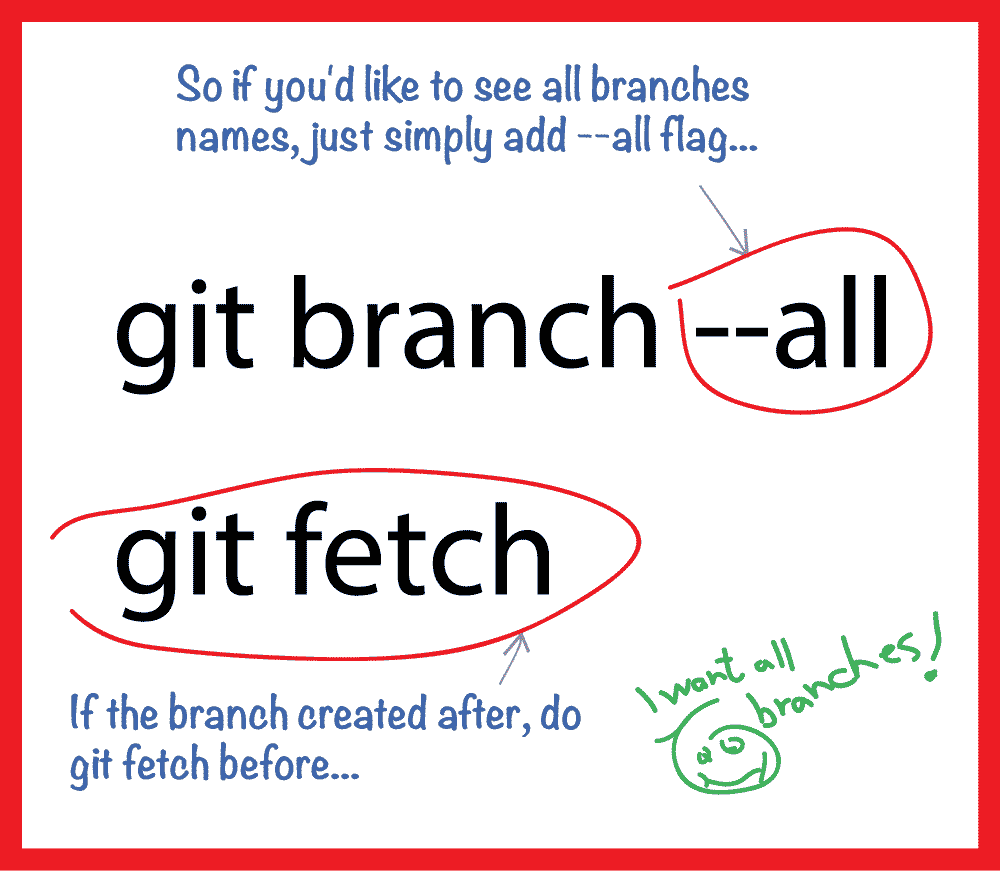
git branch -a) shows you the branches in the remote, but if you attempt to check any of those out you will be in a 'detached HEAD' state. The next answer down (second most upvotes) answers a different question (to wit: how to pull all branches, and, again, this only works for those you're tracking locally). Several of the comments point out that you could parse thegit branch -aresults with a shell script that would locally track all the remote branches. Summary: There's no git native way to do what you want and it might not be all that great an idea anyway. – Loavesscp [email protected]:/home/some_user/project_folder ~Not sure if that solution works for github though.. – Highlinegit checkout --to=<path>command coming in Git 2.5+ (Q2 2015): that would support multiple branch checkout. See https://mcmap.net/q/11286/-how-can-i-have-multiple-working-directories-with-git. – Vannessavanniorigin/XXXX(remote branches) are labeled. (They are really local labels you keep). A local master branch usually is made to be a "remote-tracking branch" (Notice the dash I added to clarify.) But you can create other local branches which bear the tracking ability. – Herebyorigin/xxxare labeled. – Hereby