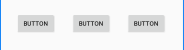I have linear vertical layout in parent. Then a horizontal linear layout in the bottom including 3 buttons
I want 1st button at the leftmost side of the activity in bottom 2nd button in the center and 3rd button in the rightmost side
Here is the xml
<LinearLayout xmlns:android="http://schemas.android.com/apk/res/android"
android:layout_width="fill_parent"
android:layout_height="fill_parent"
android:orientation="vertical" >
<ImageView
android:id="@+id/viewImageView"
android:layout_width="wrap_content"
android:layout_height="wrap_content"
android:layout_weight="1"
android:contentDescription="@null"
android:src="@drawable/ic_launcher" />
<LinearLayout
android:layout_width="wrap_content"
android:layout_height="wrap_content"
android:layout_gravity="bottom" >
<Button
android:id="@+id/button1"
android:layout_width="wrap_content"
android:layout_height="wrap_content"
android:text="Button" />
<Button
android:id="@+id/button2"
android:layout_width="wrap_content"
android:layout_height="wrap_content"
android:text="Button" />
<Button
android:id="@+id/button3"
android:layout_width="wrap_content"
android:layout_height="wrap_content"
android:gravity="right"
android:layout_gravity="fill_vertical"
android:text="Button" />
</LinearLayout>