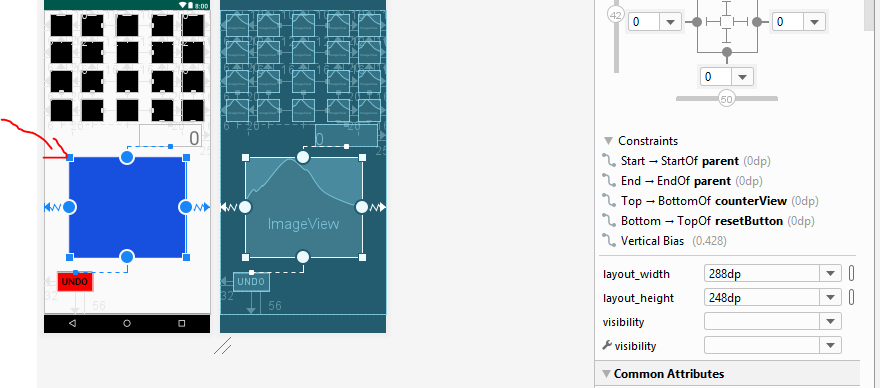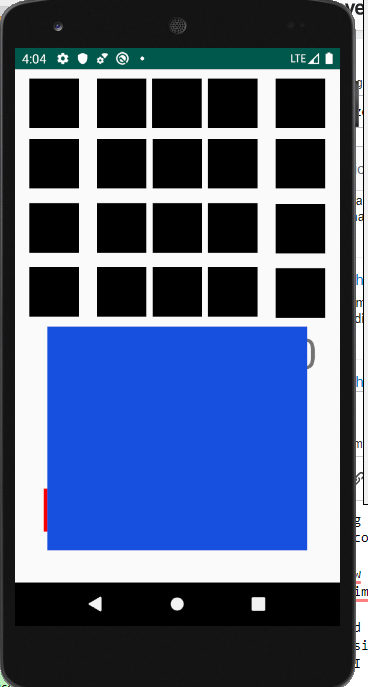I am starting to develop apps for android devices using Android Studio. While I was testing my app for screen size compatibilty I noticed that the imageviews do not auto-resize.
The imageview placement looks completely different in different screen sizes. If the screen is small enough, the imageview will sometimes be placed outside of the viewscope.
I have looked all over the internet but I am a little confused on how to make the app compatible with most screen sizes (not including tablets). I went to the android website and they said to use wrap_content. but if I use this, I wont be able to adjust the height and width of the imageview to how I want it.
Does anyone know how to make imageview auto-resize accordingly to the screen size?
Here are images of what is happening:
This is the layout of the app:
This is how I want it to look like (Pixel 3):
But this is how it looks like in a smaller screen(Nexus 5):
In Xcode there is a feature called auto-resize that automatically resizes the content for you. Does android studio have something similar to that?
This is the xml:
<?xml version="1.0" encoding="utf-8"?>
<androidx.constraintlayout.widget.ConstraintLayout xmlns:android="http://schemas.android.com/apk/res/android"
xmlns:app="http://schemas.android.com/apk/res-auto"
xmlns:tools="http://schemas.android.com/tools"
android:layout_width="match_parent"
android:layout_height="match_parent"
tools:context=".MainActivity">
<Button
android:id="@+id/resetButton"
style="@style/Widget.AppCompat.Button.Borderless.Colored"
android:layout_width="wrap_content"
android:layout_height="0dp"
android:layout_marginStart="32dp"
android:layout_marginLeft="32dp"
android:layout_marginBottom="56dp"
android:background="#F70000"
android:text="Undo"
android:textColor="#000000"
android:textSize="24sp"
app:layout_constraintBottom_toBottomOf="parent"
app:layout_constraintStart_toStartOf="parent" />
<ImageView
android:id="@+id/imageView3"
android:layout_width="288dp"
android:layout_height="248dp"
android:background="#1750DF"
android:scaleType="fitXY"
app:layout_constraintBottom_toBottomOf="parent"
app:layout_constraintEnd_toEndOf="parent"
app:layout_constraintHorizontal_bias="0.495"
app:layout_constraintStart_toStartOf="parent"
app:layout_constraintTop_toTopOf="parent"
app:layout_constraintVertical_bias="0.685" />
</androidx.constraintlayout.widget.ConstraintLayout>Thank you in advance!