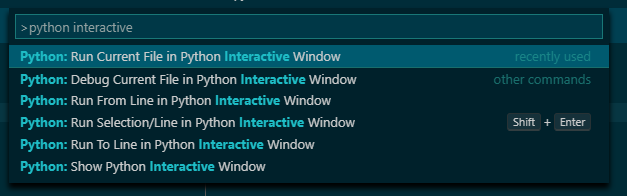Not sure if this was figured out or not, but I was having a similar question. How to simply use something like IDLE (the known '>>>' shell prompt) inside VSCodesee w/o chasing down plugins and their settings? I noticed that no answer was marked confirmed and although insightful, not what I was looking for.
I use Mac and while trying different things to address this, I found that by using/copying the path in the Python Launcher settings I got what I was looking for. Then, I validated the equivalent for Windows. Please see below.
Windows:
If you are using Windows, from your Terminal pane/window in VSCode, enter the path to your python.exe, including the executable name. It is located within the "User > AppData" directory.
For example: C:\Users\YOUR_USER_ID\AppData\Local\Programs\Python\Python310\python.exe
Note that AppData is a hidden folder, so may have to change your view settings in Explorer to show Hidden Items.
MAC:
If you are using MAC, from your Terminal pane/window in VSCode, enter the path to your interpreter
For example: /usr/local/bin/python3
Note: You can also do this directly from a CMD, PowerShell or a Terminal(Mac) window without having to launch IDLE, VSCode or any other coding/scripting app.