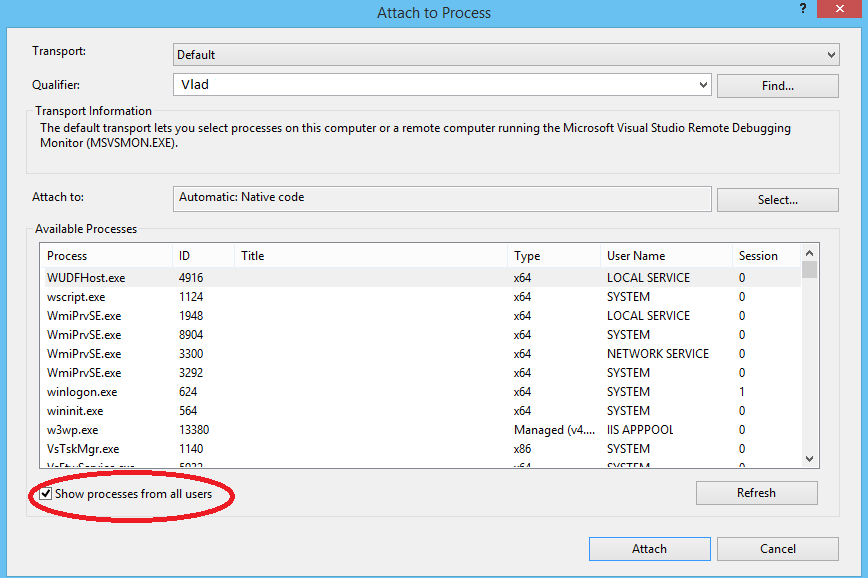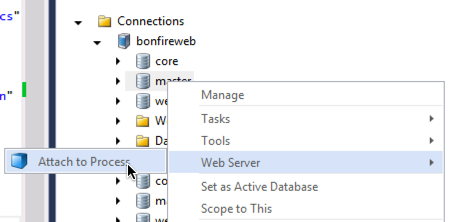I would like to debug the Sitecore code just like asp.net code, but do not know how to.
The solution is outside wwwroot. Using Visual Studio 2013, IIS 10.0, Windows 10, Sitecore 8
Does attaching a process, is all I have to do to be able to debug.
In Visual Studio, when I click on Tools > Attach Process, there is no aspnet_wp.exe or w3wp.exe.
Is there any other process to follow.