My app allows the user to take a screenshot which it then sends to the server.
On a real device, the screenshots are saved at /storage/emulated/0/Pictures/Screenshots/ so that is fine.
But on the emulator, when I click the Take screenshot button (which is located in the panel beside the emulator), the screenshot is saved to my computer, but I can't find it anywhere in the emulator's file system - the /storage/emulated/0/Pictures/ directory exists, but the /storage/emulated/0/Pictures/Screenshots/ sub-directory does not.
Is there any way I can access the screenshot image on the emulator, or is there another way of taking the screenshot?

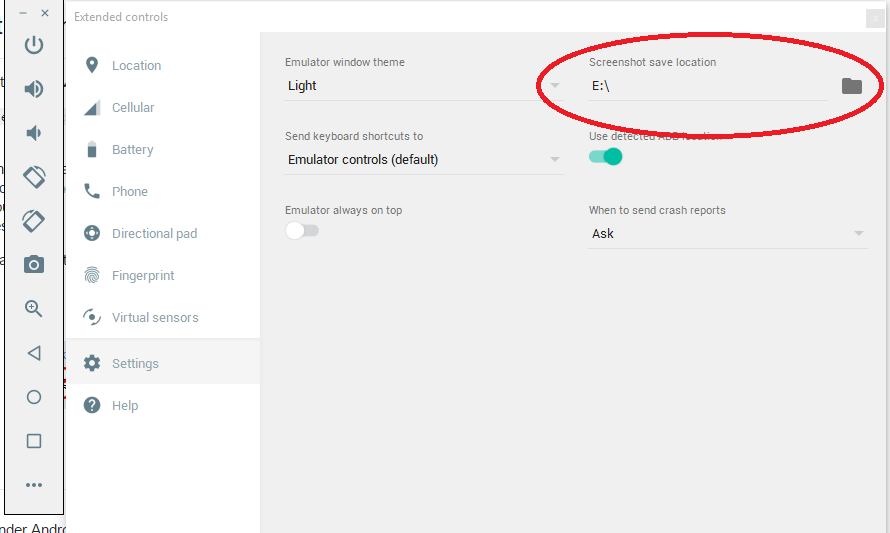
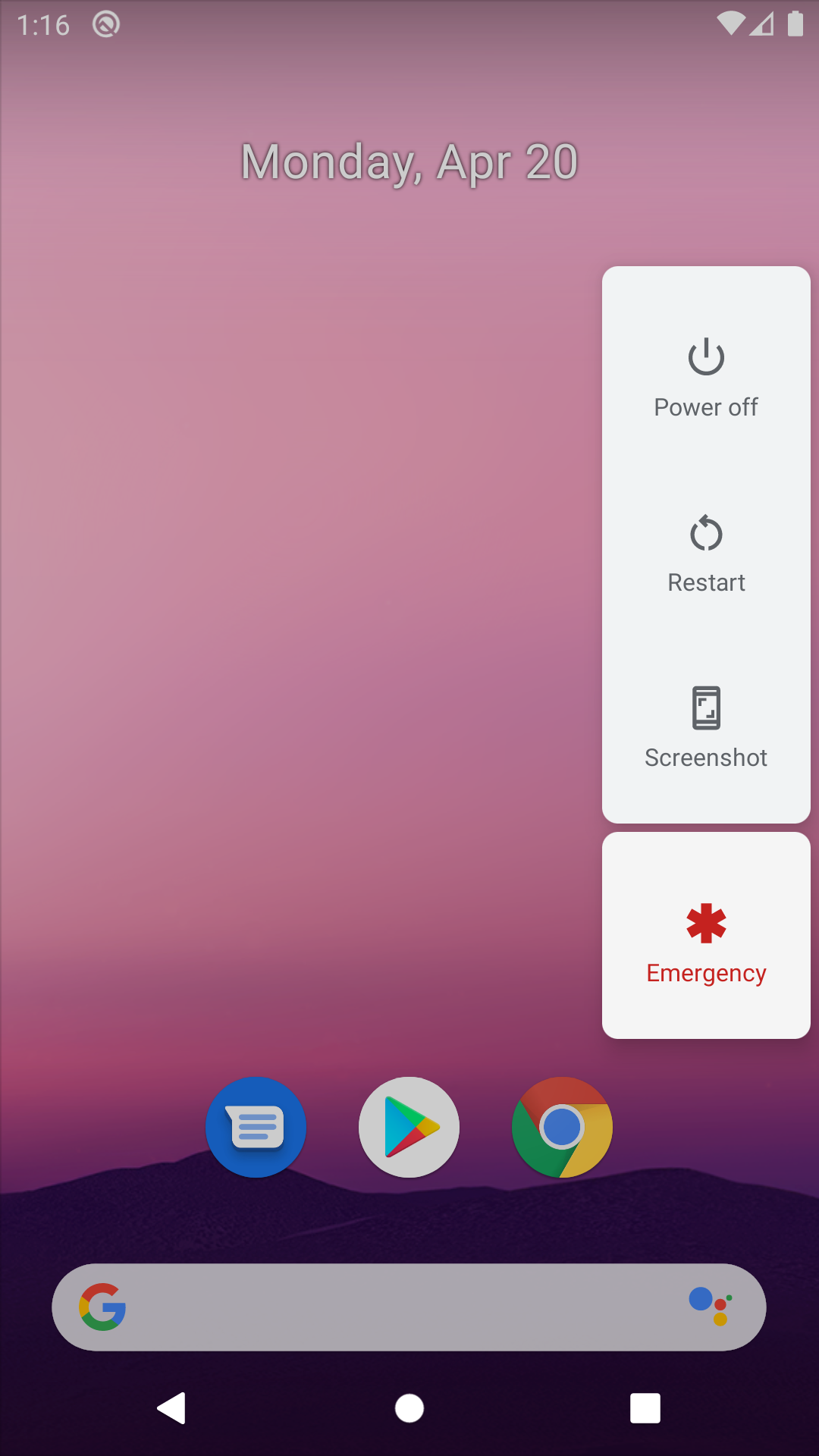
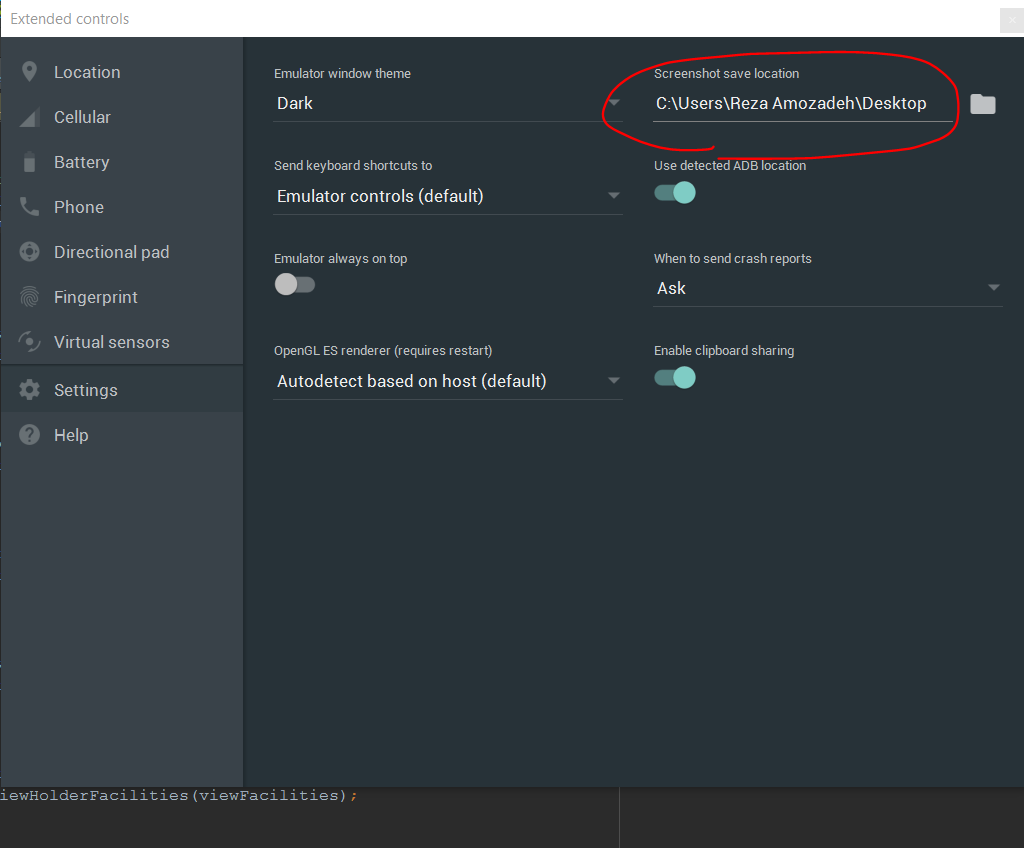
/storage/emulated/0/Pictures/Screenshotsof the emulator itself right? Can't you use thepower + volume downcombination on the emulator? does it work? – Dukasctrl+Sto take a screenshot works just like the aforementioned Take screenshot button. When I doctrl+P(Power button) withctrl+-(Volume down), it just powers off... :-/ – Ohara