In my UI tests, the frame property of some XCUIElement are found, but not of others.
The accessibility identifiers used below are set in storyboard, and app is initialised in setUp() as XCUIApplication().
Here is the storyboard layout:
The two UI elements used in the test are Text Field and Add Button.
Here is the relevant code:
func test() {
// given
let mainViewNavigationBar = app.navigationBars[„NavBar“]
let navBarHeight = mainViewNavigationBar.frame.size.height
print("navBarHeight: \(navBarHeight)") // is printed out correctly
let addShoppingItemTextField = app.textFields["TextField"]
let textFieldHeight = addShoppingItemTextField.frame.size.height // error breakpoint here
print("textFieldHeight: \(textFieldHeight)")
}
The test stops at an error breakpoint at the second last line with the following message:
No matches found for Find: Descendants matching type TextField from input {(
Application, 0x60000019f070, pid: 13114, label: ‚xxx‘
)}
I do not understand why the frame property, which should be defined for all XCUIElement, is found in the first case, but not in the second.
EDIT
Oletha pointed out below, that my constant addShoppingItemTextField is an XCUIElementQuery that should be resolved when I try to read the frame property of the textField.
Indeed, when the program stops at the test error breakpoint and I print its description, I get
Printing description of addShoppingItemTextField:
Query chain:
→Find: Target Application 0x6080000a6ea0
↪︎Find: Descendants matching type TextField
↪︎Find: Elements matching predicate '"TextField" IN identifiers'
But the find fails, although Accessibility is enabled, and the Accessibility Identifier is set to TextField:
I also inserted in the app
print(textField.accessibilityIdentifier!)
in viewDidLoad(), and it printed out TextField correctly.
As a workaround, I set the test to recording, and tapped the textField. This created code for the access to the textField. I then replaced let addShoppingItemTextField = app.textFields["TextField"] by (the right side was generated by the recording):
let addShoppingItemTextField = app.otherElements.containing(.navigationBar, identifier:"WatchNotOK")
.children(matching: .other).element.children(matching: .other).element
.children(matching: .other).element
And now the code works without errors.
So it seems to me that the query for the accessibility identifier of a textField does not work correctly.
EDIT 2
I give up: Without changing anything in the storyboard, the test now stops with the same test error (No matches found for Find: Elements matching predicate '"WatchNotOK" IN identifiers‘) at the line let navBarHeight = mainViewNavigationBar.frame.size.height. This did work all the time.
This indicates to me that Xcode UI tests are broken.

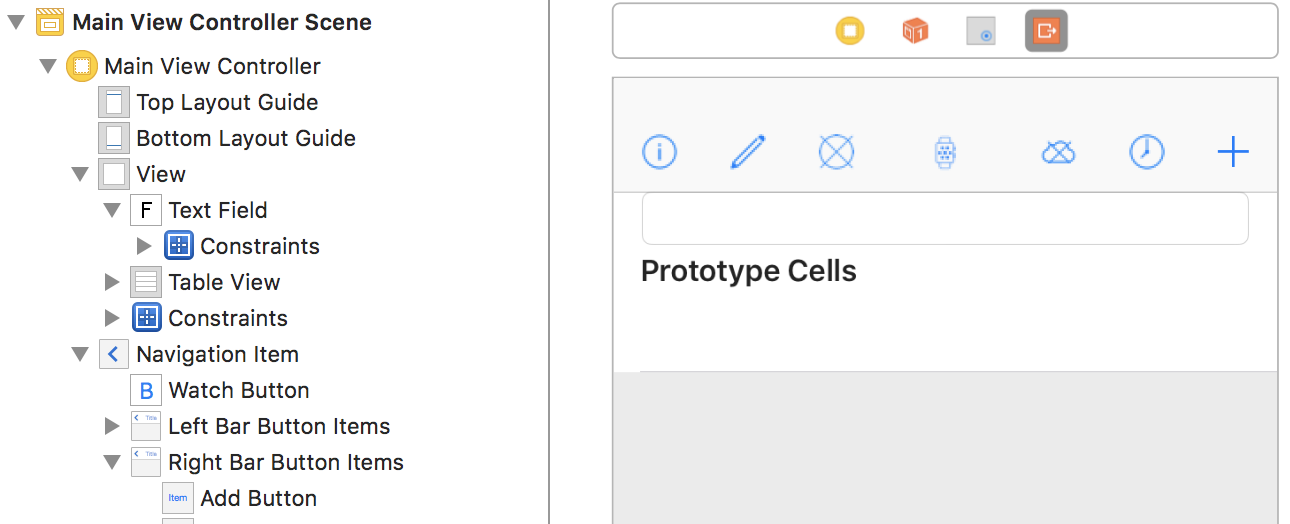
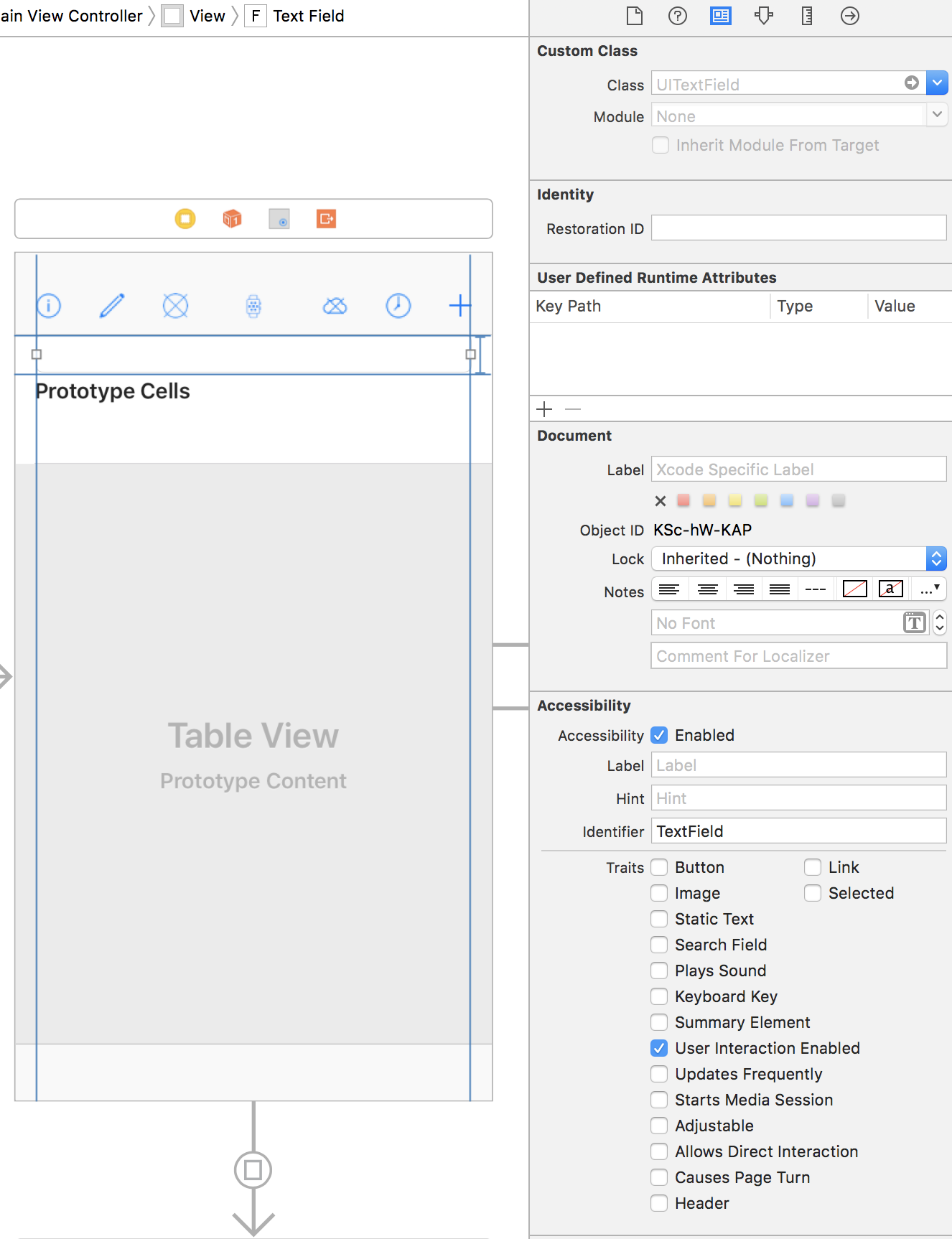
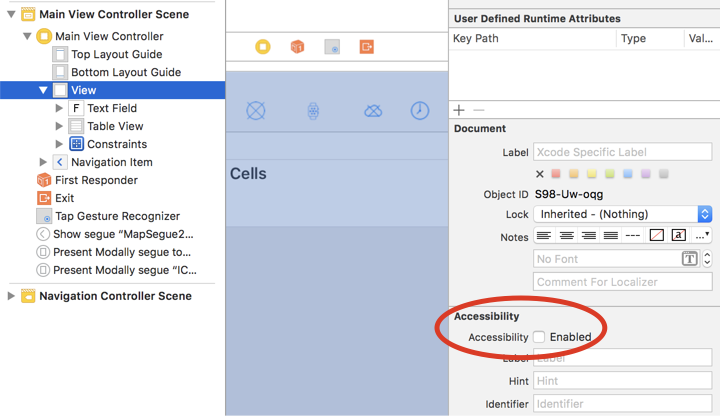
TextFieldin your test (without space). Did you try writingText Fieldwith space? You wrote it with space in your question, and it is also with space on the image you provided. – Interminableapp.textFields["Some text"]you are querying views that have Text Field trait and have accessibility label Some text. Accessibility label in UITextField view is by default set to string that is being displayed in that view, so you should try querying that way, or if this doesn't work and you know position order of that view, you can useapp.staticTexts.element(boundBy: 1)(this finds 2nd Text Field). – InterminabletextFieldis empty, so I cannot use your workaround, but thanks anyway! I found another workaround, see above. – Snob