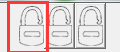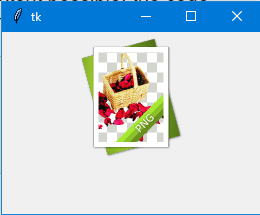I've created a couple of buttons using my program and I've made them include images. However, I wish to now remove the border that remains (see https://i.sstatic.net/K128c.png for screenshot).
The code for the "back" button as an example:
backbutton = ttk.Button(mainframe, command=homereturn)
backbuttonimage = PhotoImage(file="back.gif")
backbutton.config(image=backbuttonimage)
backbutton.pack()
backbutton.grid(column=0, row=1)
Any help would be greatly appreciated.