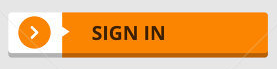I'm making a website on Google Sites. I choose the 3 column layout and put the images one by one. I want to put the text beside the image, but it only works with the first line, and even that is in "the end" of the image. The screenshot below illustrates what I'm saying.

The html code:
<div style="display:block;text-align:left">
<h2><span style="color:rgb(7,55,99)">Students</span></h2>
<hr>
<br>
<div style="display:block;text-align:left"><a href="https://some.addres" imageanchor="1"><img align="left" src="https://some.addres/blue-user-icon.png" border="0"></a>- Name<br>
- Major<br>
- Email<br>
- Lattest</div>
</div>
<br>
<br>
What can I do to put all the text line beside the image? Like, at the same height of the image, or something like that.