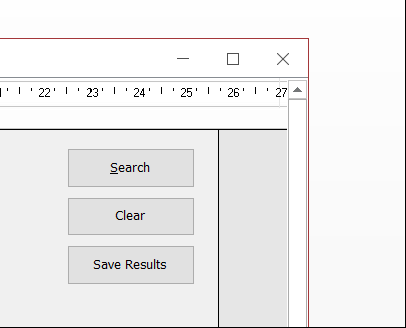I don't know if this is a general problem with Office 2016, or if it is specific to Windows 10 users, but I find that sizable MDI forms in Access 2016 have a single-pixel border that is very hard to grab with the mouse.
The form borders show as a single-pixel red line, and have no difference in appearance regardless of the mode of the form, whether the mode is "no border", "dialog", "sizable" or "thin". The border appears the same in design mode, as in the example below.
I've tried this on a couple of different computers running Office 2016 under Windows 10, and the problem is the same, so it's not a driver issue. I've opened the database under Office 2010 and Windows 7 and the borders come up at the normal size for Windows 7. I haven't tried Office 2016 under Windows 7 though.
I have to assume that the problem is related to the way that form borders are handled in Windows 10, where the drop-shadow forms part of the draggable area.
Is there any way around this?