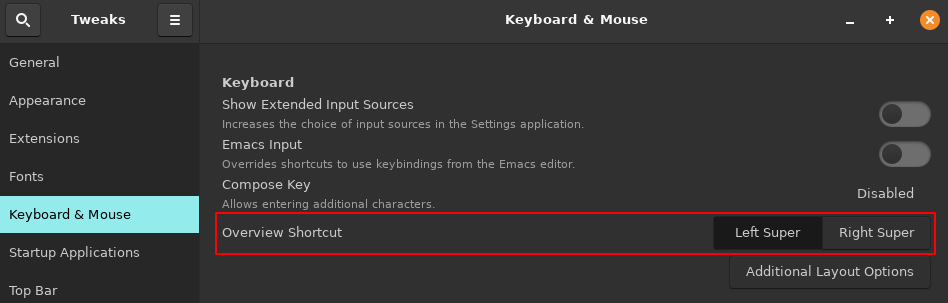Goal: Assign both the Super_L or Super_R keys as triggers for the overlay menu.
Environment: Gnome 3.26.2, Fedora 27, Dell XPS 9550, Kinesis Advantage2
Why: For work I use a laptop either by itself or in conjunction with external monitors, keyboard, and mouse. The laptop keyboard has a left super (windows) key and no right super (windows) key. However, the external keyboard has a right super (windows) key but no left super (windows) key.
Currently, I have to open the gnome-tweak-tool or dconf-editor to swap between the Super_L and Super_R key each time I switch between using the laptop in isolation or with my external devices (or perform the gsettings equivalent: gsettings set org.gnome.mutter overlay-key 'Super_{L/R}').
Status:
I've attempted to assign both the Super_L and Super_R for the org.gnome.mutter.overlay-key value through both the GUI based dconf-editor tool (as well as through the CLI driven gsettings alternative) utilizing many different syntax strategies, but without success.
A listing of all gsettings can be output through the following command: gsettings list-recursively > gsettings.txt. According to this file, the appropriate syntax for multi-key values is the following: ['value1', 'value2']. However, attempting to set values according to this format (gsettings set org.gnome.mutter overlay-key ['Super_L', 'Super_R']) yields the gsettings usage menu, implying an invalid command format.
I'm less concerned about using the GUI based dconf-editor as ultimately, I'll be using configuration management software to perform the configuration (via gsettings) for me (I utilize Chef to build and configure my laptop).
Question:
How can I enable both Super_L or Super_R to trigger the Fedora overlay menu using the gsettings configuration tool?
Formats I've tried which do not work:
dconf write /org/gnome/mutter/overlay-keygsettings set org.gnome.mutter overlay-key
with
"['Super_L','Super_R']""['Super_L', 'Super_R']"['Super_L','Super_R']['Super_L', 'Super_R']'Super_L','Super_R''Super_L', 'Super_R'
Any tips, hints, or suggestions would be greatly appreciated!
-- Informatician
P.S. - I didn't mention it explicitly, but I did search exhaustively on how to enter multi-valued key bindings via gsettings but was unable to discover an example that I could replicate without error.
References:
- Ensured my super keys are
mod4as appropriate viaxmodmap -pm. https://askubuntu.com/questions/5095/typing-using-key-combinations.