I have been running into an error lately trying to run some code with dotnetcore. When I try to run the project in the console (dotnet run), I get this error.
Unable to run your project. Ensure you have a runnable project type and ensure 'dotnet run' supports this project. A runnable project should target a runnable TFM (for instance, netcoreapp2.0) and have OutputType 'Exe'. The current OutputType is 'Exe'.
FYI, here are entries in the .csproj file
Also, I have the following skds and runtimes installed. Yet, whatever TargetFramework I set in the .csproj, I get the same error.


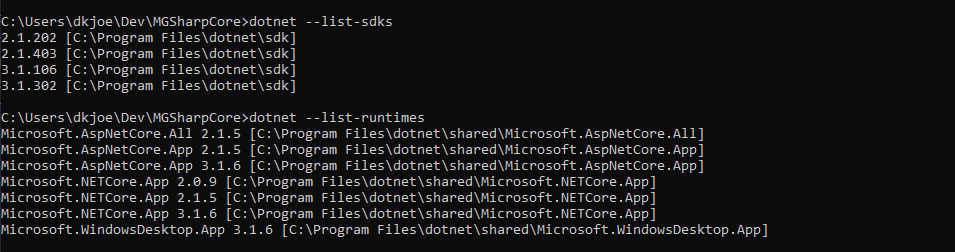
.csprojfile? – Fraktur