I am trying to debug some Python code that must run in a Mamba environment. In order to run the code (but not debug), I can open the Miniforge Prompt command line application, activate my enviroment (mamba activate my_env), and then run my python file (python my_file.py). Running this code is producing an error that I would like to trace back using the Visual Studio Code debugging interface. I am having a problem trying to get this to run in Visual Studio Code, because it cannot seem to run the Miniforge Prompt command line. I am also running on Windows 10.
The default terminal options (for Windows) in VSCode are Powershell and CMD (and Git Bash), which both work fine, however, when I added another terminal method for Miniforge (via the settings.json), it doesn't seem to be working properly.
Here is my settings.json file:
{
...,
"terminal.integrated.profiles.windows": {
"PowerShell": {
"source": "PowerShell",
"icon": "terminal-powershell"
},
"Command Prompt": {
"path": [
"${env:windir}\\Sysnative\\cmd.exe",
"${env:windir}\\System32\\cmd.exe"
],
"args": [],
"icon": "terminal-cmd"
},
"Git Bash": {
"source": "Git Bash"
},
"MambaPython": {
"path": [
"${env:windir}\\System32\\cmd.exe"
],
"args": ["\"/K\"", "C:\\ProgramData\\mambaforge\\Scripts\\activate.bat", "C:\\ProgramData\\mambaforge"],
"icon": "terminal-cmd"
}
},
"terminal.integrated.defaultProfile.windows": "MambaPython",
}
I also modified the launch.json to activate the mamba environment once running in the miniforge CLI. Here is my launch.json file:
{
// Use IntelliSense to learn about possible attributes.
// Hover to view descriptions of existing attributes.
// For more information, visit: https://go.microsoft.com/fwlink/?linkid=830387
"version": "0.2.0",
"configurations": [
{
"name": "Python: Current File",
"type": "python",
"request": "launch",
"program": "${file}",
"console": "integratedTerminal",
"justMyCode": true,
},
{
"name": "Python: ProjectEnv",
"type": "python",
"request": "launch",
"program": "${file}",
"console": "integratedTerminal",
"justMyCode": true,
"preLaunchTask": "ProjectEnv_activate",
"args": ["--kwarg_one=Something", "--kwarg_two"],
}
]
}
also, here is the tasks.json file that actually activates the environment:
{
// See https://go.microsoft.com/fwlink/?LinkId=733558
// for the documentation about the tasks.json format
"version": "2.0.0",
"tasks": [{
"label": "ProjectEnv_activate",
"command": "mamba activate ProjectEnv",
"type": "shell"
}]
}
When I execute any code (in run or in debug) in VSCode, it appears to just run with the standard CMD terminal, not in a Mamba environment as specified. If anyone knows how to get this to work, or any way to activate a Mamba environment when debugging python in VSCode, any help would be much appreciated!

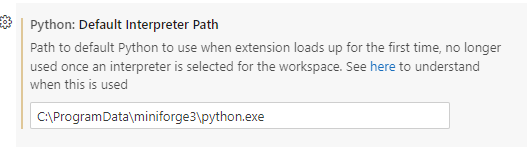
codein miniforge, it will open theVS Code– Undry