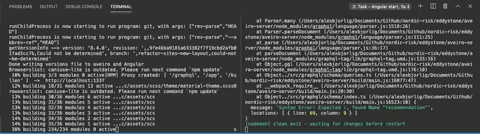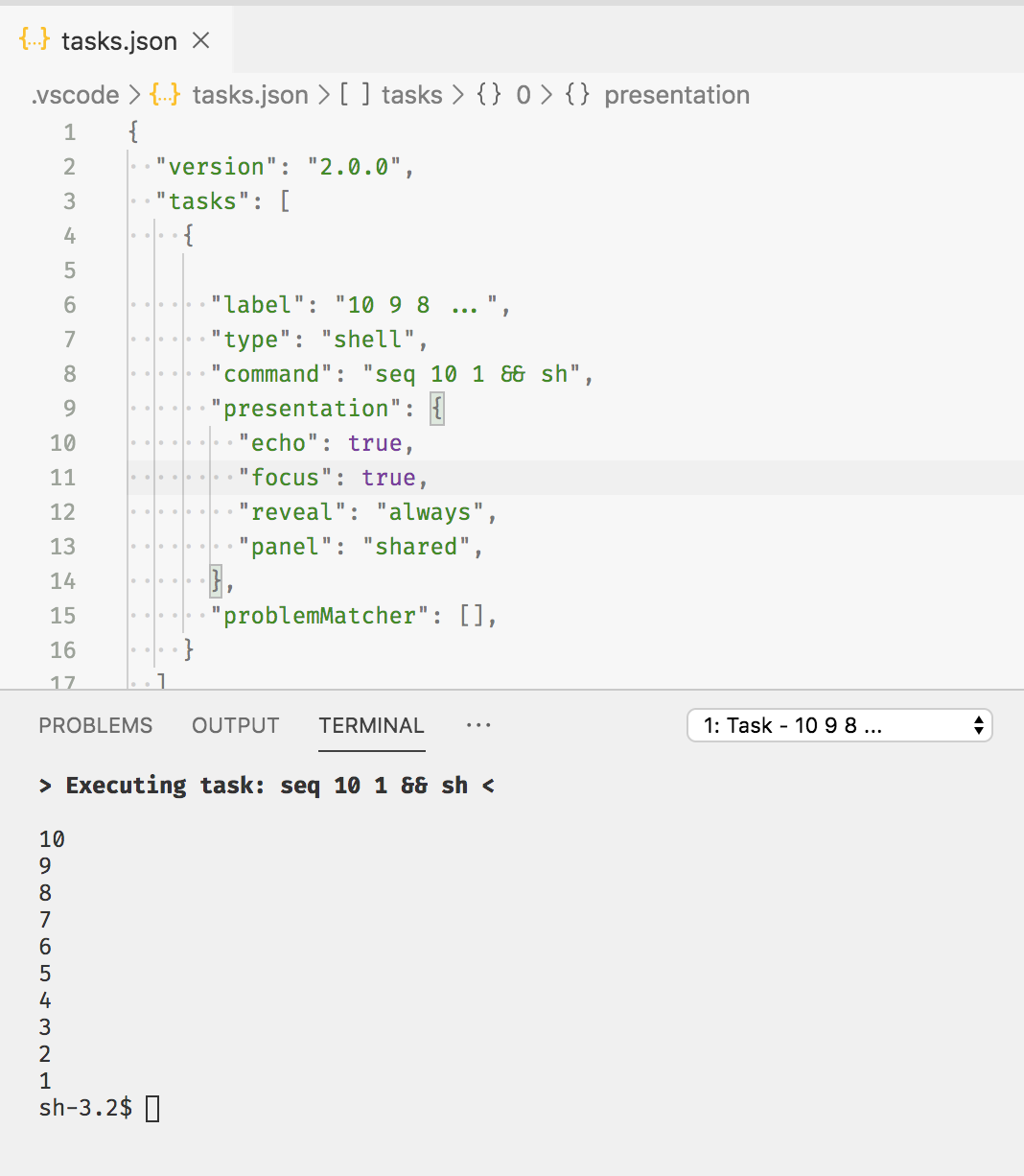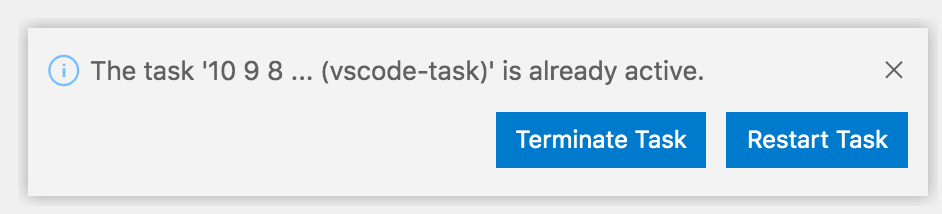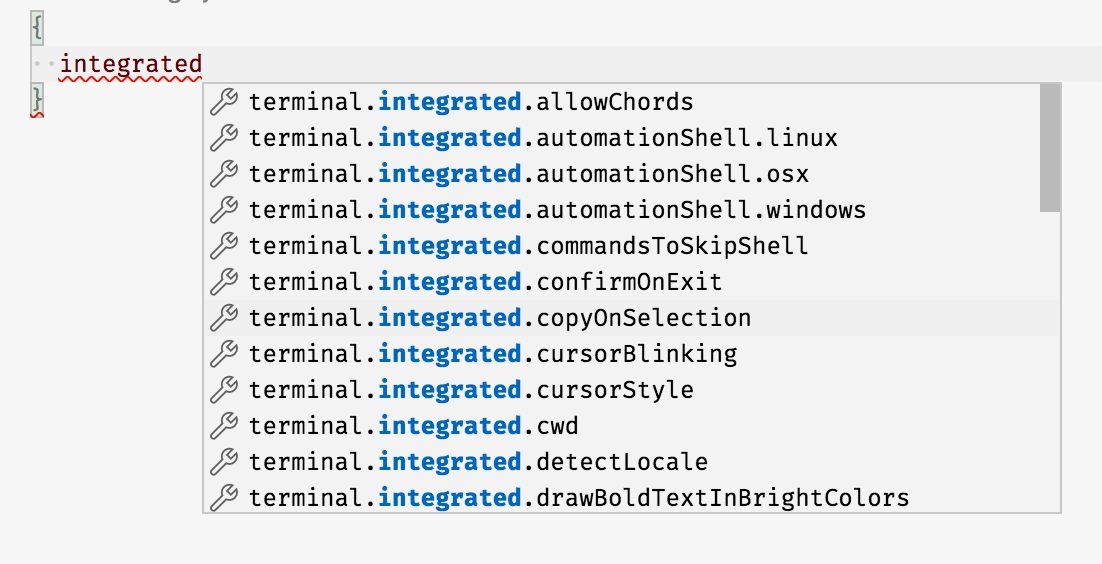My goal is to re-use a task window in VS Code. However, when I enter ctrl + c, the task stops, but then writes: "Terminal will be reused by tasks, press any key to close it.".
I don't want to close the window. It's frustrating because it forces me to open a new window and navigate to the correct directory.
I recorded a gif of the problem (It's the window on the right):
My task config look like this:
{
"label": "some label",
"type": "npm",
"script": "build",
"path": "some-path/",
"problemMatcher": [],
"runOptions": { "runOn": "folderOpen" },
"group": "build",
"presentation": {
"echo": true,
"reveal": "silent",
"focus": false,
"panel": "shared",
"showReuseMessage": false,
"clear": false,
"group": "build"
}
}
I tried various combination of the presentation properties, but to no help.
Related feature request on VS code is here.