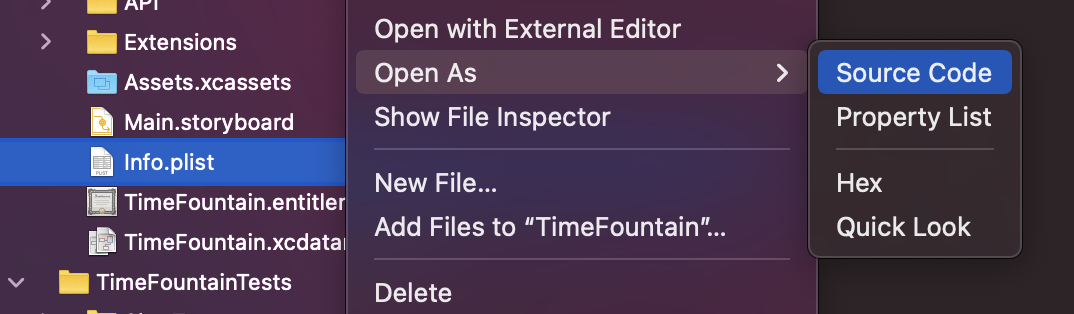I have edited a .plist file. How I understood it: because of sandboxing it is only possible to read files inside the .playgrounds file in a Resources directory. But how is it possible to write the edited file to this folder?
// read file
let xmlPath: String = NSBundle.mainBundle().pathForResource("Settings", ofType: "plist")!
var xmlDictionary: [String : AnyObject] = NSDictionary(contentsOfFile: xmlPath) as Dictionary<String, AnyObject>
// editing file
// ...
// saving file
let saveDict: NSDictionary = xmlDictionary as NSDictionary
let savePath: String = xmlPath.stringByDeletingLastPathComponent.stringByAppendingPathComponent("Saved.plist")
saveDict.writeToFile(savePath, atomically: false) // ~> false
Whether savePath nor xmlPath is working, returns false meaning no success.
It would be nice if I could replace the old (non-edited) version of the .plist file, but saving to a new file would also be ok.