Hi I am running Ubuntu 20.04 I used to have zsh installed and oh-my-zsh I have uninstalled them both and now when I start vs code using the GUI from my Desktop I receive the following error message with screenshot below
Unable to resolve your shell environment: A system error occured(spawn/user/bin/zsh ENOENT
Screenshot when VS Code Loads:
I have gone into the settings for vs code in default profile for linux and have set it to bash
when I open up vs code from the terminal by running the command code . I do not receive this error since I am in a bash terminal. I have been looking around all over to find where does vs code look for a .zsh path when loading from the GUI. thank you.
Edit: here is my settings.json
{
"terminal.integrated.tabs.enabled": true,
"files.trimTrailingWhitespace": true,
"files.insertFinalNewline": true,
"files.trimFinalNewlines": true,
"editor.tabSize": 2,
"[html]": {
"editor.defaultFormatter": "vscode.html-language-features"
},
"editor.formatOnSave": true,
"liveServer.settings.CustomBrowser": "chrome",
"update.mode": "none",
"[javascript]": {
"editor.defaultFormatter": "esbenp.prettier-vscode"
},
"liveServer.settings.host": "localhost",
"window.zoomLevel": 3,
"files.autoSave": "afterDelay",
"editor.minimap.enabled": false,
"terminal.integrated.automationProfile.linux": {
},
"terminal.integrated.defaultProfile.linux": "bash",
"terminal.integrated.profiles.linux": {
"bash": {
"path": "bash",
"icon": "terminal-bash"
},
"fish": {
"path": "fish"
},
"tmux": {
"path": "tmux",
"icon": "terminal-tmux"
},
"pwsh": {
"path": "pwsh",
"icon": "terminal-powershell"
}
},
"terminal.integrated.defaultProfile.osx": ""
}
also included a error message I am getting for line 21 at
"terminal.integrated.automationProfile.linux": {
},
error message on line 21:
line 20 through 21 has mark for error:

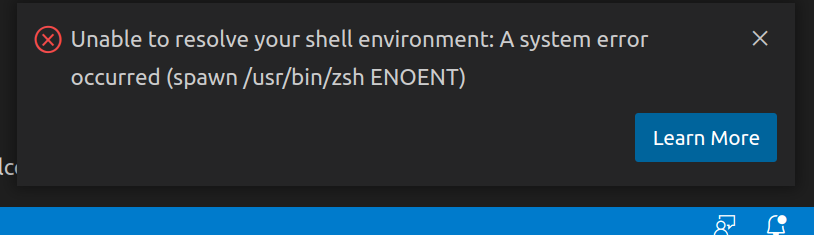
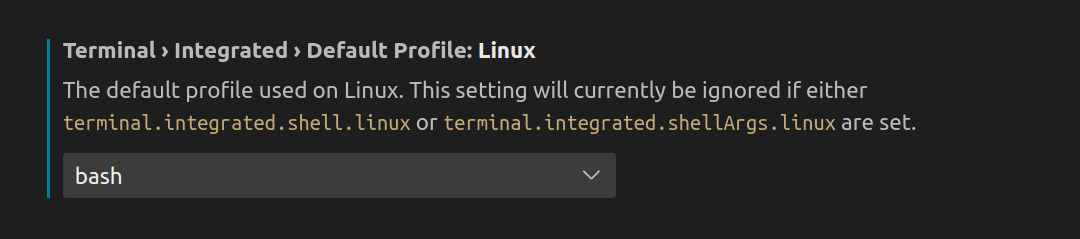
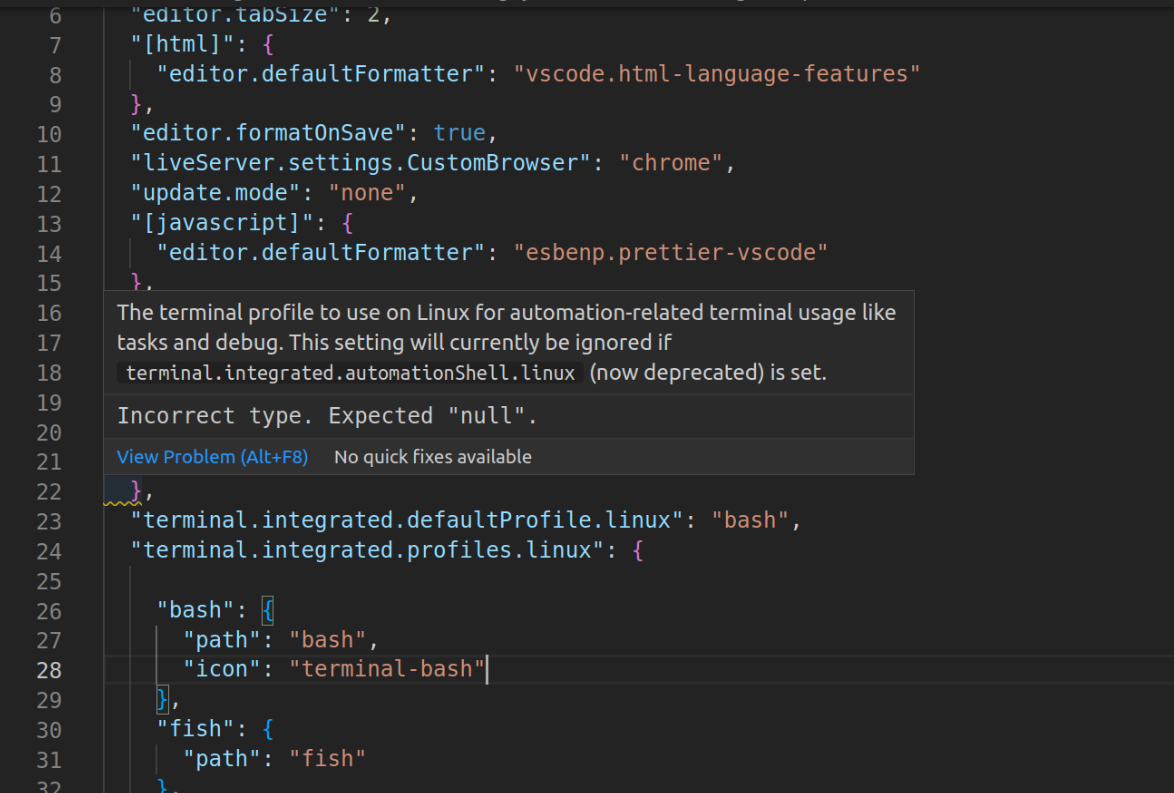
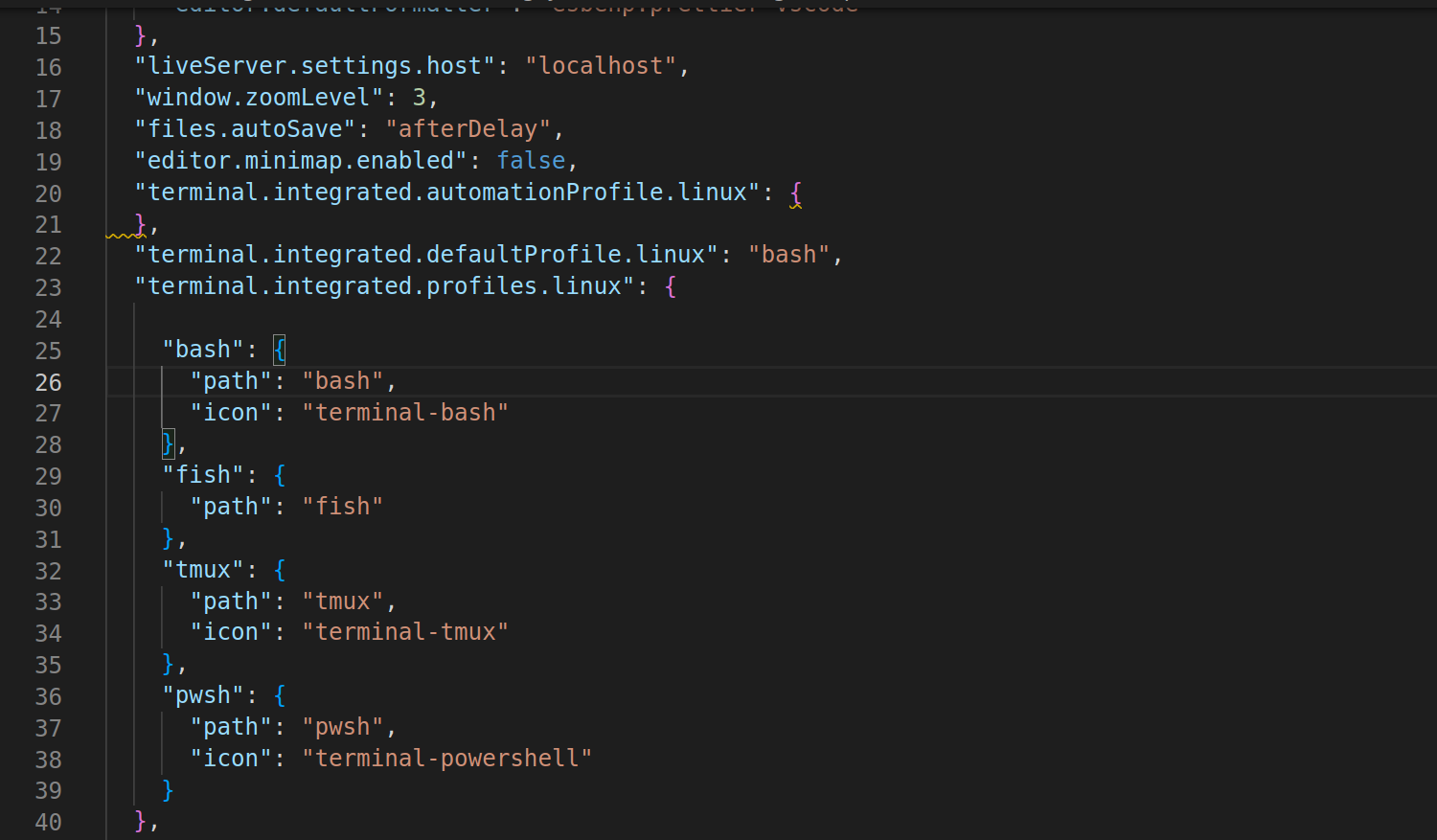
echo $SHELLThe error is no longer appearing. – Coenurus$SHELLchanged for me after editing the shell path directly in theetc/passwdfile for my user.chsh -sorusermod -sdidn't work for me. – Afraid