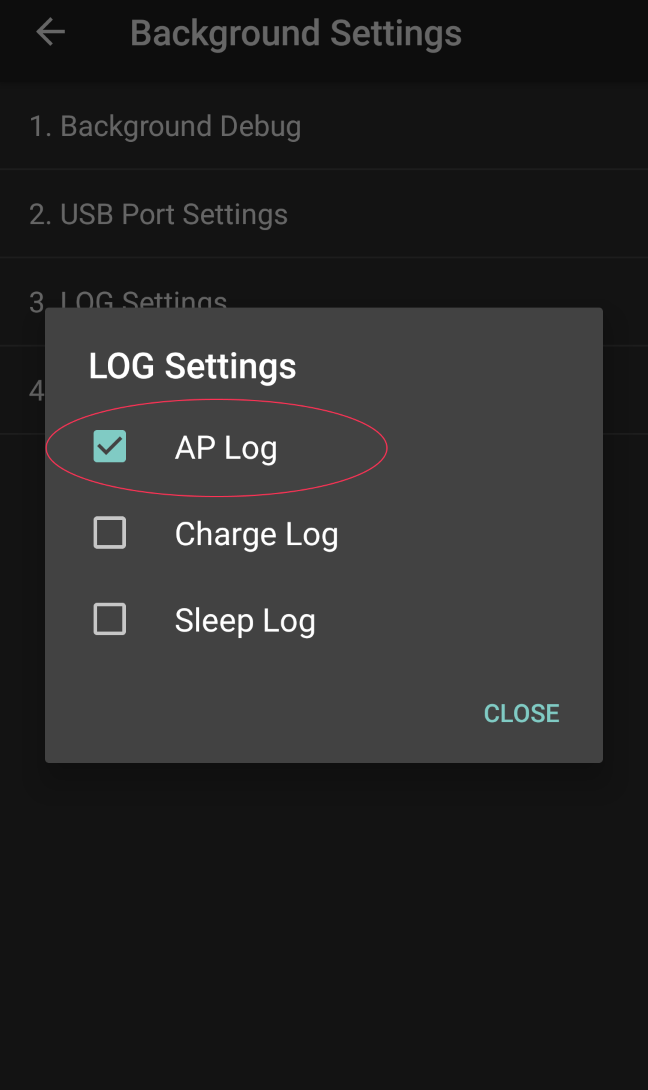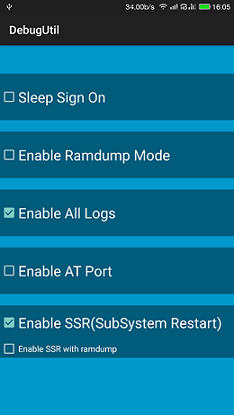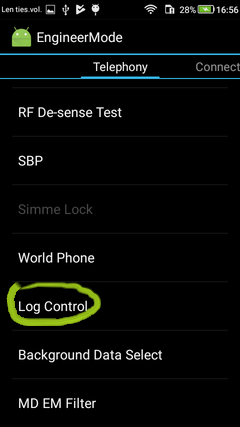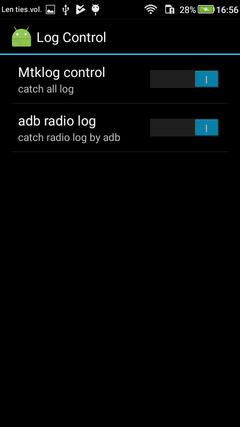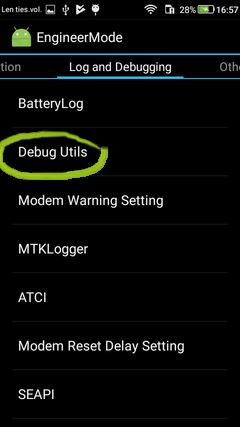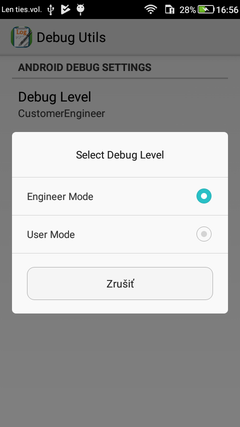OK, logcat is showing system logs but it is not showing application log on my Huawei Ascend. If I switch to another device such as my Galaxy Nexus or Nexus 7 then for the same app (same APK even) log is displayed.
The Huawei Ascend is running Android 4.1.1, it has USB debugging switched on in developer options. This occurs for logcat run from either the command line or from IntelliJ. And I'm making sure that the correct device is selected - in fact I'm only plugging a single device in at a time. I've tried restarting adb, clearing it's buffer etc
I can see that the app is starting on the Huawei, I even get system logs showing that the Activity has started. But unlike on the other devices I get no app log in the Activity#onCreate (or from anywhere else).
08-08 20:55:44.050: INFO/WindowManager(431): Switching to real app window: Window{41ae8780 au.com.xandar.wirelesstiming.timekeeper/au.com.xandar.wirelesstiming.timekeeper.TimeKeeperActivity paused=false}
08-08 20:55:44.180: INFO/ActivityManager(431): Displayed au.com.xandar.wirelesstiming.timekeeper/.TimeKeeperActivity: +387ms
How can the application log not be getting delivered?