Update: As of Visual Studio Code 1.70 Three-way merge with improvements were added. Visuals and further explanations are available if that's of interest to you 😉.
As of Visual Studio Code 1.13 Better Merge was integrated into
the core of Visual Studio Code.
The way to wire them together is to modify your .gitconfig and you have two options.
To do this with command line entries, enter each of these: (Note: if on Windows Command Prompt replace ' with ". Thanks to Iztok Delfin and e4rache for helping clarify this.)
git config --global merge.tool vscodegit config --global mergetool.vscode.cmd 'code --wait --merge $REMOTE $LOCAL $BASE $MERGED'git config --global diff.tool vscodegit config --global difftool.vscode.cmd 'code --wait --diff $LOCAL $REMOTE'
To do this by pasting some line in the .gitconfig with Visual Studio Code.
Run git config --global core.editor 'code --wait' from the command line.
From here you can enter the command git config --global -e. You will want to paste in the code in the "Extra Block" below.
[user]
name = EricDJohnson
email = [email protected]
[gui]
recentrepo = E:/src/gitlab/App-Custom/Some-App
# Comment: You just added this via 'git config --global core.editor "code --wait"'
[core]
editor = code --wait
# Comment: Start of "Extra Block"
# Comment: This is to unlock Visual Studio Code as your Git diff and Git merge tool
[merge]
tool = vscode
[mergetool "vscode"]
# Comment: Original way before three-way merge shown commented out
# cmd = code --wait $MERGED
# Comment: For "Three-way merge"
cmd = code --wait --merge $REMOTE $LOCAL $BASE $MERGED
[diff]
tool = vscode
[difftool "vscode"]
cmd = code --wait --diff $LOCAL $REMOTE
# Comment: End of "Extra Block"
Now from within your Git directory with a conflict run git mergetool and, tada, you have Visual Studio Code helping you handle the merge conflict! (Just make sure to save your file before closing Visual Studio Code.)
![Accept Incoming Change anyone?]()
For further reading on launching code from the command line, look in this documentation.
For more information in git mergetool check out this documentation.

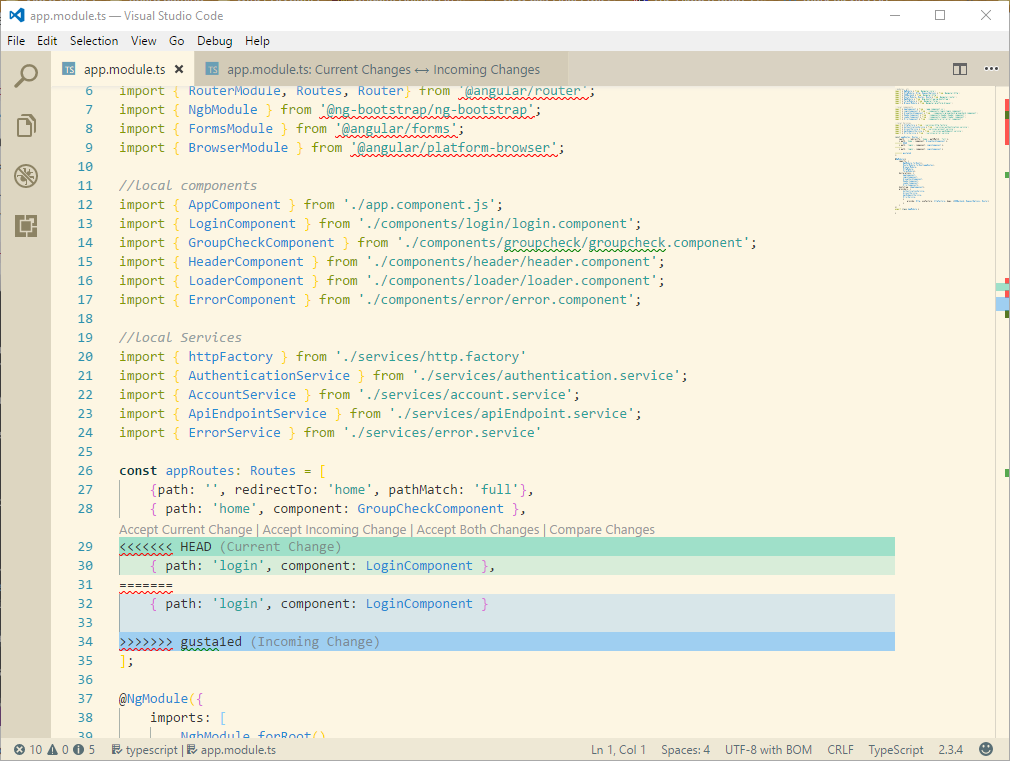
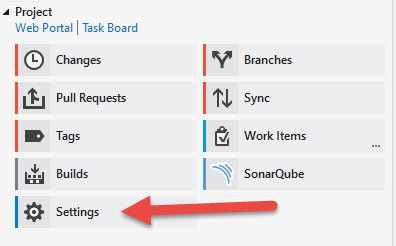
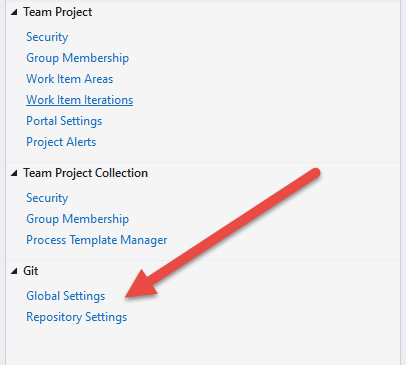
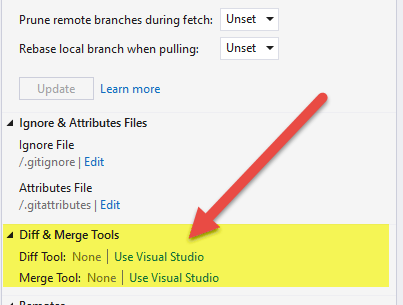
<<<< HEADand>>>> develop? – Tantalous