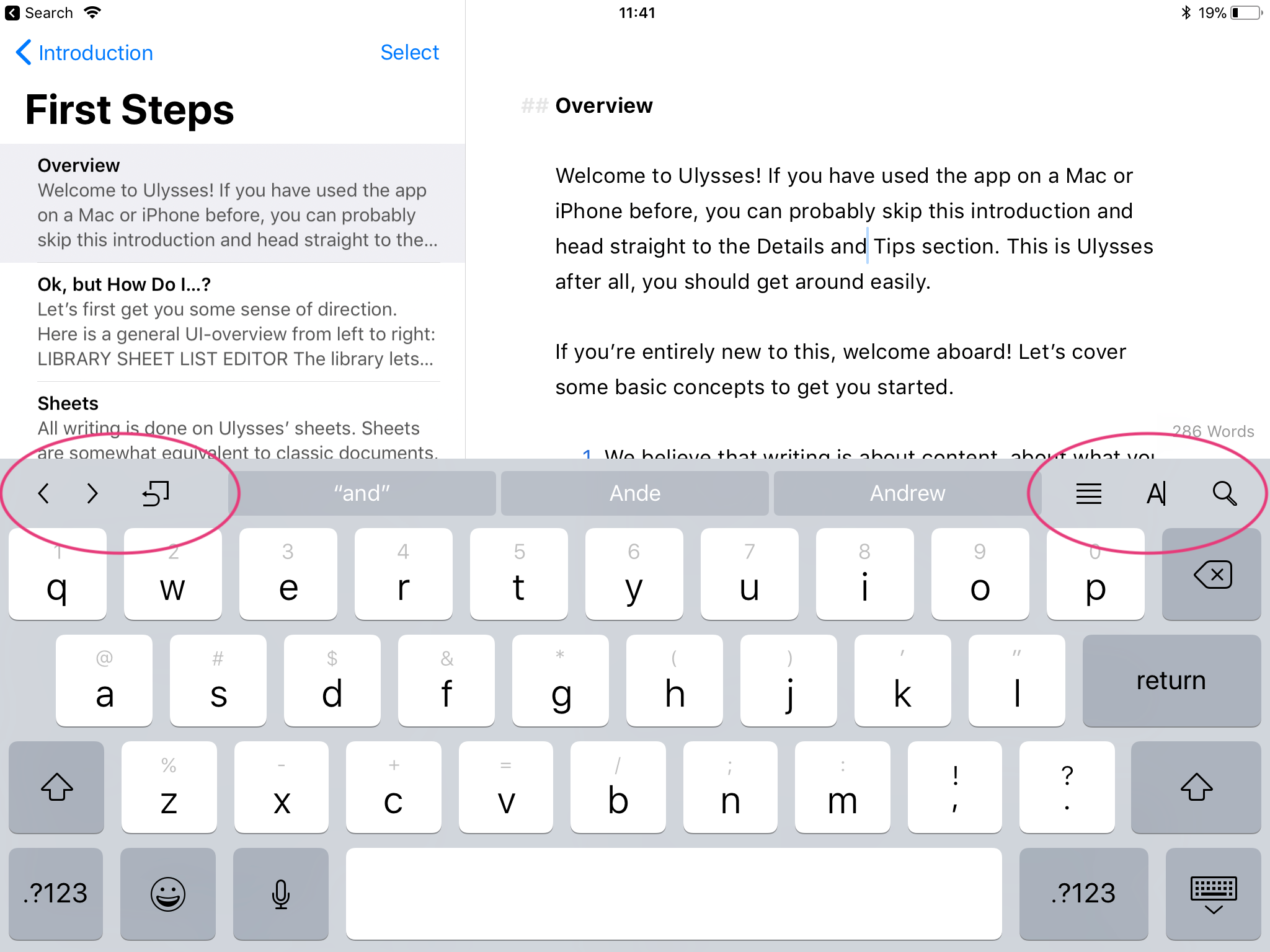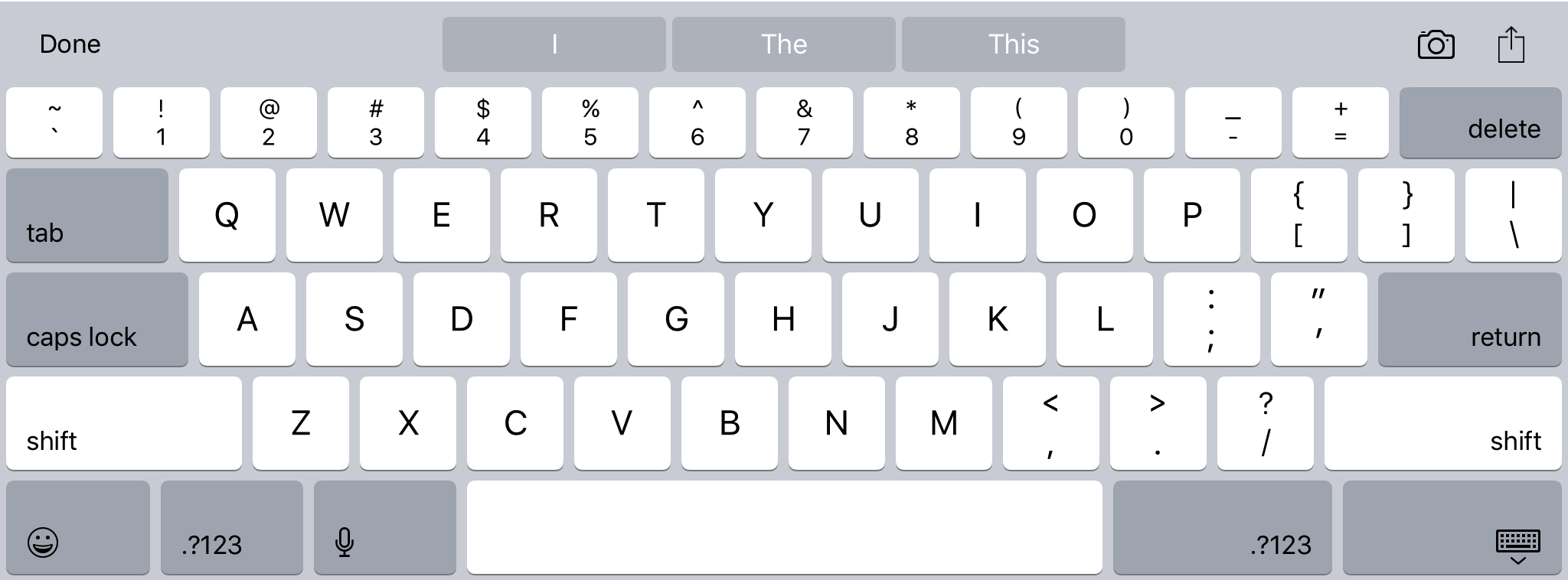Maybe this tutorial on UITextInputAssistantItem would be helpful.
That said, after fiddling around with this for a while, using WKWebView I still could only get this to work for the first time the keyboard displayed, and every time after that it would return to its original state. The only thing I found that consistently worked was something like the following:
class ViewController: UIViewController {
@IBOutlet weak private var webView: WKWebView!
private var contentView: UIView?
override func viewDidLoad() {
super.viewDidLoad()
webView.loadHTMLString("<html><body><div contenteditable='true'></div></body></html>", baseURL: nil)
for subview in webView.scrollView.subviews {
if subview.classForCoder.description() == "WKContentView" {
contentView = subview
}
}
inputAssistantItem.leadingBarButtonGroups = [UIBarButtonItemGroup(barButtonItems: [UIBarButtonItem(barButtonSystemItem: .done, target: self, action: #selector(donePressed(_:)))], representativeItem: nil)]
inputAssistantItem.trailingBarButtonGroups = [UIBarButtonItemGroup(barButtonItems: [UIBarButtonItem(barButtonSystemItem: .camera, target: self, action: #selector(openCamera(_:))), UIBarButtonItem(barButtonSystemItem: .action, target: self, action: #selector(actionPressed(_:)))], representativeItem: nil)]
NotificationCenter.default.addObserver(self, selector: #selector(keyboardDidShow), name: .UIKeyboardDidShow, object: nil)
}
@objc private func donePressed(_ sender: UIBarButtonItem) {
view.endEditing(true)
}
@objc private func openCamera(_ sender: UIBarButtonItem) {
print("camera pressed")
}
@objc private func actionPressed(_ sender: UIBarButtonItem) {
print("action pressed")
}
@objc private func keyboardDidShow() {
contentView?.inputAssistantItem.leadingBarButtonGroups = [UIBarButtonItemGroup(barButtonItems: [UIBarButtonItem(barButtonSystemItem: .done, target: self, action: #selector(donePressed(_:)))], representativeItem: nil)]
contentView?.inputAssistantItem.trailingBarButtonGroups = [UIBarButtonItemGroup(barButtonItems: [UIBarButtonItem(barButtonSystemItem: .camera, target: self, action: #selector(openCamera(_:))), UIBarButtonItem(barButtonSystemItem: .action, target: self, action: #selector(actionPressed(_:)))], representativeItem: nil)]
}
}
It will give something like this:
![enter image description here]()
It's a bit frustrating to have to set this on the content view every time the keyboard shows, as well as on the view controller itself, and I hope there's a better way to do this.... But unfortunately I could not find it.