Unable to remove .git
I have a git repository, Rift, that I am trying to remove. On attempting to run rm -rf, I get the error: rm: cannot remove 'Rift/.git/objects/pack': Directory not empty.
When I navigate to the bottom of the directory tree, I find a hidden file, called .fuse_hidden followed by a string of numbers and letters, possibly hexadecimal. I can manually remove this file, but as soon as I remove it, another with a different string of numbers and letters appended to it is created in it's place.
I have tried rm .git/objects/pack/* && rm -rf .git, sudo rm -rf .git, chmod -w .git/objects/path and killall git, none of which have had any success.

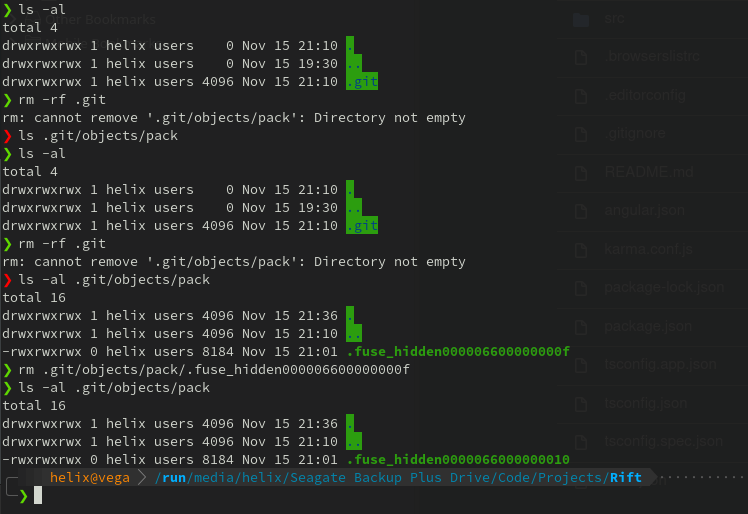
mountcommand will show the existing mounts. (Maybe your repository is under a FUSE mount, rather than containing one? Maybe the user space file system in question is misbehaving, too.) – Flung.git. Do still new files mysteriously appear there by themselves? – Howling