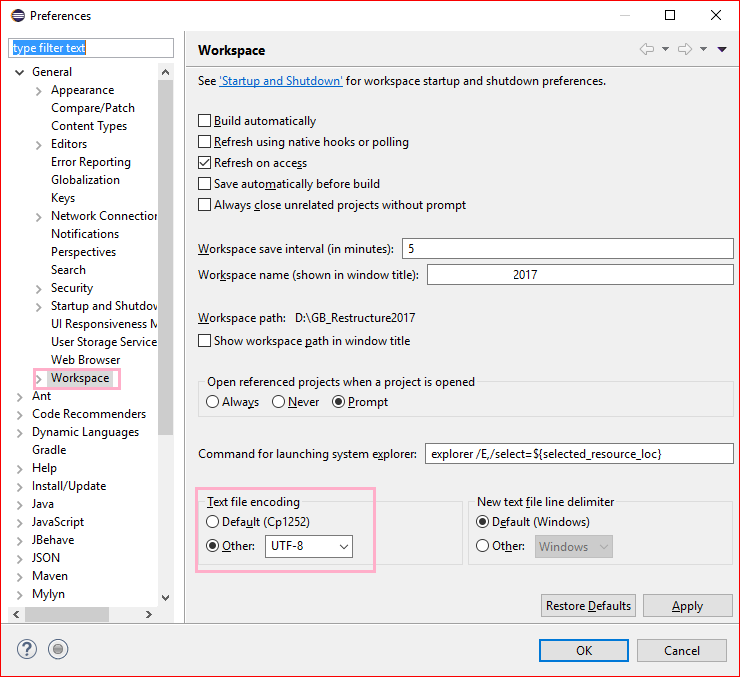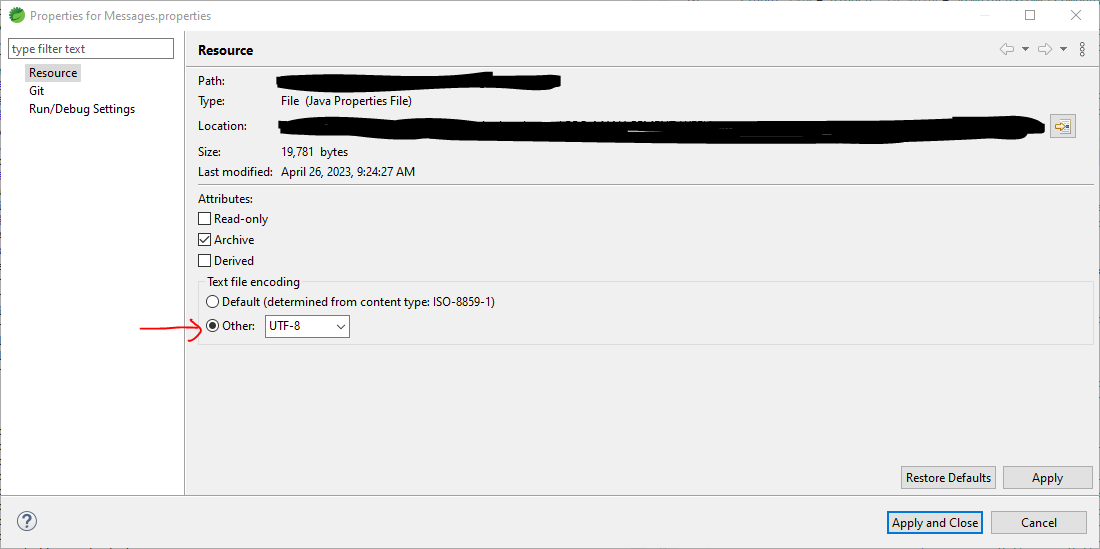How can I add UTF-8 support in eclipse? I want to add for example Russian language but eclipse won't support it. What should I do? Please guide me.
Try this
1)
Window > Preferences > General > Content Types, set UTF-8 as the default encoding for all content types.2)
Window > Preferences > General > Workspace, setText file encodingtoOther : UTF-8
Properties'. The first entry Resource' offers exactly what you want. –
Xanthus Default encoding of JS Object Notation File not works for *.json? –
Lott Open Eclipse and do the following steps:
- Window -> Preferences -> Expand General and click Workspace, text file encoding (near bottom) has an encoding chooser.
- Select "Other" radio button -> Select UTF-8 from the drop down
- Click Apply and OK button OR click simply OK button
You can set a default encoding-set whenever you run eclipse.exe.
- Open eclipse.ini in your eclipse home directory Or STS.ini in case of STS(Spring Tool Suite)
- put the line below at the end of the file
-Dfile.encoding=UTF-8
Just right click the Project -- Properties and select Resource on the left side menu.
You can now change the Text-file encoding to whatever you wish.
Right click on main source -> Run As -> Run Configurations -> (x)= Arguments -> VM arguments -> add:
-Dsun.stdout.encoding=UTF-8
If you have Windows 11, and none of the previous answers worked, you could need to change your Region settings. Follow these steps:
Quick instructions:
Windows search > Control Panel > Region > Administrative tab > Change system locale... > check Beta: Use Unicode UTF-8 for worldwide language support > OK > Restart now
Full instructions:
- Go to the Windows search: Press the
Winkey, or just click on theSearchbutton. Another way you can go is by pressing theWin+sshortcut. - Type Control Panel and press
enterkey to open it, or simply click on the first search result. - Click on the
View bydropdown menu in the upper right corner and selectCategory(if the view is not set by Category). - Go to
Clock and Region. - Click on
Region. - Go to the
Administrativetab. - In Language for non-Unicode programs, click on
Change system locale...button. - Check the
Beta: Use Unicode UTF-8 for worldwide language supportoption. - Click
OK. - Click
Restart now.
You should be able to see the characters properly in Eclipse.
I tried all settings mentioned in this post to build my project successfully however that didn't work for me. At last I was able to build my project successfully with mvn -DargLine=-Dfile.encoding=UTF-8 clean install command.
You can set an explicit Java default character encoding operating system-wide by setting the environment variable JAVA_TOOL_OPTIONS with the value -Dfile.encoding="UTF-8". Next time you start Eclipse, it should adhere to UTF-8 as the default character set.
See https://docs.oracle.com/javase/8/docs/technotes/guides/troubleshoot/envvars002.html
If you have problems with JSON files, it turns out in some Eclipse versions there is an embedded JSON Validator. You can turn it off by doing the steps below:
Go to Windows->Validation and Uncheck JSON validation checkboxes
In my case, just right click on the file you want to change the encoding -> Properties and select Resource on the left side menu. In Text file encoding click other and change to UTF-8. Hope to help you.
© 2022 - 2024 — McMap. All rights reserved.