I am trying to publish my Ionic Angular app to the Google Play Store via Android Studio, but I'm having trouble generating the Android App Bundle.
When I open the app in Android Studio, I go to Build > Generate Signed Bundle / APK
The below 3 screenshots show the values I've entered.
Screen One:
Screen Two:
Screen Three:
But when I click Finish, no prompts, error messages, etc. display to say whether or not the bundle was created.
When I go to android/app, there's no release folder appearing.
Can someone please tell me why no error message is appearing if the folder isn't being created?

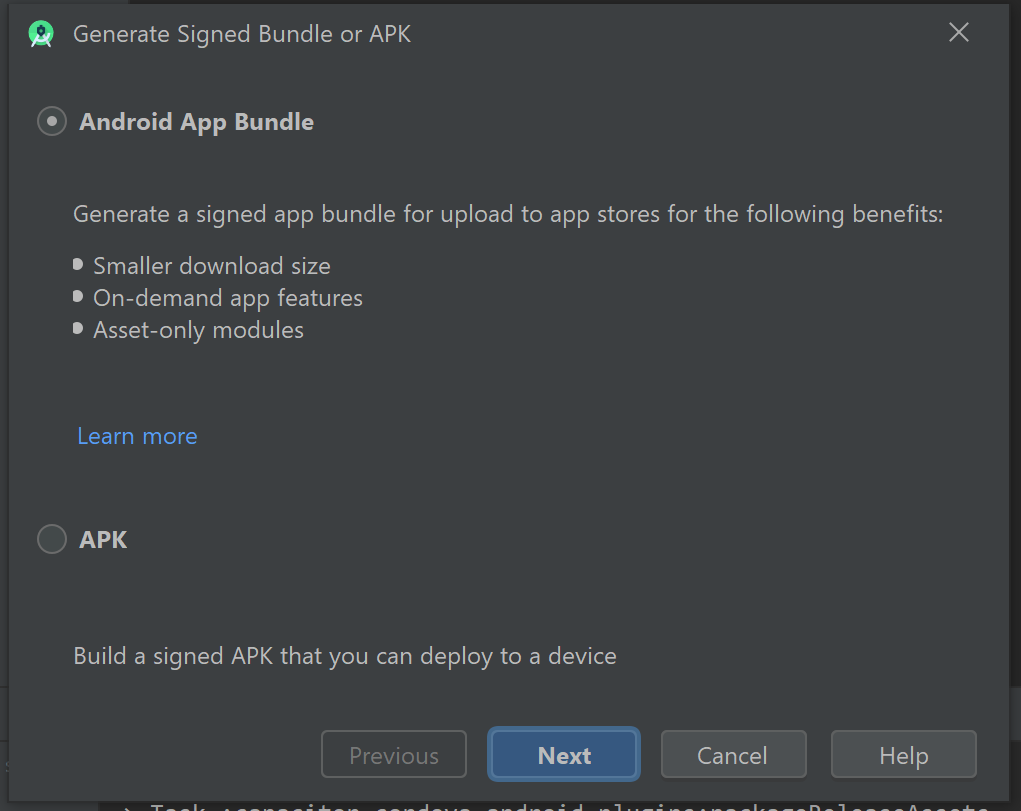
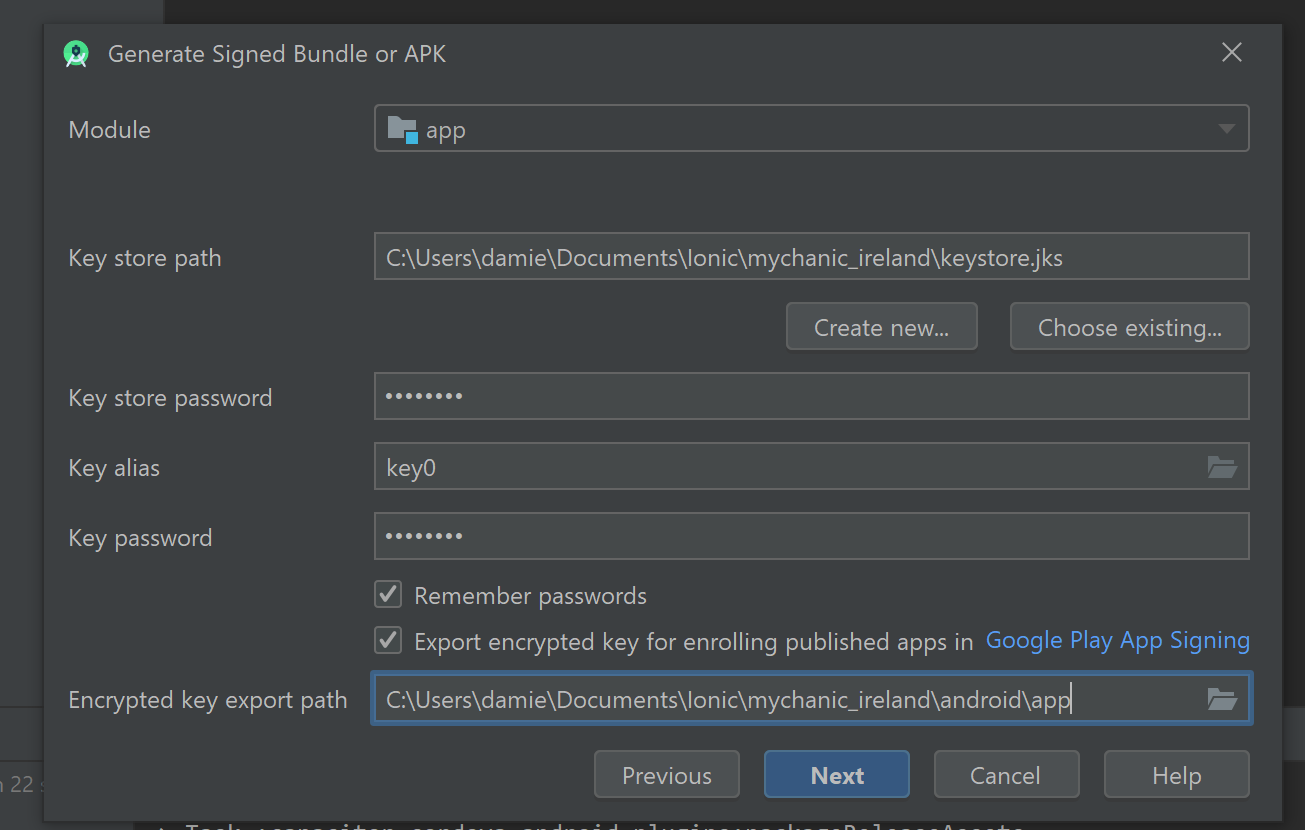
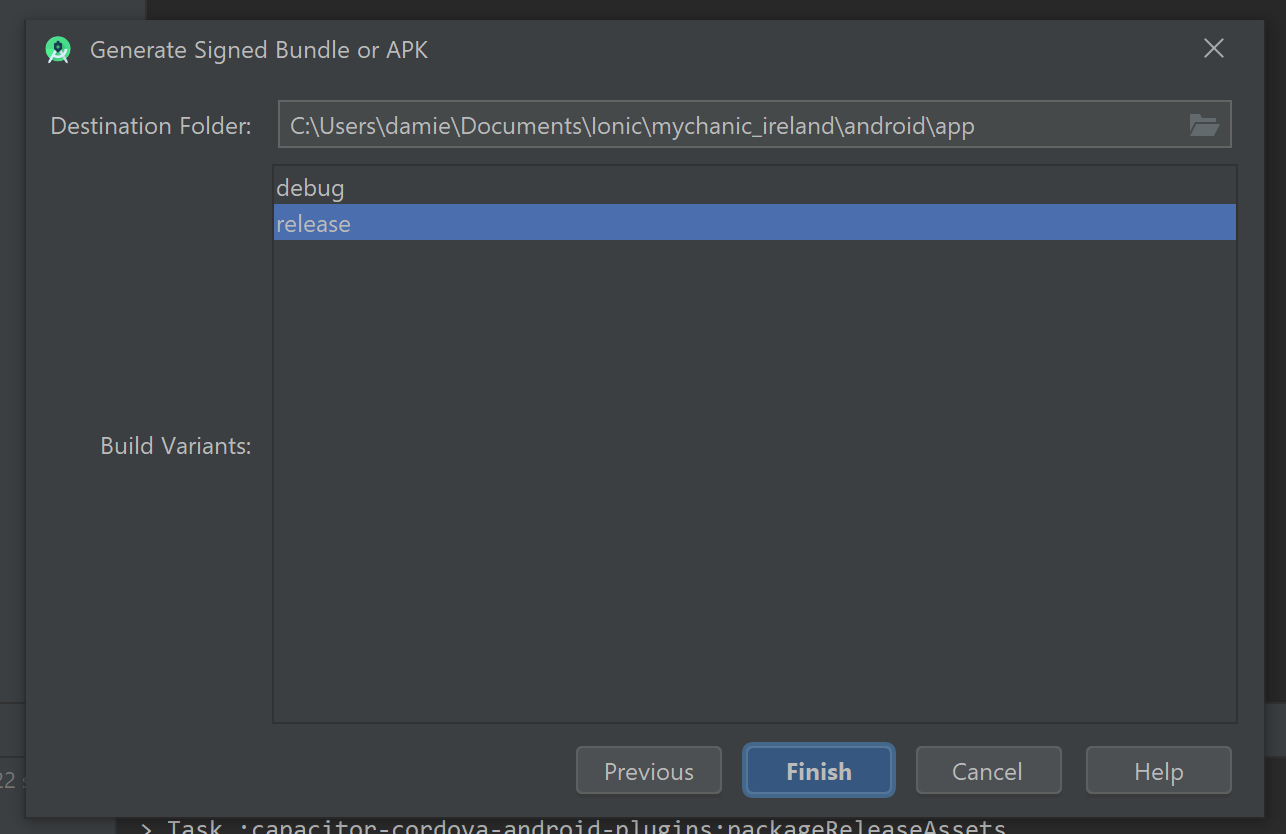


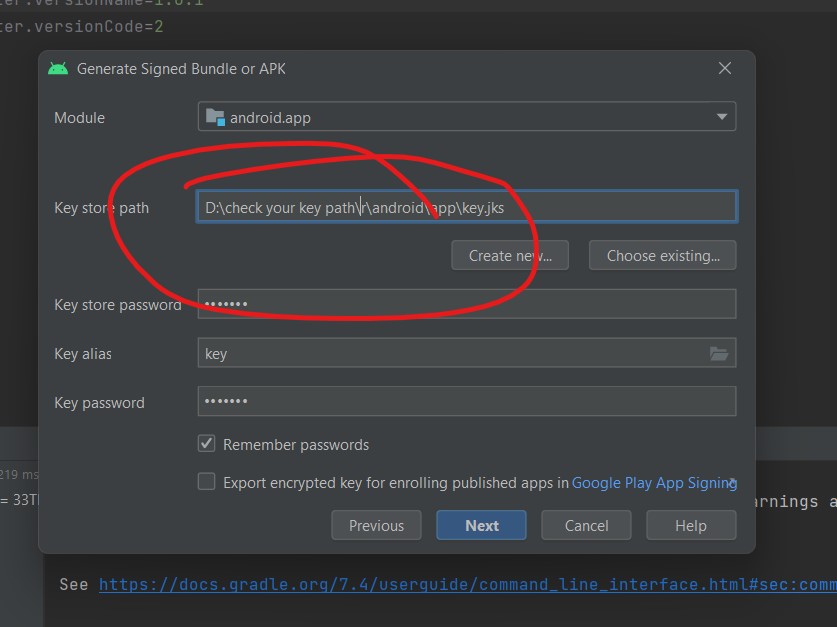
Project setup: successful– Remorseless