In vs 2017 there was an option under Local Git Repositories -> right click "delete repository".
In vs 2019 there is no menu like that:
And in the new menu it seems that there is no option for deleting:
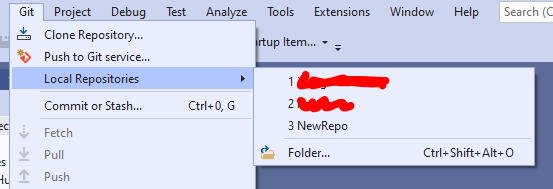
Of course I can delete the repositories manually, I am just wondering if there are any way to do it visual studio. Thanks for your help!


