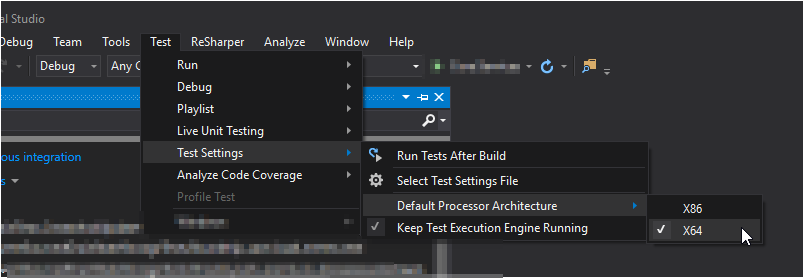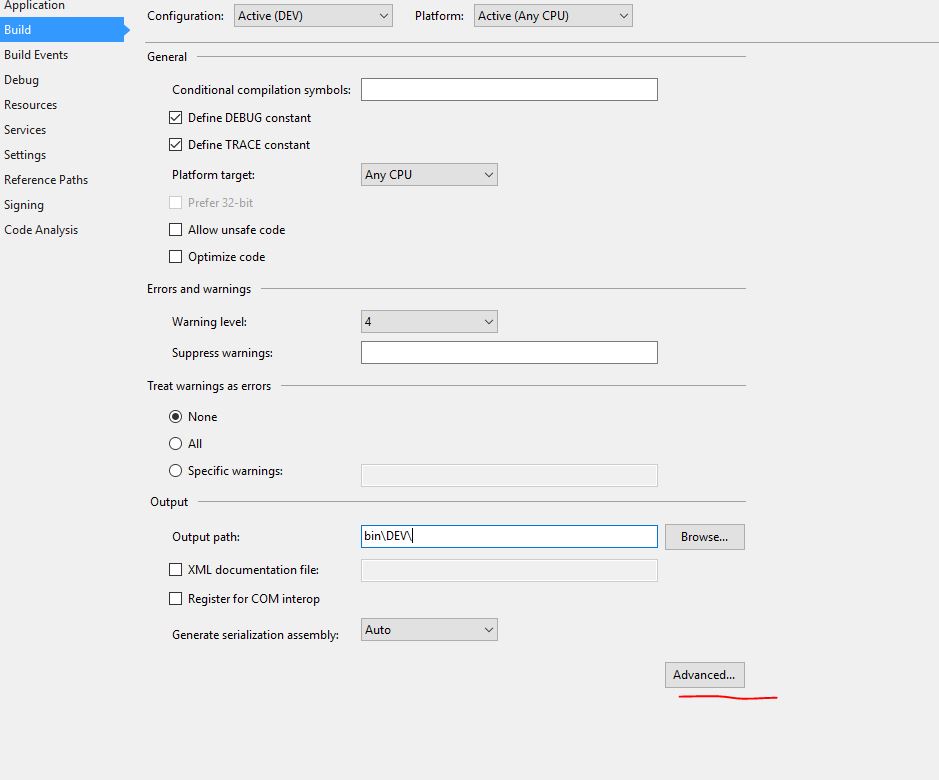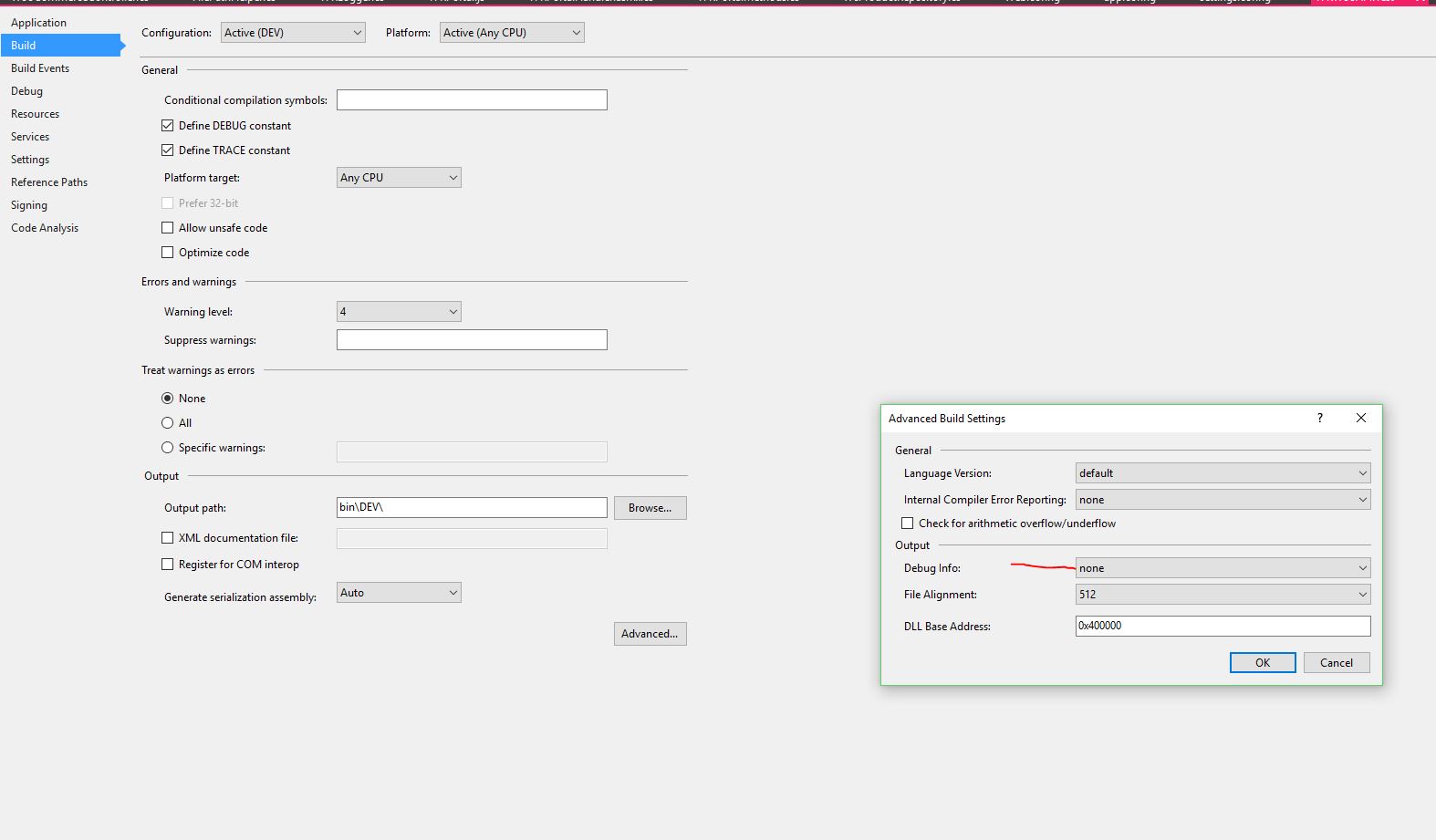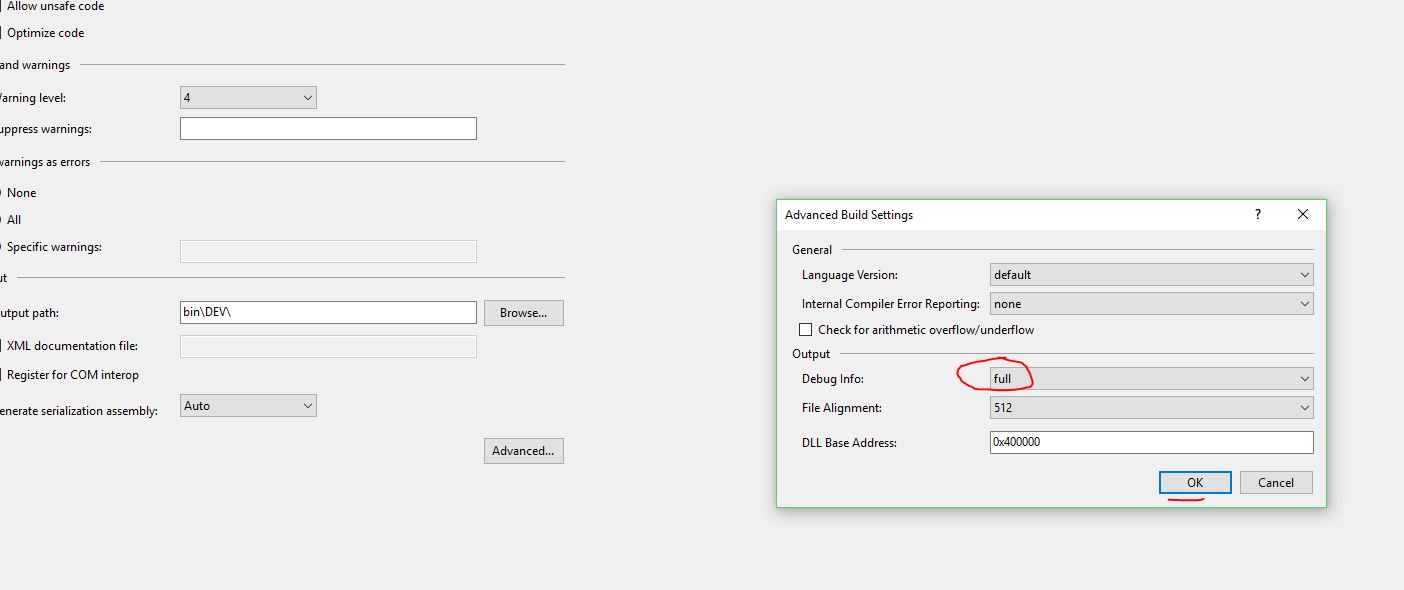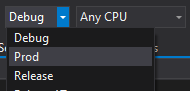UPDATE: Adding a 2019; the discovery/runner integration mechanism is same as per 2017 & 2015, so the key things that can go wrong are the same.
I've read Why is the xUnit runner not finding my tests, which covers reasons xUnit would never be able to find your tests but my problem is different - I'm confident there's nothing subtle going on with my tests; (they have worked in other environments, this seems to be just my machine) - the Visual Studio Test Runner in Visual Studio 2015 [Community Edition] is simply not showing any of my tests. I'm not doing anything remotely exciting; the tests target xUnit.net v2 on the Desktop.
I've looked in the Output window and am not seeing anything in at all under Test in the Show output from tabs.