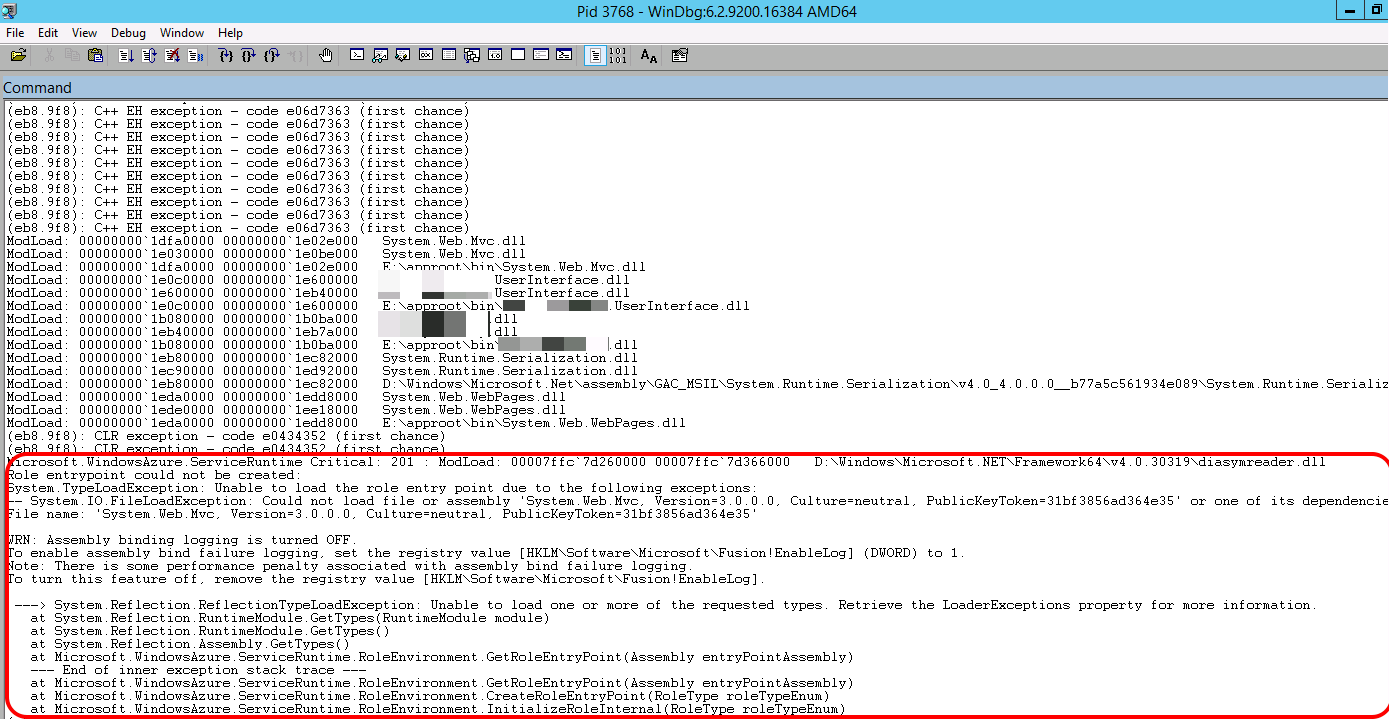I'm currently working on an Azure project that works 100% locally with emulator resources. I'm now trying to deploy a worker role, but I'm running into an issue that I'm not sure how to troubleshoot.
Upon deploying the worker role in my Azure portal, the two instances continually loop through "recycling".
I can try to RDP into the role, but I only have about a minute to look around before the connection closes, I'm assuming due to the recycling.
After some searching it doesn't seem like this is a super common problem. Is there something trivial I'm overlooking that could be causing this issue? How would you go about troubleshooting this? Thank you for your time :)