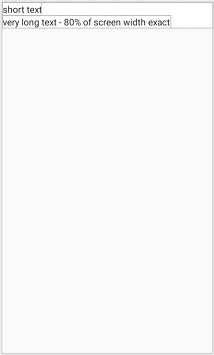I'd like to set the layout_weight of the TextView with the tv_long_text to 80% in the following LinearLayout of vertical orientation.
<LinearLayout
android:layout_height="match_parent"
android:layout_width="match_parent"
android:orientation="vertical">
<TextView
android:id="@+id/tv_short_text"
android:layout_height="wrap_content"
android:layout_width="wrap_content"
tools:text="short text" />
<TextView
android:id="@+id/tv_long_text"
android:layout_height="wrap_content"
android:layout_width="0dp"
android:layout_weight="0.8"
tools:text="a pretty long text" />
</LinearLayout>
The above is not working because the orientation of the textview's parent is vertical.
So, I tried to set the android:layout_width="match_parent" in the xml and then set the width at run time by getting the measured width and then sets the width to 80% but the getMeasuredWidth is giving me 0.
int measuredWidth = longTextView.getMeasuredWidth();
LinearLayout.LayoutParams params = (LinearLayout.LayoutParams) longTextView.getLayoutParams();
params.width = (int) (measuredWidth * 0.8);
longTextView.setLayoutParams(params);
I also tried to set the layout_weight at run time but it didn't work either and it's probably because it's parent view is in vertical orientation.
longTextView.setLayoutParams(
new LinearLayout.LayoutParams(
LinearLayout.LayoutParams.WRAP_CONTENT,
LinearLayout.LayoutParams.MATCH_PARENT,
0.8f)
);
The one that worked for me is by adding some extra views for the long text view. But it's 2 more extra views added for just trying to set the width of this view in percentage. Is there any other efficient way to do this?
<LinearLayout
android:layout_height="match_parent"
android:layout_width="match_parent"
android:orientation="vertical">
<TextView
android:id="@+id/tv_short_text"
android:layout_height="wrap_content"
android:layout_width="wrap_content"
tools:text="short text" />
<LinearLayout
android:layout_width="match_parent"
android:layout_height="wrap_content"
android:orientation="horizontal">
<TextView
android:id="@+id/tv_long_text"
android:layout_height="wrap_content"
android:layout_width="0dp"
android:layout_weight="0.8"
android:textStyle="bold"
tools:text="a pretty long text" />
<View
android:layout_width="0dp"
android:layout_height="wrap_content"
android:layout_weight="0.2"/>
</LinearLayout>
</LinearLayout>