HEAD is a pointer, and it points — directly or indirectly — to a particular commit:
Attached HEAD means that it is attached to some branch (i.e. it points to a branch).
Detached HEAD means that it is not attached to any branch, i.e. it points directly to some commit.
![enter image description here]()
In other words:
- If it points to a commit directly, the HEAD is detached.
- If it points to a commit indirectly, (i.e. it points to a branch, which in turn points to a commit), the HEAD is attached.
To better understand situations with attached / detached HEAD, let's show the steps leading to the quadruplet of pictures above.
We begin with the same state of the repository (pictures in all quadrants are the same):
![enter image description here]()
Now we want to perform git checkout — with different targets in the individual pictures (commands on top of them are dimmed to emphasize that we are only going to apply those commands):
![enter image description here]()
This is the situation after performing those commands:
![enter image description here]()
As you can see, the HEAD points to the target of the git checkout command — to a branch (first 3 images of the quadruplet), or (directly) to a commit (the last image of the quadruplet).
The content of the working directory is changed, too, to be in accordance with the appropriate commit (snapshot), i.e. with the commit pointed (directly or indirectly) by the HEAD.
So now we are in the same situation as in the start of this answer:
![enter image description here]()

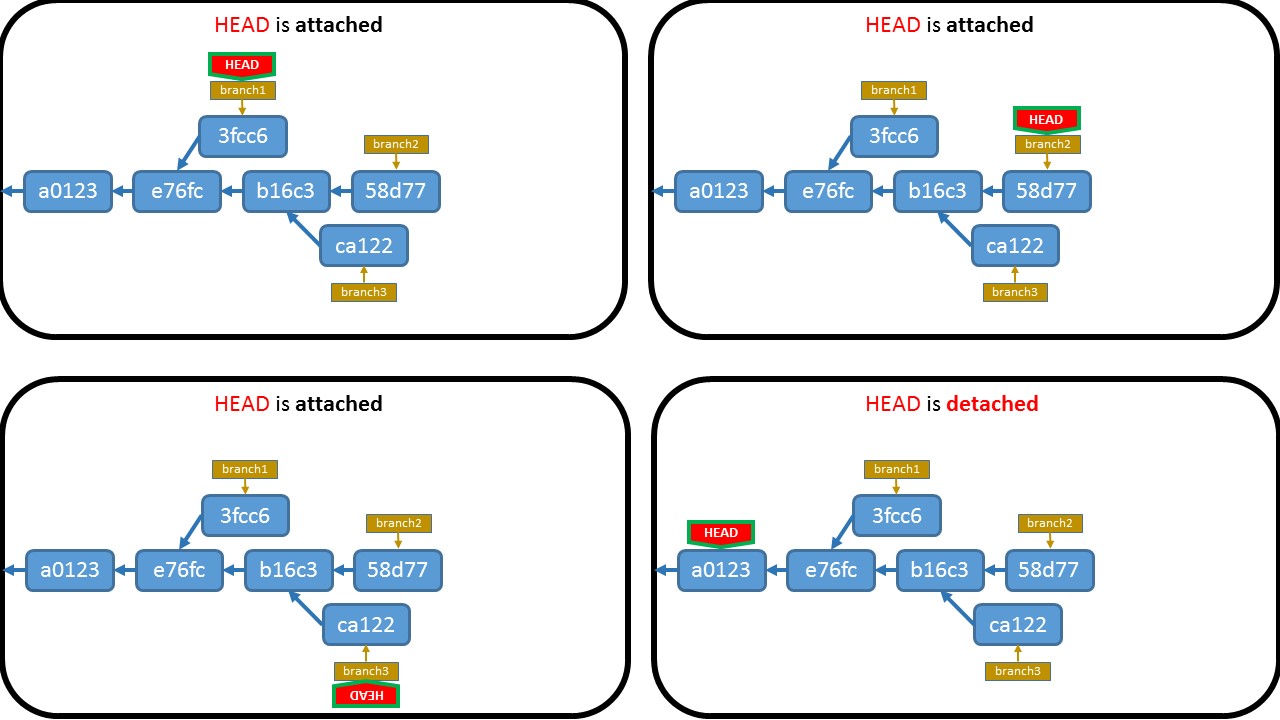
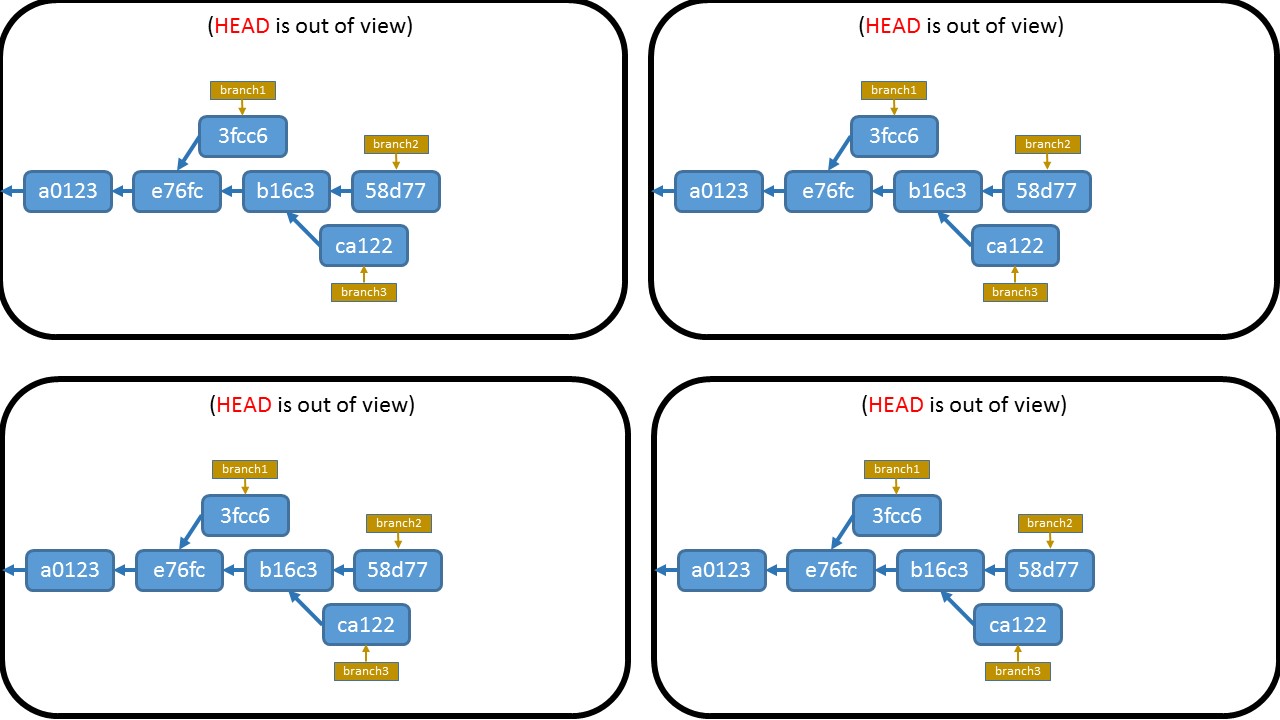

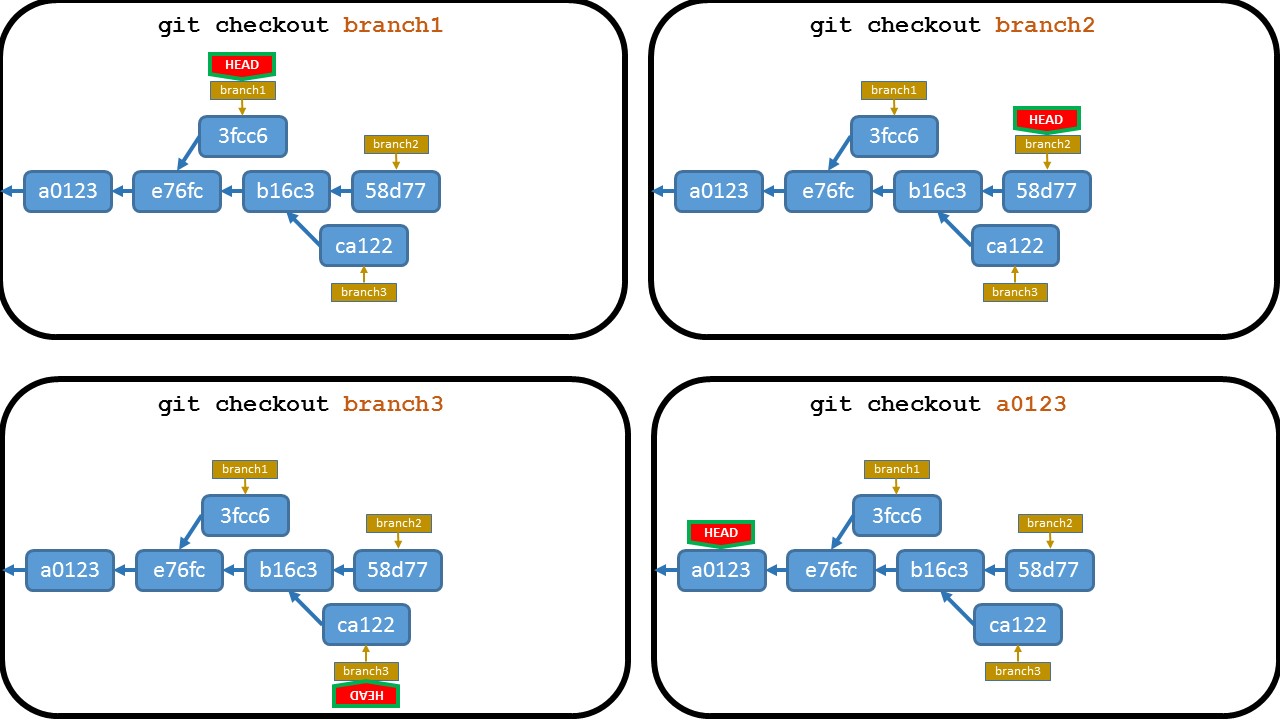
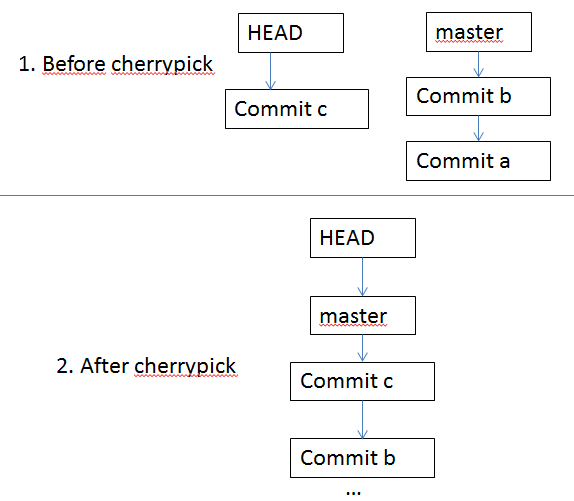
git checkout masterwill get you back on the master branch. If you wanted to clear out any working copy changes, you probably wanted to dogit reset --hard. – Immersiongit checkout -- src/– Corbelcreate temp branch - checkout temp branch - checkout master - delete temp branch– Tillfordworking copy changes? Are you referring to the changes you made to files after checking out another commit (i.e., the changes you made while in a detached head state)? – Pummelgit checkout master– Mozellamozellemaininstead ofmaster, usegit checkout mainto get back to it latest commit on that branch. – Cadre