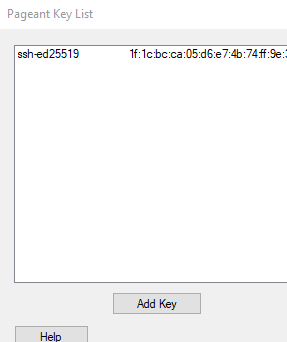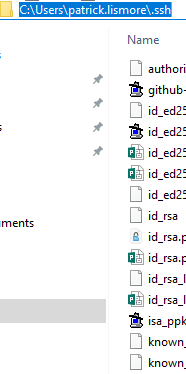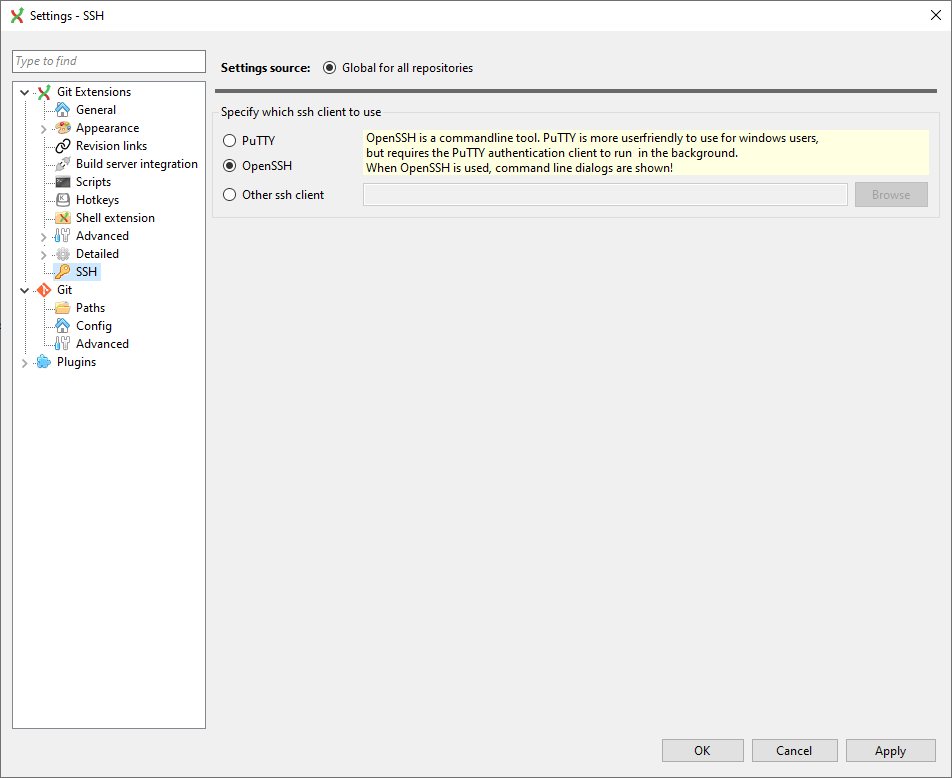"... not sure what plink.exe or peagant.exe is ..."
Since you ask: plink & pageant are part of the PuTTY suite, which is an implementation of SSH that supports Linux & Windows and is completely dominant on Windows.
SSH
Secure Shell (SSH) is a cryptographic network protocol for securing
data communication. It establishes a secure channel over an insecure
network in a client-server architecture, connecting an SSH client
application with an SSH server. Common applications include remote
command-line login, remote command execution, but any network service
can be secured with SSH.
if you ever used Telnet, it's like that (but more secure): it allows you to remotely access the bash shell (command line) of a Linux host.
PuTTY
PuTTY is a free and open-source terminal emulator, serial console and
network file transfer application. It supports several network
protocols, including SCP, SSH, Telnet, rlogin ...
On Windows it's the dominant software for remotely accessing a Linux host's command line under the SSH protocol (above). In Windows, .exe extensions are for executables. So those notes about plink.exe & pageant.exe probably don't apply if you're in Linux. PuTTY includes
Plink: a command-line interface to the PuTTY back ends
Pageant: an SSH authentication agent for PuTTY, PSCP and Plink
From (http://en.wikipedia.org/wiki/Secure_Shell#Key_management)
When the public key is present on the remote end and the matching
private key is present on the local end, typing in the password is no
longer required ... for additional security the private key itself can
be locked with a passphrase.
So github is hosted on a Linux machine and uses SSH to secure the connection. SSH either authenticates with passwords or keys, many hosts (github?) only authenticate with keys. You setup is apparently trying to authenticate with a key. Keys and hosts are not one-for-one: you can have two keys for the same host and/or two hosts for the same key, so they need to be managed. If you are in Windows, then your SSH session is probably accessed through plink and your keys are probably managed by Pageant.
Import the key you need each time you load Pageant. If you followed guides that said "import your key", and saw that it worked, but it doesn't work now, see Chapter 9: Using Pageant for authentication.
One last tip if you are on Windows: you may have multiple instances of the PuTTY suite installed by various tools. TortoiseGit, for example, installs its own.