Summary
In a complex setup, where jupyter-lab process and the Jupyter/IPython kernel process are running in different Python virtual environments, pay attention to Jupyter-related Python package and Jupyter extension (e.g. ipympl, jupyter-matplotlib) versions and their compatibility between the environments.
And even in single Python virtual environment make sure you comply with the ipympl compatibility table.
Example
A couple of examples how to run JupyterLab.
Simple(st)
The simplest cross-platform way to run JupyterLab, I guess, is running it from a Docker container. You can build and run JupyterLab 3 container like this.
docker run --name jupyter -it -p 8888:8888 \
# This line on a Linux- and non-user-namespaced Docker will "share"
# the directory between Docker host and container, and run from the user.
-u 1000 -v $HOME/Documents/notebooks:/tmp/notebooks \
-e HOME=/tmp/jupyter python:3.8 bash -c "
mkdir /tmp/jupyter; \
pip install --user 'jupyterlab < 4' 'ipympl < 0.8' pandas matplotlib; \
/tmp/jupyter/.local/bin/jupyter lab --ip=0.0.0.0 --port 8888 \
--no-browser --notebook-dir /tmp/notebooks;
"
When it finishes (and it'll take a while), the bottommost lines in the terminal should be something like.
To access the server, open this file in a browser:
...
http://127.0.0.1:8888/lab?token=abcdef...
You can just click on that link and JupyterLab should open in your browser. Once you shut down the JupyterLab instance the container will stop. You can restart it with docker start -ai jupyter.
![jupyterlab 3]()
Complex
This GitHub Gist illustrates the idea how to build a Python virtual environment with JupyterLab 2 and also building all required extensions with Nodejs in the container, without installing Nodejs on host system. With JupyterLab 3 and pre-build extensions this approach gets less relevant.
Context
I was scratching my head today while debugging the %matplotlib widget not working in JupyterLab 2. I have separate pre-built JupyterLab venv (as described above) which powers local JupyterLab as Chromium "app mode" (i.e. c.LabApp.browser = 'chromium-browser --app=%s' in the config), and a few IPython kernels from simple Python venvs with specific dependencies (rarely change) and an application exposing itself as an IPython kernel. The issue with the interactive "widget" mode manifested in different ways.
For instance, having
In the browser console I had these errors:
Error: Module jupyter-matplotlib, semver range ^0.9.0 is not registered as a widget moduleError: Could not create a model.Could not instantiate widget
In the JupyterLab UI:
%matplotlib widget succeeds on restart- Charts stuck in "Loading widget..."
- Nothing on re-run of the cell with chart output
- On previous attempts
%matplotlib widget could raise something like KeyError: '97acd0c8fb504a2288834b349003b4ae'
On downgrade of ipympl==0.6.3 in the kernel venv in the browser console:
Could not instantiate widgetException opening new commError: Could not create a model.Module jupyter-matplotlib, semver range ^0.8.3 is not registered as a widget module
Once I made the packages/extensions according to ipympl compatibility table:
in JupyterLab "host" venv: jupyter-matplotlib v0.8.3 extension, ipympl==0.6.3
in the kernel venv: ipympl==0.6.3, matplotlib==3.3.4
It more or less works as expected. Well, there are verious minor glitches like except I put %matplotlib widget per cell with chart, say on restart, the first chart "accumulates" all the contents of all the charts in the notebook. With %matplotlib widget per cell, only one chart is "active" at a time. And on restart only last widget is rendered (but manual re-run of a cell remediates).

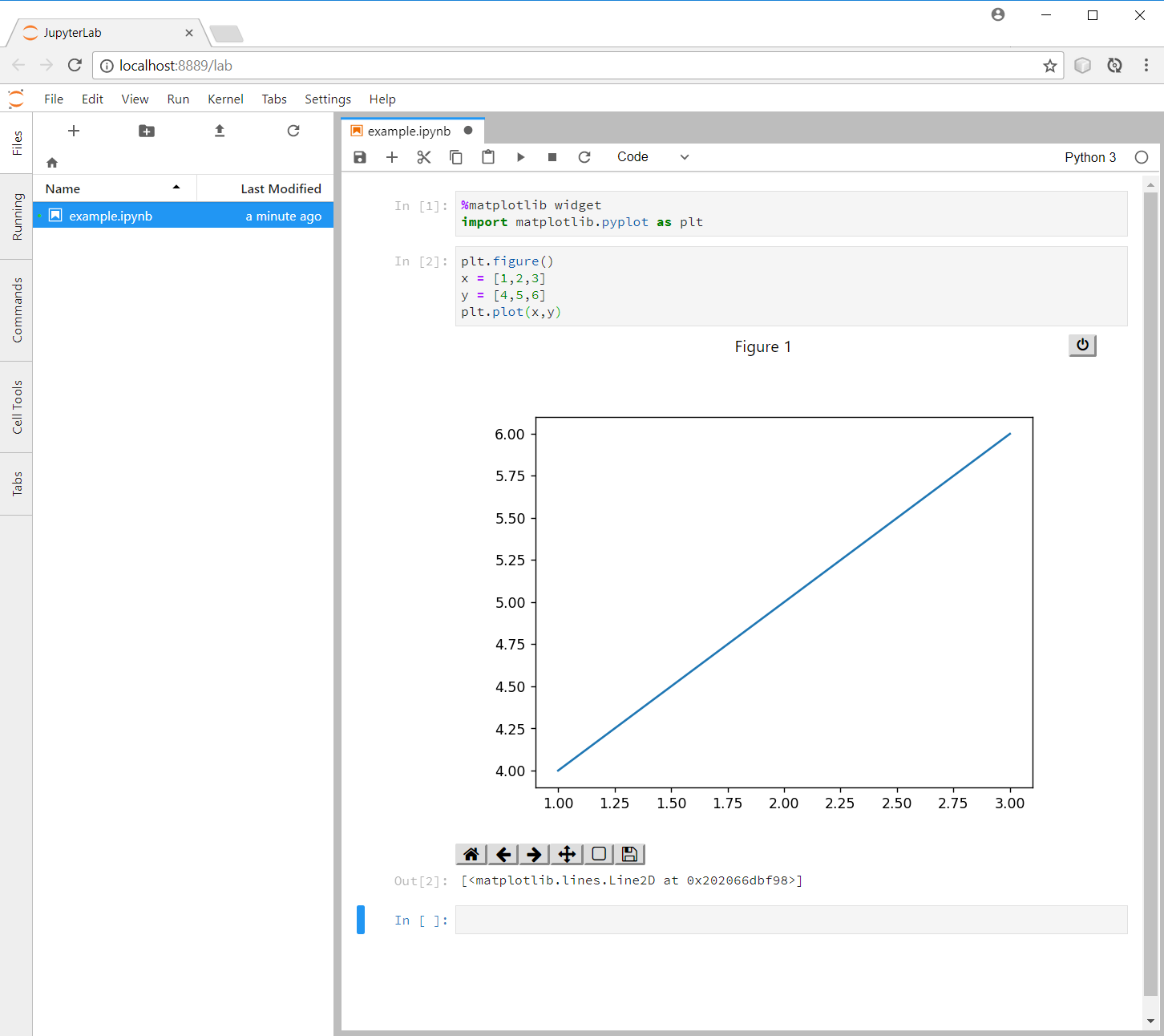
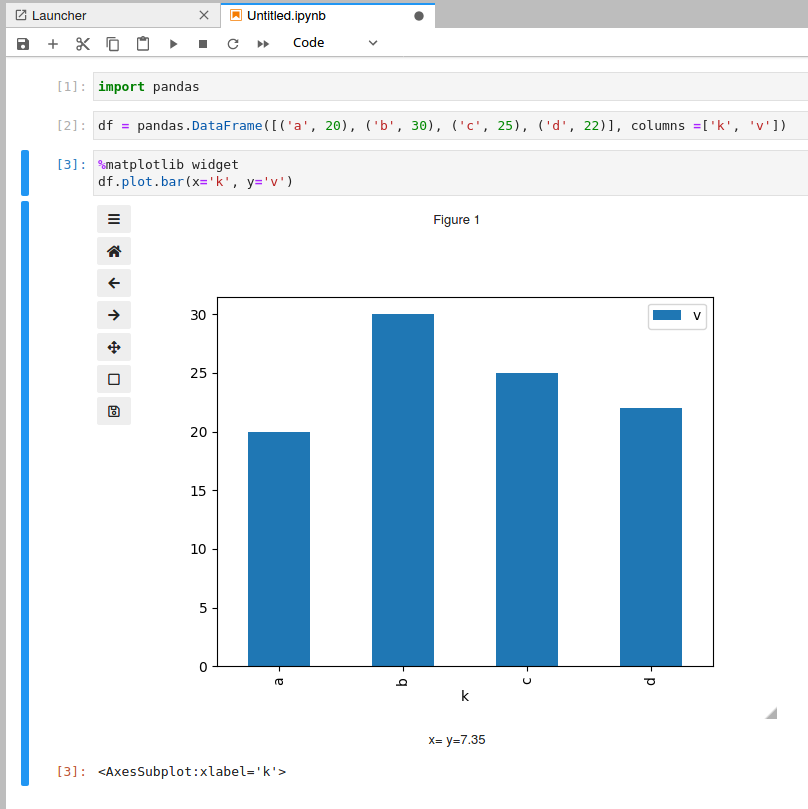
JavaScript output is disabled in JupyterLab– Masonmasonic%matplotlib widget2.) Make sure that you have Jupyter Lab version > 1.0 and ipywidgets > 7.5 installed, as adviced here: github.com/matplotlib/jupyter-matplotlib/issues/133 3.) Open Jupyter Lab from the terminal with the commandjupyter lab. I was using before a programme that was making for me a short cut, so I don't have to open the terminal – Jester