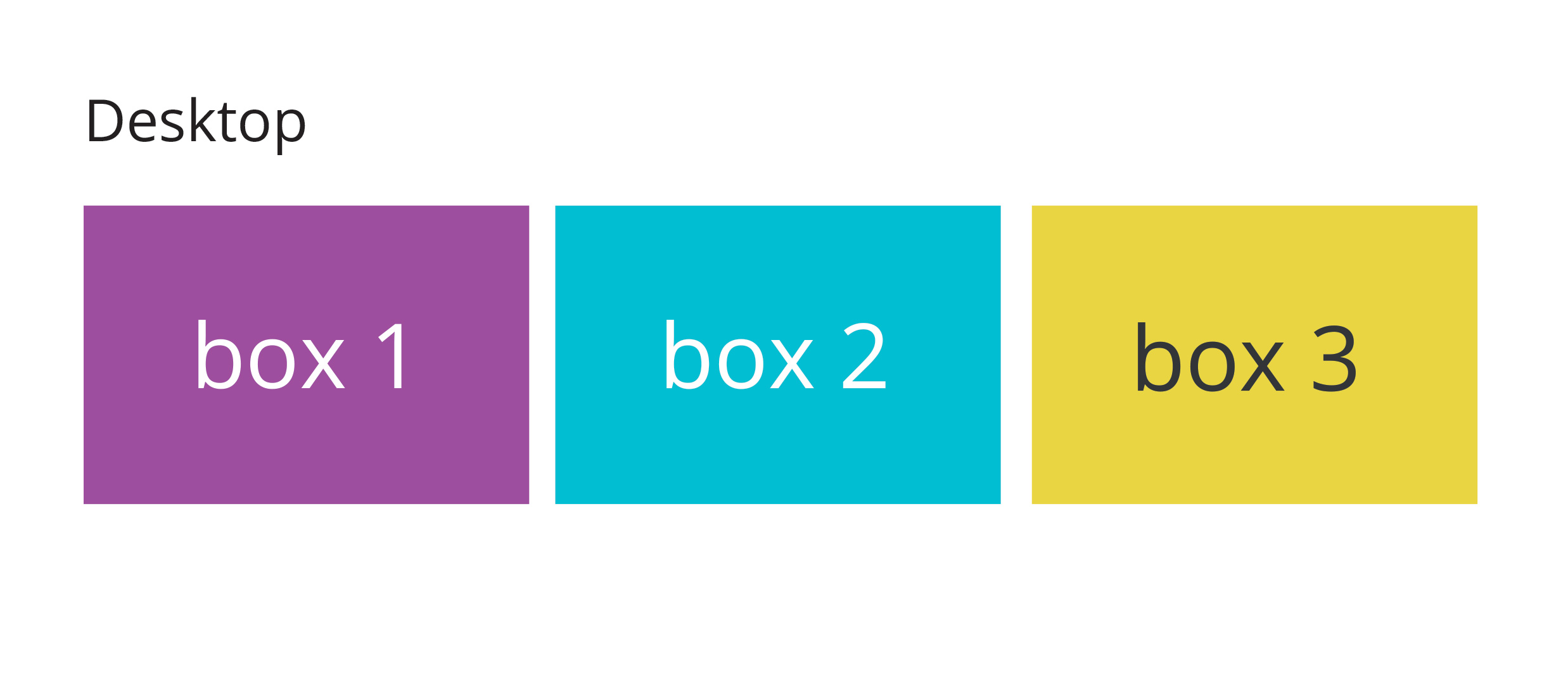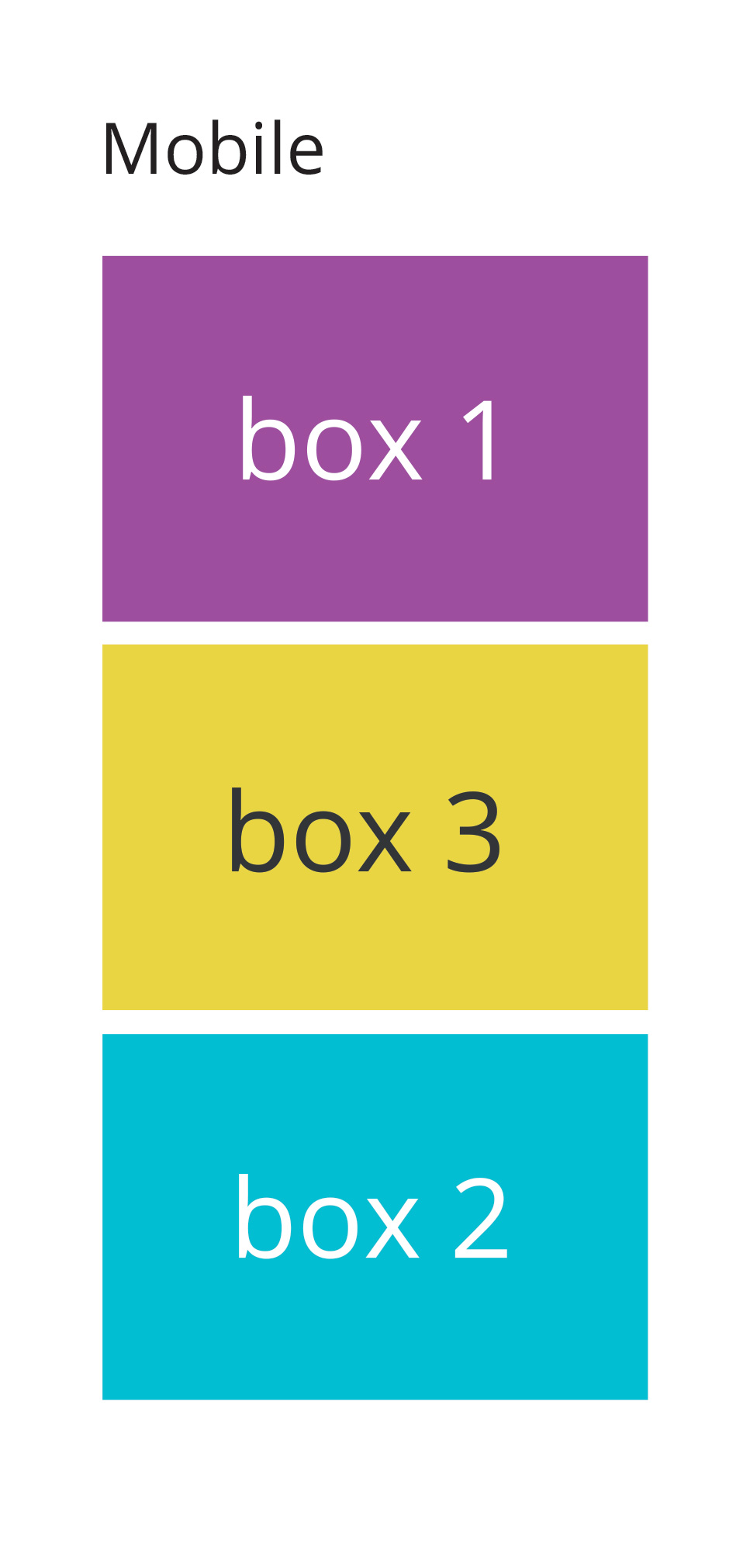Depending on what browsers you need to support you could use the flex-box. Using a media query for screen size you could then set the order of the second and third boxes to switch below a certain screen width.
I've done a pen with a short example. I'd also recommend the CSS Tricks Complete Guide to Flexbox which talks about how to use flex far better than I can.
EDIT:
The basic principle would be to set the parent element (e.g., container) to display: flex ; this generates the flexbox and allows you to set different parameters for the children.
Using the following HTML:
<div class="container">
<div class="box first">
Box 1
</div>
<div class="box second">
Box 2
</div>
<div class="box third">
Box 3
</div>
</div>
If I set display:flex on .container, I can then set whether the content should display in a row or column, should wrap down a line, have space between or around the elements, etc. I've set the main rule to be a wrapping row using flex-flow (which is a shorthand for two other flex properties, including flex-direction which I need later), with space between the elements.
.container{
display:flex;
flex-flow: row wrap;
justify-content:space-between;
}
I then use a media query so when the browser is narrower than a specified width, the flex-direction gets changed from row to column
@media screen and (max-width:600px){
.container {
flex-direction:column
}
}
Then, in the same media query, I need to tell the elements that I want to re-order what order they should be in:
@media screen and (max-width:600px){
.container {
flex-direction:column
}
.second{
order: 3;
}
.third{
order: 2
}
}
Sometimes I've noticed that order needs to be defined for all the elements, so you might need to set it for the first block and keep it as order: 1 . From the pen linked to above, it doesn't seem to be the case here, but it something to keep an eye out for in other projects.