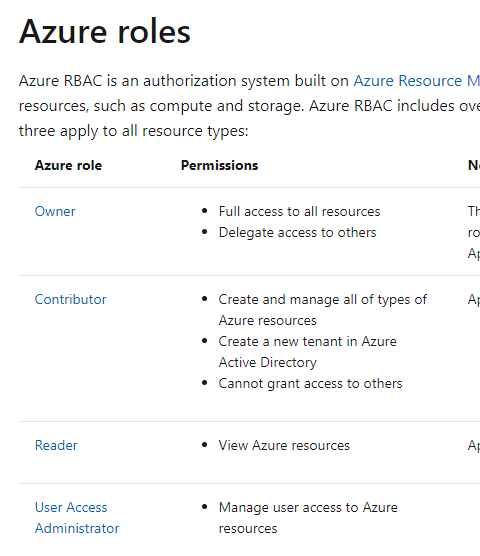Go to Azure Portal
Log in to the Azure portal.
Navigate to Entra ID (Azure AD)
From the left-hand menu, select "Entra ID" (formerly known as Azure Active Directory).
Go to Properties
In the Entra ID (Azure AD) overview, scroll down in the left-hand menu and click on "Properties".
Enable the Toggle
In the Properties blade, look for the "Access management for Azure resources" toggle.
Turn it On: Switch the toggle to "On" to enable access management for Azure resources.
Save Changes
After enabling the toggle, make sure to click "Save" to apply the changes.
Once this toggle is enabled, you'll be able to manage permissions across Azure resources, and the "Add role assignment" feature should now be accessible where you need it.