I am building a Picker with SwiftUI.
Now i want do add an icon AND text for each selection. So it should look something like this:
Is this possible? If yes how to do it?
Or is it not recommended by Apples apples human interface guidelines at all?
I already tried to use a HStack to wrap image and text together.
enum Category: String, CaseIterable, Identifiable {
case person
case more
var id: String { self.rawValue }
}
struct ContentView: View {
@State private var category = Category.person
var body: some View {
Picker("Category", selection: $category) {
HStack {
Image(systemName: "person")
Text("Person")
}.tag(Category.person)
HStack {
Image(systemName: "ellipsis.circle")
Text("More")
}.tag(Category.more)
}.pickerStyle(SegmentedPickerStyle())
.padding()
}
}
But the framework splits it up into four.

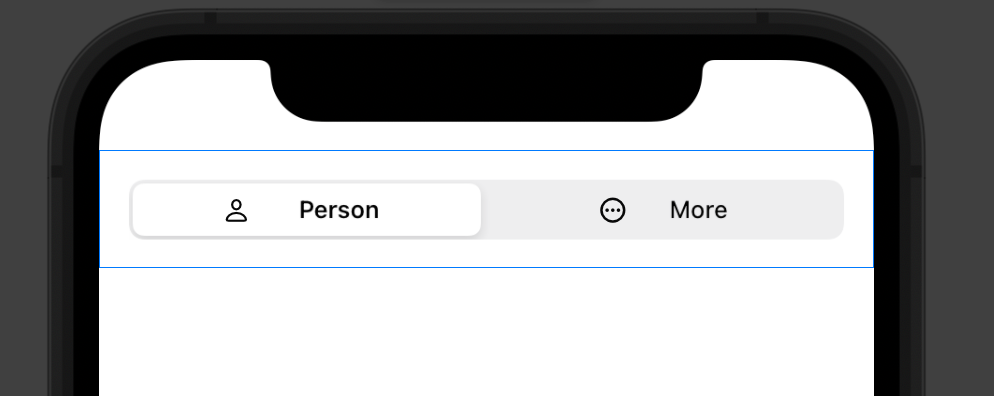
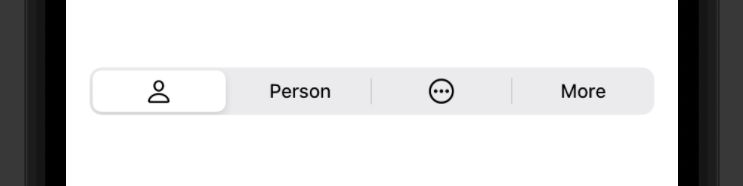
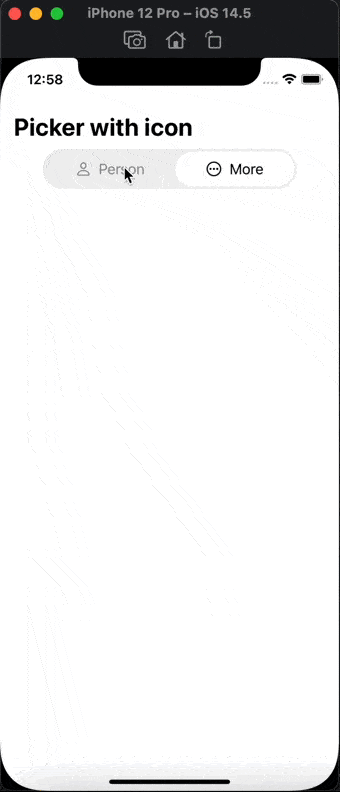
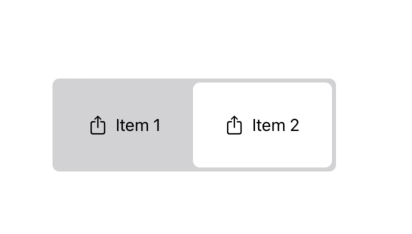
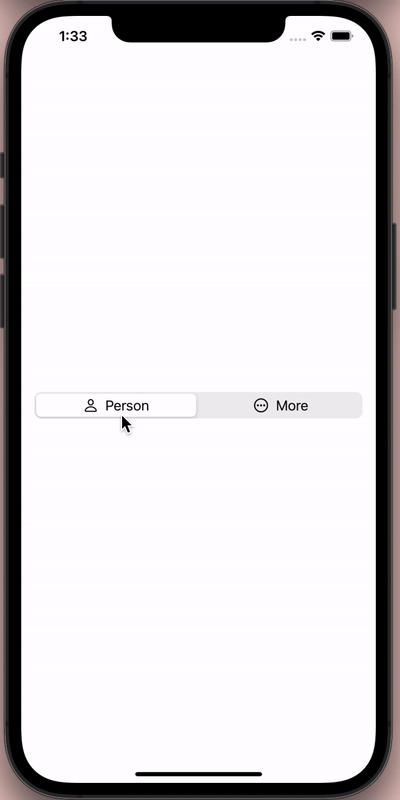
Labelinstead of theHStack... But it does not work?! I have also tried to use a customLabelStyle... but without success. It seems as if theSegmentedPickerStyleonly uses one of the two provided views. Choosing aWheelPickerStylewould show the label as expected. It's definitely an issue with the segmented picker only. – Gent