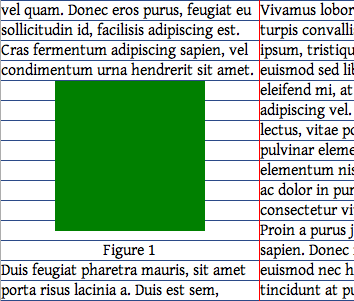I'm developing a typography oriented WordPress theme, and I'm getting troubles with the in-line images.
I can control every element and adjust its line height, bottom margin, etc, to keep the vertical rhythm. But since images pasted through the editor can have any height, they obviously disrupt all the following content.
Is it possible using margin, padding, both or another solution, to make sure that independent of the image size it will adjust to the baseline?
I know there are some alternatives like make all images turn to a multiple of the line height, that way I can keep the rhythm. Other option would be use JavaScript, not ideal, but if there's no CSS solution, I'll have to consider it.