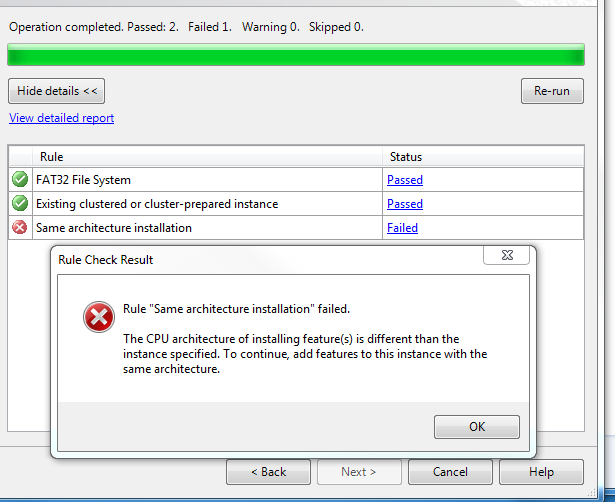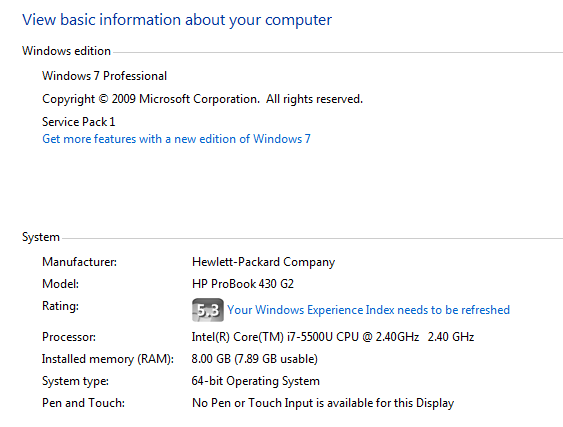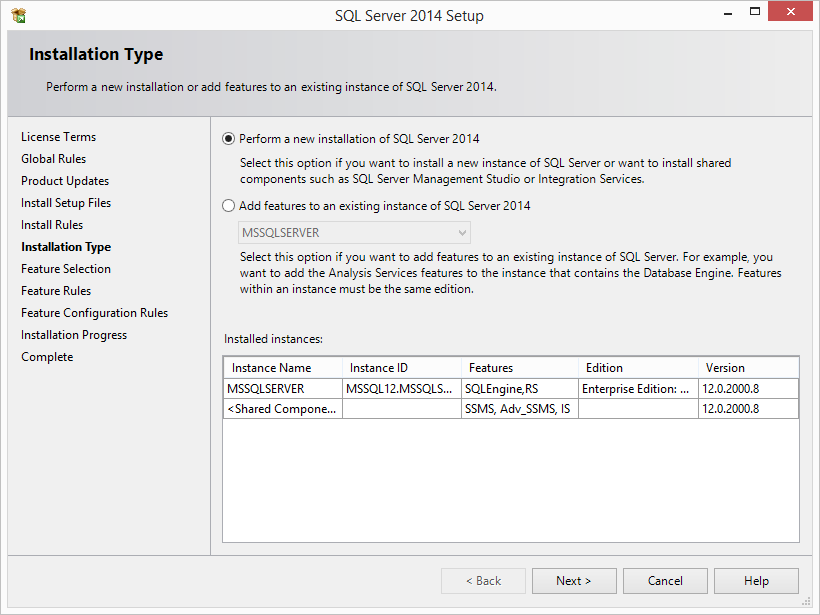In all likely hood you have a 64-bit SQL Server application installed on your box. You can check the CPU architecture type of your SQL Server installation by firing following query:
select @@VERSION
On my machine which has a SQL Server 2008 installation returns below string:
Microsoft SQL Server 2008 R2 (SP2) - 10.50.4000.0 (X64) Jun 28 2012 08:36:30 Copyright (c) Microsoft Corporation Developer Edition (64-bit) on Windows NT 6.1 <X64> (Build 7601: Service Pack 1)
Here the initial part of the query output Microsoft SQL Server 2008 R2 (SP2) - 10.50.4000.0 (X64) suggests that my SQL Server installation is a 64 bit application. To make an upgrade or adding new feature I'll always have to run 64-bit installer.
You are trying to run x86 (aka 32-bit) CPU architecture installer to add new features.
Though you are not at fault. This link details the trail of events as to why Microsoft never released x64 CPU architecture installer for this specific case of SQL Server Data tool - Business Intelligence for Visual Studio 2012. The available setup is only 32-bit as Visual Studio 2012 (Shell) is 32-bit only.
Quoting from the link I've mentioned above:
Make sure you choose the "New Instance" option (strange as that might
seem). Otherwise, you'll get an error that says the following: Rule
"Same architecture installation" failed.
This will effectively create a new 32-bit named instance on your computer and install all the desired features and data tools on top of it.
Update: I've faced the same issue even while installing SQL Server Management Studio 2014 on top of an existing SQL Server 2014 (x64) Instance. In fact, in this case I faced the issue even when I was running 64-bit installer of SSMS 2014. Solution remains same to go past the error.