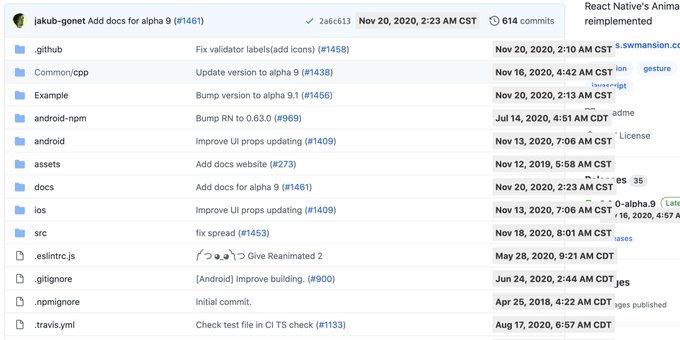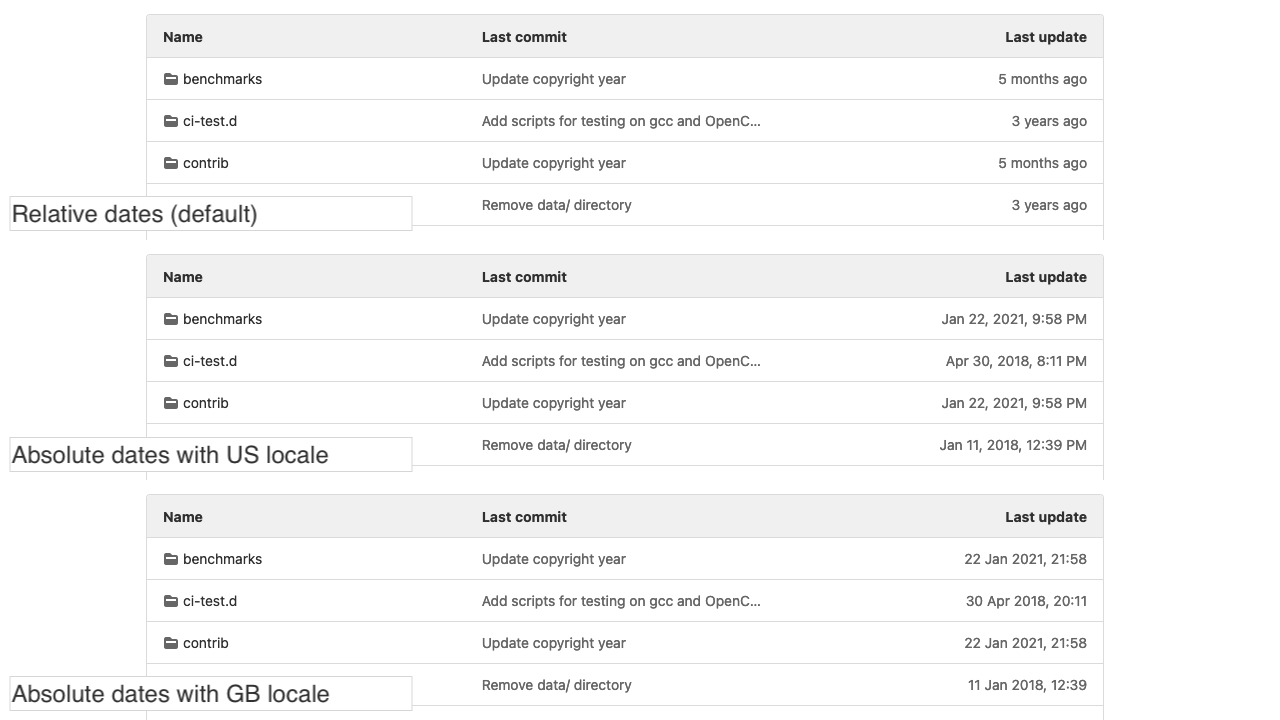If you're looking for a way to display the date/time permanently without hovering (e.g. for screenshots), the above Javascript-based solutions do not match the latest Github HTML (see comments). And they did not take into account the fact that the timestamps are auto-updated based on a timer ("X minutes ago" has to change every minute), so they will periodically reappear.
The following script seems to work on Github as of 2020-01-27:
(function() {
var els = window.document.querySelectorAll("time-ago,relative-time");
els.forEach(function(el) {
el.innerHTML = "on " + el.getFormattedTitle(); // original timestamp
el.disconnectedCallback(); // stop auto-updates
});
})();
You can make this a bookmarklet by prefixing the code with javascript: as in the other JS-based solution.
And if you want to make this a permanent fix, you can save this as a TamperMonkey/Greasemonkey script, as follows:
// ==UserScript==
// @name Github: always show absolute times
// @match https://github.com/*
// ==/UserScript==
(function() {
setTimeout(function() {
var els = window.document.querySelectorAll("time-ago,relative-time");
els.forEach(function(el) {
el.innerHTML += ' <span class="text-small">(' + el.title + ')</span>'; // set original timestamp
el.disconnectedCallback(); // stop auto-updates
});
}, 100); // YMMV, experiment with the timeout
})();
That's not very pretty but it seems to do the job.