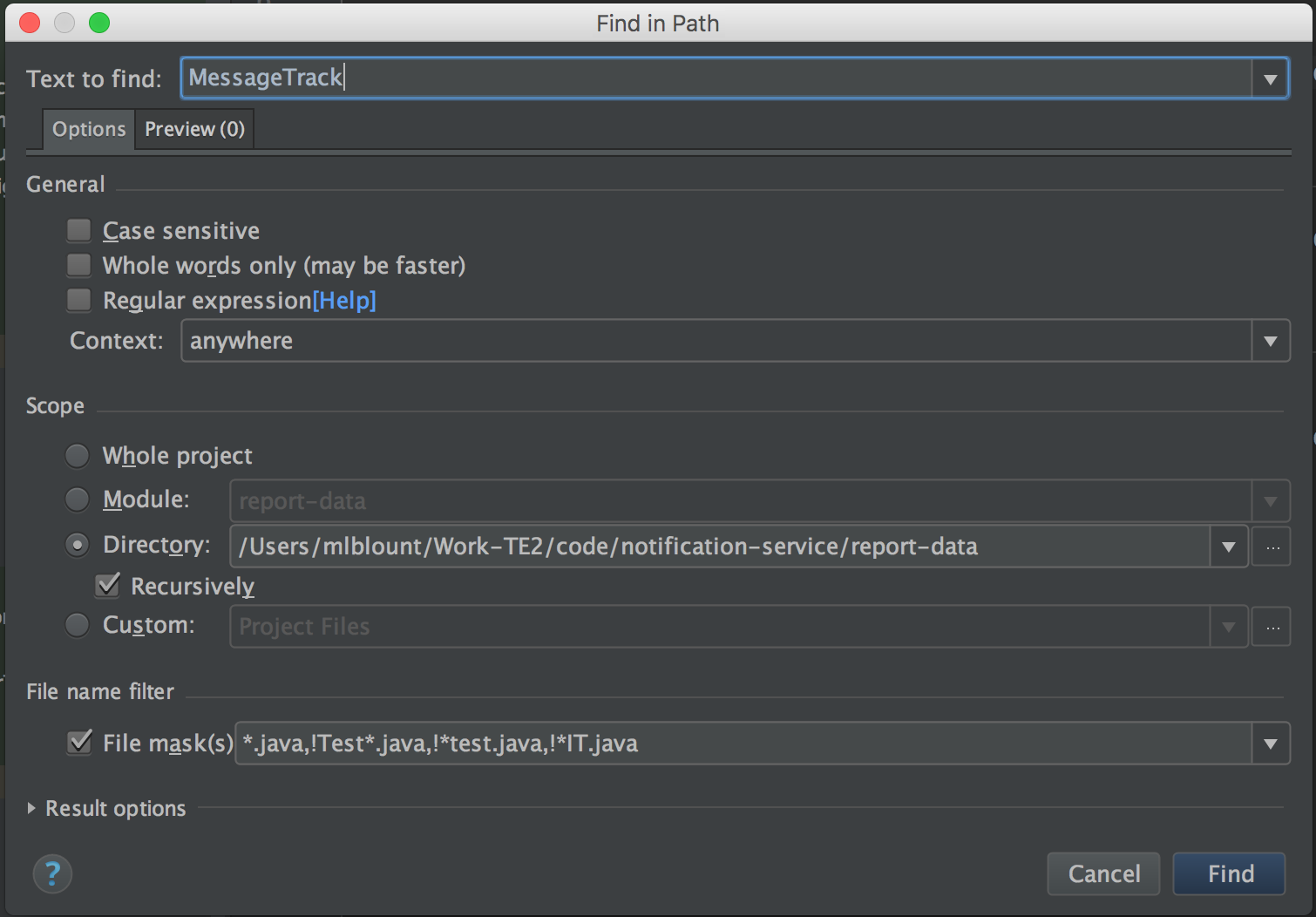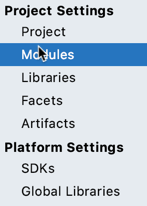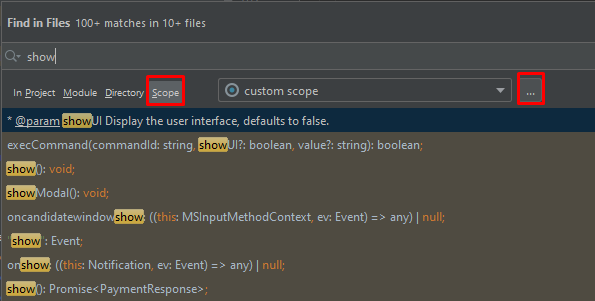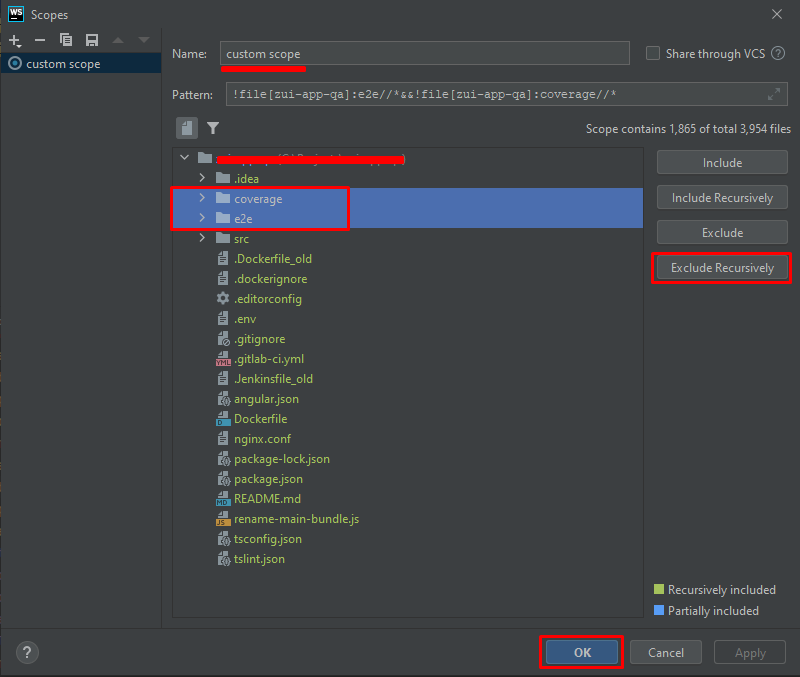Is there a way to exclude particular file extension from the results in IntelliJ IDEA's "Find in Path" dialog (invoked by CTRL + SHIFT + F)? I want to exclude all .css files.
In intellij 16 there is a section "File name Filter" to exclude an extension use !*.java. You can give more detailed patterns as well for example I use the pattern below to only return .java files except those with a name starting or ending with test.
Pattern: !*test.java,*.java,!Test*.java
In recent versions of Intellij the GUI has been updated a bit but the same still applies see the "File mask" on the top right hand corner see image below:
In "Find in Path" and "Find in Files" (Ctrl+Shift+F) you can use the "File mask" input.
For example, this would exclude all js, css and twig:
!*.js, !*.css, !*.twig
It's handy cause it also keeps a list of previous inputs, but it gets messy easily when you add a lot of extensions. If it gets too crowded, consider excluding some folders as well (right-click -> "Mark directory as" -> "Excluded")
You can create custom scope there: In 'Find in Path' dialog you can check radio button 'Custom' and open scopes window. There you can customize path and search pattern.

Examples of Patterns for Pattern field:
!file:*.css- exclude CSS filesfile[MyMod]:src/main/java/com/example/my_package//*- include files from the directory in a project.src[MyMod]:com.example.my_package..*- recursively include all files in a package.file:*.js||file:*.coffee- include all JavaScript and CoffeeScript files.file:*js&&!file:*.min.*- include all JavaScript files except those that were generated through minification, which is indicated by the min extension.
Or check the official documentation.
Good luck!
If you are like me that don't want to use the File Mask option or create a custom scope, etc. but just wanted to be able to add it to project settings one time and be done with it, then here's a solution for you.
I wanted my Find in Path to not search in lock files (auto-generated manifest file by package managers), here's what I had to do for that:
Goto File >> Project Structure (or just press Command+;)
Select Modules under Project Settings
Add a pattern or file names to the Exclude files text-box, in this case: *.lock;package-lock.json and hit Apply, and then ok.
Note The above option is available in IntelliJ 2019 and versions after that, not sure about older versions. For more info, https://www.jetbrains.com/help/phpstorm/excluding-files-from-project.html
For 2019.2, the pattern is not set in scope but in the right top windows "File mask" in Find in path dialog. You must tick it.
The syntax I tested are:
- exclude files with extension
css:!*.css - exclude all under
outdir:!out/*
Patterns are separated by comma.
Reference: https://www.jetbrains.com/help/idea/finding-and-replacing-text-in-project.html
For 2021.3.2, just right-click to the folder and Mark Directory as -> Excluded. This will work for logs etc but be careful about source folders.
© 2022 - 2024 — McMap. All rights reserved.