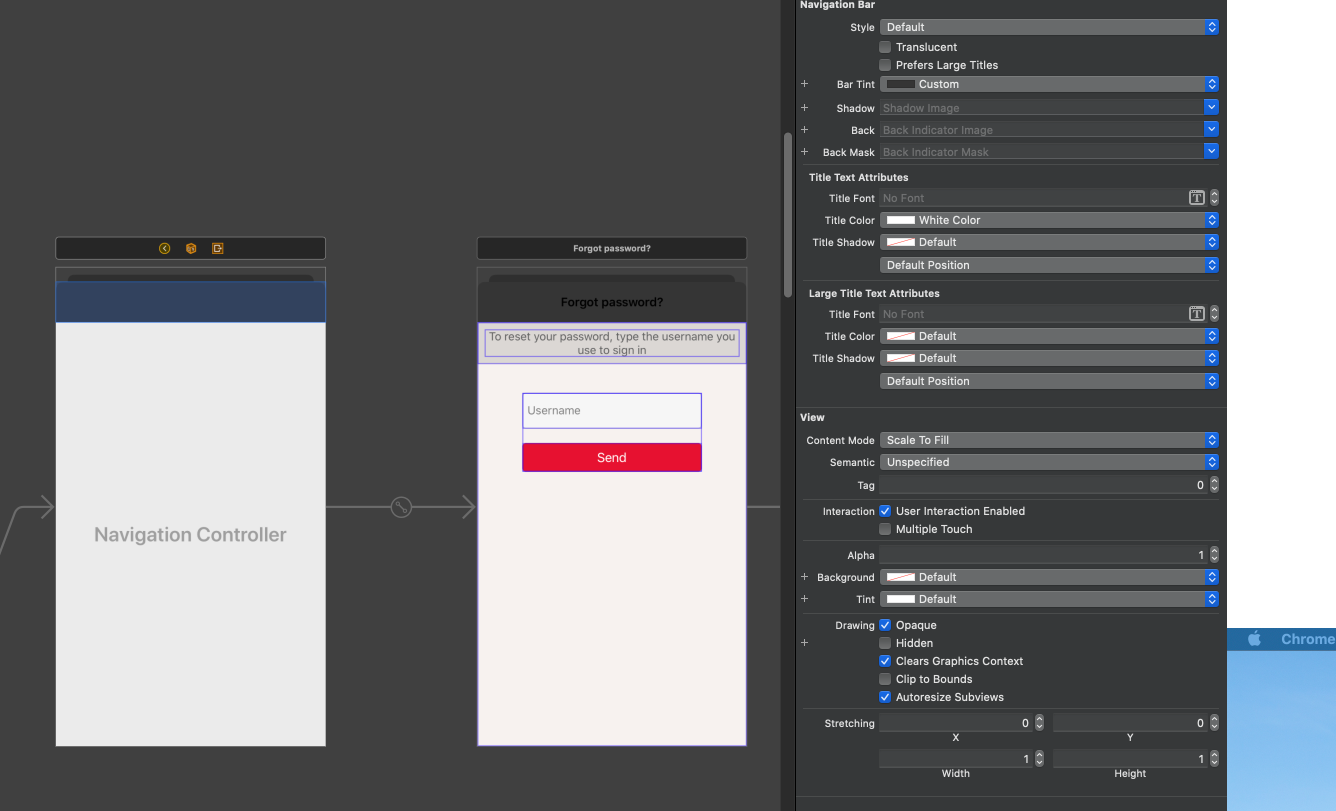This fixed it for me, using UINavigationBarAppearance instead, from: Customizing Your App’s Navigation Bar
if #available(iOS 13.0, *) {
let appearance = UINavigationBarAppearance()
appearance.configureWithOpaqueBackground()
appearance.backgroundColor = UIColor.black
appearance.titleTextAttributes = [.foregroundColor: UIColor.white] // With a red background, make the title more readable.
self.navigationBar.standardAppearance = appearance
self.navigationBar.scrollEdgeAppearance = appearance
self.navigationBar.compactAppearance = appearance // For iPhone small navigation bar in landscape.
} else {
self.navigationBar.barTintColor = UIColor.black
self.navigationBar.tintColor = UIColor.white
self.navigationBar.titleTextAttributes = [.foregroundColor: UIColor.white]
}
Note: I subclassed UINavigationController, and this was called from the override of viewWillAppear.
...or for AppDelegate, app-wide:
if #available(iOS 13.0, *) {
let appearance = UINavigationBarAppearance()
appearance.configureWithOpaqueBackground()
appearance.backgroundColor = UIColor.black
appearance.titleTextAttributes = [
NSAttributedStringKey.foregroundColor: UIColor.white
]
let buttonAppearance = UIBarButtonItemAppearance()
buttonAppearance.normal.titleTextAttributes = [.foregroundColor: UIColor.white]
appearance.buttonAppearance = buttonAppearance
UINavigationBar.appearance().standardAppearance = appearance
UINavigationBar.appearance().scrollEdgeAppearance = appearance
UINavigationBar.appearance().compactAppearance = appearance
UIBarButtonItem.appearance().tintColor = UIColor.white
} else {
UINavigationBar.appearance().barTintColor = UIColor.black
UINavigationBar.appearance().titleTextAttributes = [
NSAttributedStringKey.foregroundColor: UIColor.white
]
UINavigationBar.appearance().tintColor = UIColor.white
UIBarButtonItem.appearance().tintColor = UIColor.white
}
...for AppDelegate, app-wide, in Objective-C:
if (@available(iOS 13, *)) {
UINavigationBarAppearance *appearance = [[UINavigationBarAppearance alloc] init];
[appearance configureWithOpaqueBackground];
appearance.backgroundColor = UIColor.whiteColor;
appearance.titleTextAttributes = titleAttributes;
UIBarButtonItemAppearance *buttonAppearance = [[UIBarButtonItemAppearance alloc] init];
buttonAppearance.normal.titleTextAttributes = barButtonItemAttributes;
appearance.buttonAppearance = buttonAppearance;
UINavigationBar.appearance.standardAppearance = appearance;
UINavigationBar.appearance.scrollEdgeAppearance = appearance;
UINavigationBar.appearance.compactAppearance = appearance;
[[UINavigationBar appearance] setTintColor:UIColor.blackColor];
} else {
[[UINavigationBar appearance] setBarTintColor:UIColor.whiteColor];
[[UINavigationBar appearance] setTintColor:UIColor.blackColor];
[[UINavigationBar appearance] setTranslucent:false];
[[UINavigationBar appearance] setTitleTextAttributes: titleAttributes];
[[UIBarButtonItem appearance] setTitleTextAttributes:barButtonItemAttributes forState:UIControlStateNormal];
}