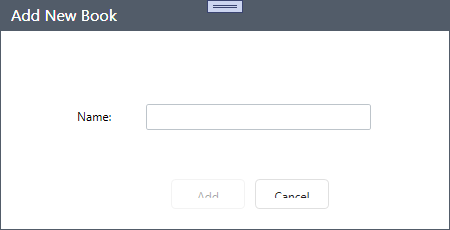The following is about disabling the close and Maximize/Minimize buttons, it does not actually remove the buttons (but it does remove the menu items!). The buttons on the title bar are drawn in a disabled/grayed state. (I'm not quite ready to take over all the functionality myself ^^)
This is slightly different than Virgoss solution in that it removes the menu items (and the trailing separator, if needed) instead of just disabling them. It differs from Joe Whites solution as it does not disable the entire system menu and so, in my case, I can keep around the Minimize button and icon.
The follow code also supports disabling the Maximize/Minimize buttons as, unlike the Close button, removing the entries from the menu does not cause the system to render the buttons "disabled" even though removing the menu entries does disable the functionality of the buttons.
It works for me. YMMV.
using System;
using System.Collections.Generic;
using System.Text;
using System.Runtime.InteropServices;
using Window = System.Windows.Window;
using WindowInteropHelper = System.Windows.Interop.WindowInteropHelper;
using Win32Exception = System.ComponentModel.Win32Exception;
namespace Channelmatter.Guppy
{
public class WindowUtil
{
const int MF_BYCOMMAND = 0x0000;
const int MF_BYPOSITION = 0x0400;
const uint MFT_SEPARATOR = 0x0800;
const uint MIIM_FTYPE = 0x0100;
[DllImport("user32", SetLastError=true)]
private static extern uint RemoveMenu(IntPtr hMenu, uint nPosition, uint wFlags);
[DllImport("user32", SetLastError=true)]
private static extern IntPtr GetSystemMenu(IntPtr hWnd, bool bRevert);
[DllImport("user32", SetLastError=true)]
private static extern int GetMenuItemCount(IntPtr hWnd);
[StructLayout(LayoutKind.Sequential)]
public struct MenuItemInfo {
public uint cbSize;
public uint fMask;
public uint fType;
public uint fState;
public uint wID;
public IntPtr hSubMenu;
public IntPtr hbmpChecked;
public IntPtr hbmpUnchecked;
public IntPtr dwItemData; // ULONG_PTR
public IntPtr dwTypeData;
public uint cch;
public IntPtr hbmpItem;
};
[DllImport("user32", SetLastError=true)]
private static extern int GetMenuItemInfo(
IntPtr hMenu, uint uItem,
bool fByPosition, ref MenuItemInfo itemInfo);
public enum MenuCommand : uint
{
SC_CLOSE = 0xF060,
SC_MAXIMIZE = 0xF030,
}
public static void WithSystemMenu (Window win, Action<IntPtr> action) {
var interop = new WindowInteropHelper(win);
IntPtr hMenu = GetSystemMenu(interop.Handle, false);
if (hMenu == IntPtr.Zero) {
throw new Win32Exception(Marshal.GetLastWin32Error(),
"Failed to get system menu");
} else {
action(hMenu);
}
}
// Removes the menu item for the specific command.
// This will disable and gray the Close button and disable the
// functionality behind the Maximize/Minimuze buttons, but it won't
// gray out the Maximize/Minimize buttons. It will also not stop
// the default Alt+F4 behavior.
public static void RemoveMenuItem (Window win, MenuCommand command) {
WithSystemMenu(win, (hMenu) => {
if (RemoveMenu(hMenu, (uint)command, MF_BYCOMMAND) == 0) {
throw new Win32Exception(Marshal.GetLastWin32Error(),
"Failed to remove menu item");
}
});
}
public static bool RemoveTrailingSeparator (Window win) {
bool result = false; // Func<...> not in .NET3 :-/
WithSystemMenu(win, (hMenu) => {
result = RemoveTrailingSeparator(hMenu);
});
return result;
}
// Removes the final trailing separator of a menu if it exists.
// Returns true if a separator is removed.
public static bool RemoveTrailingSeparator (IntPtr hMenu) {
int menuItemCount = GetMenuItemCount(hMenu);
if (menuItemCount < 0) {
throw new Win32Exception(Marshal.GetLastWin32Error(),
"Failed to get menu item count");
}
if (menuItemCount == 0) {
return false;
} else {
uint index = (uint)(menuItemCount - 1);
MenuItemInfo itemInfo = new MenuItemInfo {
cbSize = (uint)Marshal.SizeOf(typeof(MenuItemInfo)),
fMask = MIIM_FTYPE,
};
if (GetMenuItemInfo(hMenu, index, true, ref itemInfo) == 0) {
throw new Win32Exception(Marshal.GetLastWin32Error(),
"Failed to get menu item info");
}
if (itemInfo.fType == MFT_SEPARATOR) {
if (RemoveMenu(hMenu, index, MF_BYPOSITION) == 0) {
throw new Win32Exception(Marshal.GetLastWin32Error(),
"Failed to remove menu item");
}
return true;
} else {
return false;
}
}
}
private const int GWL_STYLE = -16;
[Flags]
public enum WindowStyle : int
{
WS_MINIMIZEBOX = 0x00020000,
WS_MAXIMIZEBOX = 0x00010000,
}
// Don't use this version for dealing with pointers
[DllImport("user32", SetLastError=true)]
private static extern int SetWindowLong (IntPtr hWnd, int nIndex, int dwNewLong);
// Don't use this version for dealing with pointers
[DllImport("user32", SetLastError=true)]
private static extern int GetWindowLong (IntPtr hWnd, int nIndex);
public static int AlterWindowStyle (Window win,
WindowStyle orFlags, WindowStyle andNotFlags)
{
var interop = new WindowInteropHelper(win);
int prevStyle = GetWindowLong(interop.Handle, GWL_STYLE);
if (prevStyle == 0) {
throw new Win32Exception(Marshal.GetLastWin32Error(),
"Failed to get window style");
}
int newStyle = (prevStyle | (int)orFlags) & ~((int)andNotFlags);
if (SetWindowLong(interop.Handle, GWL_STYLE, newStyle) == 0) {
throw new Win32Exception(Marshal.GetLastWin32Error(),
"Failed to set window style");
}
return prevStyle;
}
public static int DisableMaximizeButton (Window win) {
return AlterWindowStyle(win, 0, WindowStyle.WS_MAXIMIZEBOX);
}
}
}
Usage: This must be done AFTER the source is initialized. A good place is to use the SourceInitialized event of the Window:
Window win = ...; /* the Window :-) */
WindowUtil.DisableMaximizeButton(win);
WindowUtil.RemoveMenuItem(win, WindowUtil.MenuCommand.SC_MAXIMIZE);
WindowUtil.RemoveMenuItem(win, WindowUtil.MenuCommand.SC_CLOSE);
while (WindowUtil.RemoveTrailingSeparator(win))
{
//do it here
}
To disable the Alt+F4 functionality the easy method is just to wire up the Canceling event and use set a flag for when you really do want to close the window.