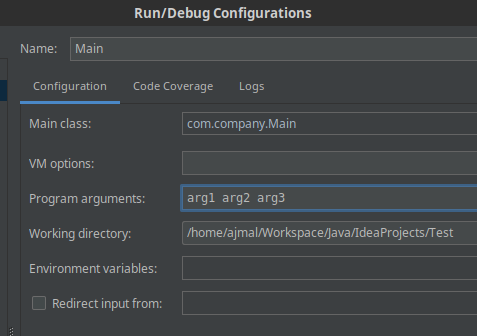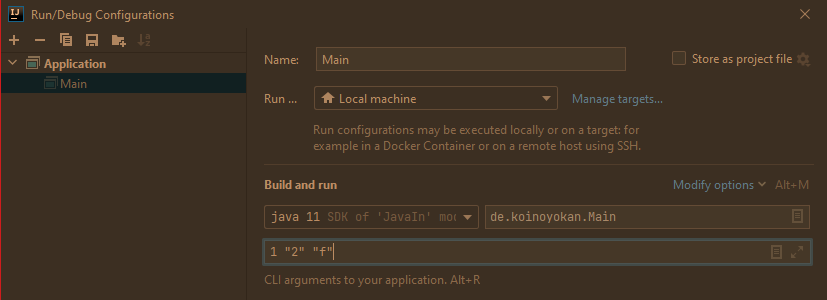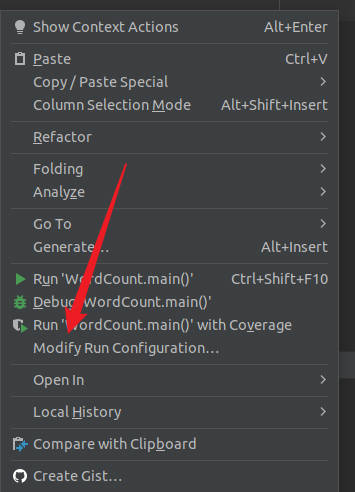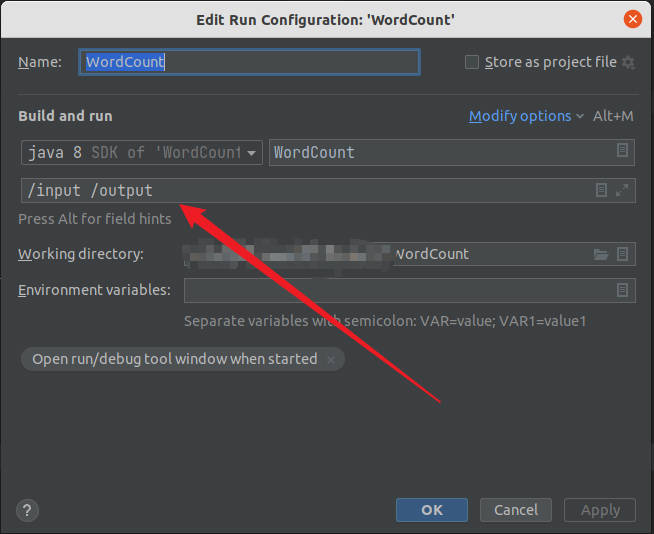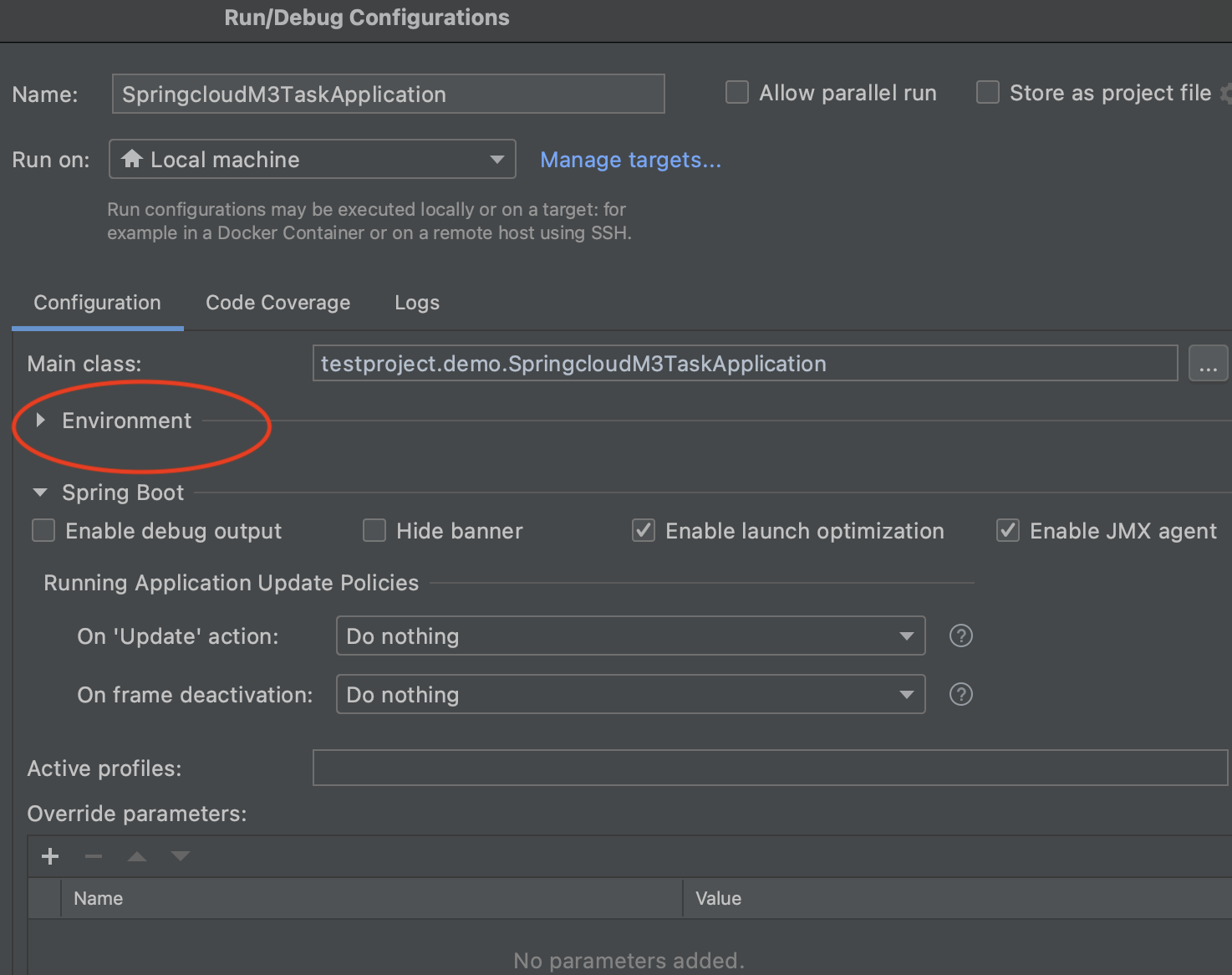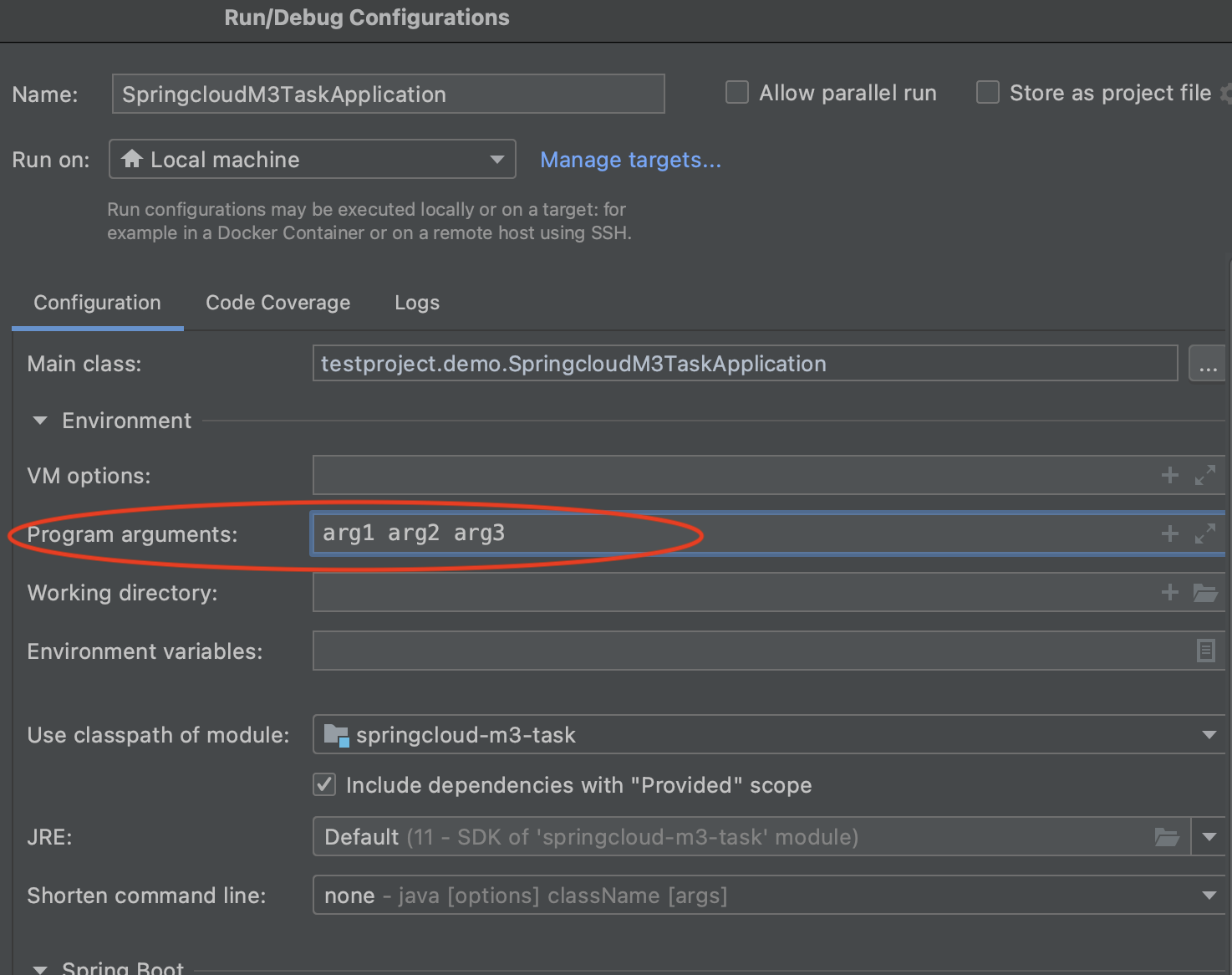I usually input command line arguments in Eclipse via run configuration. But I don't know how do achieve the same task in IntelliJ IDEA.
Windows, Linux, some Macs:
ALT+SHIFT+F10, Right, E, Enter, Tab, enter your command line parameters, Enter. ;-)
Mac with "OS X 10.5" key schema:
CTRL+ALT+R, Right, E, Enter, Tab, enter your command line parameters, Enter.
There's an "edit configurations" item on the Run menu, and on the pull-down to the left of the two green "run" and "debug" arrows on the toolbar. In that panel, you create a configuration with the "+" button in the top left, and then you can choose the Class containing main(), add VM parameters and command-line args, specify the working directory and any environment variables.
There are other options there as well: code coverage, logging, build, JRE, etc.
$gradle cucumber -Ptags=@Cal -Penv=dev1. I entered vales under Edit Config.. > Program Arguments as --tags "@Cal" "env=dev1". I noticed @Cal worked and env=dev1 doesn't work. –
Averi java MyClass < someFileName.txt it works, but when I add < someFileName.txt to program arguments in intelliJ, it does return Error: Could not find or load main class < Any idea how to solve it? –
Crosse If you are using intellij go to Run > Edit Configurations menu setting. A dialog box will appear. Now you can add arguments to the Program arguments input field.
Example I have a class Test:

Then. Go to config to run class Test:
Step 1: Add Application

Step 2:

You can input arguments in the Program Arguments textbox.
We cannot go into Terminal and give in the good old java Classname arg1 arg2 arg3
We'll have to edit the run configuration.
Step 1 : Take the Run menu
Step 2 : Select Edit Configurations
Step 3 : Fill the Program arguments field
After that, the arguments will be inserted to the end of the command that IntelliJ creates whenever you run the program :)
You separate multiple program arguments with spaces. (this was not obvious to me)
Program arguments:Julia 52 Actress
Just left click on your current configuration (mine is Main) and select Edit Configurations,
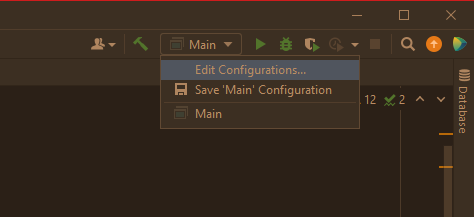
then in the input field Program arguments enter your values as you would in the console, click OK.
On a MacBook Air with "OSX 10.11.3":
- ctrl + alt + r
- e
- Enter
- Program arguments: Write your command line parameters (space between each item if you have more than one argument)
- Enter
Do this steps :-
Go to Run - Edit Configuration -> Application (on the left of the panel ) -> select the scala application that u want to run -> program argument
I am using IDEA 2021.3.2 exactly, and I run across a simple solution: Just right click in your code area:
Then choose Modify Run Configuration:
Input your command line parameters there.
maytham-ɯɐɥıλɐɯ, you can use this code to simulate input of file:
System.setIn(new FileInputStream("FILE_NAME"));
Or send file name as parameter and then put it into FileInputStream:
System.setIn(new FileInputStream(args[0]));
Main Program -> Run -> Edit Configurations -> Inside Configuration there is Program arguments text box. add space separated argument in the text box. Then you can read those arguments in the args array (public static void main(String[] args))
As @EastOcean said, We can add it by choosing Run/Debug configurations option. In my case, I have to set configuration for junit. So on clicking Edit configurations option, a pop up window is displayed. Then followed the below steps:
- Click on + icon
- Choose junit from the list
- Then we can see Configuration tab in the right hand side
- Select test kind, in my case Its a Class
- Next step browse through the location of the class which needs to be executed/run
- Next to that, choose VM Option, click on expand arrow icons
- Set required arguments for an example (-Durl="http://test.com/home" -Dsourcename="API" -Dbrowsername="chrome")
- Set jre path.
Save and run.
Thank you.
In IntelliJ, if you want to pass args parameters to the main method.
go to-> edit configurations
program arguments: 5 10 25
you need to pass the arguments through space separated and click apply and save.
now run the program if you print
System.out.println(args[0]);
System.out.println(args[1]);
System.out.println(args[2]);
Out put is 5 10 25
I'm adding an updated answer to this question since IntelliJ IDEA 2021.
Select Edit Configuration from the toolbar (or under the Run menu): Picture of new location of edit configuration box
You now have to click on the Modify Options menu (Alt + M) to the left of where it says Build and Run, and above the drop down menu that lets you select the version of Java (or other language) that your using.
After you click Modify Options the first box you will see--titled Operating System--will have a line that says "Redirect input". Click on that to add the box for input redirection. Close Modify Options.
Under Build and Run, the third box down is for command line input.
That's all there is to it.
To do this in IntelliJ IDEA 2020.2.3 (Community edition) on Windows 10:
- ALT-SHIFT-F10
- 0
- [TAB] 7 times
Updated for 11/2020.
It's strange that no one wrote about simply copying "Run" command output into your terminal and adding the arguments.
For example, when I run "Run" command in my Intellij IDEA the output is something like
/usr/lib/jvm/java-1.11.0-openjdk-amd64/bin/java -javaagent:/opt/idea-IC-211.7142.45/lib/idea_rt.jar=32887:/opt/idea-IC-211.7142.45/bin -Dfile.encoding=UTF-8 -classpath /home/aliaksei/Projects/Training/Java/firstTry/out/production/firstTry MyClass
Process finished with exit code 0
And then I simply copy the first line and enter my arguments like:
<THIS_HUGE_LINE> foo bar
Note: remember to build the project before running the command in terminal. Either click "Build" or "Run" first. You can find these options, for example, at the bottom: link to the screenshot
Create a script to run from the command line! On Linux or Mac:
- Run in the usual way (with mouse or Shift-F10 or whatever)
- In the Run window, copy the execution command, it's the first line.
- In the terminal window, type:
cat >run.sh
#!/usr/bin/bash
{paste command line} "$@"
^D
chmod +x run.sh
Now you can just switch into the terminal and type:
./run.sh {arg1} {arg2}
© 2022 - 2024 — McMap. All rights reserved.