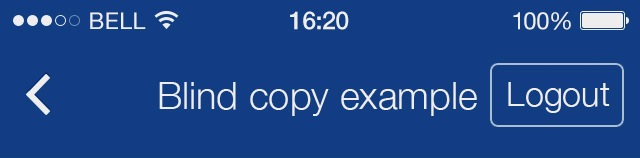I want to set background for Navigation Bar to be black and all colors inside it to be white.
So, I used this code :
[[UINavigationBar appearance] setTitleTextAttributes:
[NSDictionary dictionaryWithObjectsAndKeys:
[UIColor whiteColor],
NSForegroundColorAttributeName,
[UIColor whiteColor],
NSForegroundColorAttributeName,
[NSValue valueWithUIOffset:UIOffsetMake(0, -1)],
NSForegroundColorAttributeName,
[UIFont fontWithName:@"Arial-Bold" size:0.0],
NSFontAttributeName,
nil]];
But back button text color, arrow and bar button have still default blue color.
How to change those colors like on image below?