Here is a working solution in windows 10 that does not include any third-party components. It works by wrapping the PowerShell script into VBScript.
Step 1: we need to change some windows features to allow VBScript to run PowerShell and to open .ps1 files with PowerShell by default.
-go to run and type "regedit". Click on ok and then allow it to run.
-paste this path "HKEY_CLASSES_ROOT\Microsoft.PowerShellScript.1\Shell" and press enter.
-now open the entry on the right and change the value to 0.
-open PowerShell as an administrator and type "Set-ExecutionPolicy -ExecutionPolicy RemoteSigned", press enter and confirm the change with "y" and then enter.
Step 2: Now we can start wrapping our script.
-save your Powershell script as a .ps1 file.
-create a new text document and paste this script.
Dim objShell,objFSO,objFile
Set objShell=CreateObject("WScript.Shell")
Set objFSO=CreateObject("Scripting.FileSystemObject")
'enter the path for your PowerShell Script
strPath="c:\your script path\script.ps1"
'verify file exists
If objFSO.FileExists(strPath) Then
'return short path name
set objFile=objFSO.GetFile(strPath)
strCMD="powershell -nologo -command " & Chr(34) & "&{" &_
objFile.ShortPath & "}" & Chr(34)
'Uncomment next line for debugging
'WScript.Echo strCMD
'use 0 to hide window
objShell.Run strCMD,0
Else
'Display error message
WScript.Echo "Failed to find " & strPath
WScript.Quit
End If
-now change the file path to the location of your .ps1 script and save the text document.
-Now right-click on the file and go to rename. Then change the filename extension to .vbs and press enter and then click ok.
DONE! If you now open the .vbs you should see no console window while your script is running in the background.

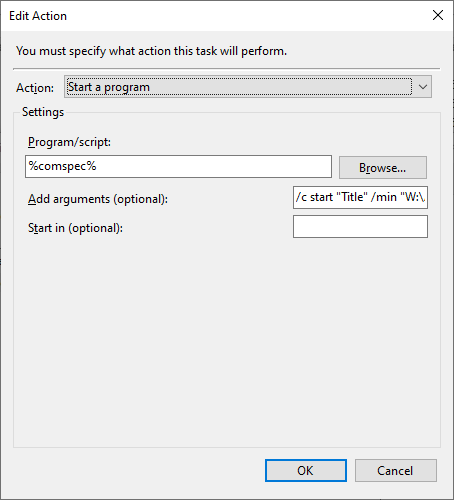
-WindowStyle hiddenis a known Windows limitation with CUI applications (it only works as expected with GUI ones -- hence thepythonw.exe/javaw.exe-type solutions implemented by other projects). It is being (rather) actively discussed on GitHub, with several suggestions for potential workarounds / fixes at the PowerShell or OS level. So, it might get patched, "one day". – Saraisaraiya