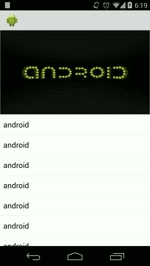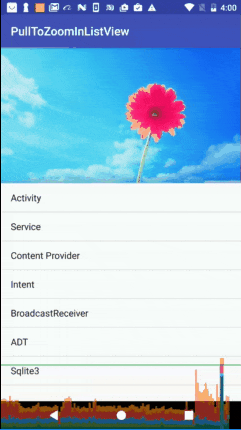I managed to do it in the end with the following code for anyone else out there that it may help. The code will fit to width when expanded and fit to height when collapsed. It can be changed to scale (zoom) further in if needed.
Not sure if optimal code is written, suggestions welcome. To measure the bitmap and the view and calculate the min/max scale I use the first call to onOffsetChanged which seems to work fine.
public class MyActivity extends AppCompatActivity implements AppBarLayout.OnOffsetChangedListener {
private float collapsedScale;
private float expandedScale;
@Override
protected void onCreate(Bundle savedInstanceState) {
super.onCreate(savedInstanceState);
setContentView(R.layout.my_activity_layout);
Toolbar toolbar = (Toolbar) findViewById(R.id.toolbar);
setSupportActionBar(toolbar);
getSupportActionBar().setDisplayHomeAsUpEnabled(true);
setTitle(entry.label);
photoView = (ImageView) findViewById(R.id.photo_image);
AppBarLayout mAppBarLayout = (AppBarLayout) findViewById(R.id.appbar);
mAppBarLayout.addOnOffsetChangedListener(this);
}
@Override
public void onOffsetChanged(AppBarLayout appBarLayout, int verticalOffset) {
int maxScroll = appBarLayout.getTotalScrollRange();
float scrollPercent = (float) Math.abs(verticalOffset) / (float) maxScroll;
if (collapsedScale == 0) {
Drawable photo = photoView.getDrawable();
int bitmapWidth = photo.getIntrinsicWidth();
int bitmapHeight = photo.getIntrinsicHeight();
collapsedScale = (float)photoView.getWidth()/(float)bitmapWidth;
expandedScale = (float)photoView.getHeight()/(float)bitmapHeight;
scalePhotoImage(photoView, expandedScale);
} else {
scalePhotoImage(photoView, collapsedScale + (expandedScale - collapsedScale) * (1f - scrollPercent));
}
}
private static void scalePhotoImage(ImageView photoView, float scale) {
Drawable photo = photoView.getDrawable();
int bitmapWidth = photo.getIntrinsicWidth();
int bitmapHeight = photo.getIntrinsicHeight();
float offsetX = (photoView.getWidth() - bitmapWidth) / 2F;
float offsetY = (photoView.getHeight() - bitmapHeight) / 2F;
float centerX = photoView.getWidth() / 2F;
float centerY = photoView.getHeight() / 2F;
Matrix imageMatrix = new Matrix();
imageMatrix.setScale(scale, scale, centerX, centerY);
imageMatrix.preTranslate(offsetX, offsetY);
photoView.setImageMatrix(imageMatrix);
}
}
My layout
<?xml version="1.0" encoding="utf-8"?>
<android.support.design.widget.CoordinatorLayout xmlns:android="http://schemas.android.com/apk/res/android"
xmlns:app="http://schemas.android.com/apk/res-auto"
xmlns:tools="http://schemas.android.com/tools"
android:layout_width="match_parent"
android:layout_height="match_parent"
android:background="@color/menu_background_color"
tools:context="style.donkey.android.EntryDetailsActivity">
<android.support.design.widget.AppBarLayout
android:id="@+id/appbar"
android:layout_width="match_parent"
android:layout_height="wrap_content"
android:fitsSystemWindows="true"
app:elevation="6dp"
android:theme="@style/AppTheme.AppBarOverlay">
<android.support.design.widget.CollapsingToolbarLayout
android:id="@+id/collapsing_toolbar"
android:layout_width="match_parent"
android:layout_height="match_parent"
app:layout_scrollFlags="scroll|exitUntilCollapsed|snap"
app:contentScrim="@android:color/transparent">
<ImageView
android:id="@+id/photo_image"
android:layout_width="match_parent"
android:layout_height="300dp"
android:src="@drawable/demo_photo"
android:fitsSystemWindows="true"
android:scaleType="matrix"
app:layout_collapseMode="parallax"/>
<android.support.v7.widget.Toolbar
android:id="@+id/toolbar"
android:layout_width="match_parent"
android:layout_height="100dp"
android:theme = "@style/ToolBarStyle"
app:layout_collapseMode="pin">
</android.support.v7.widget.Toolbar>
</android.support.design.widget.CollapsingToolbarLayout>
</android.support.design.widget.AppBarLayout>
<android.support.v4.widget.NestedScrollView xmlns:android="http://schemas.android.com/apk/res/android"
xmlns:app="http://schemas.android.com/apk/res-auto"
xmlns:tools="http://schemas.android.com/tools"
android:layout_width="match_parent"
android:layout_height="match_parent"
app:layout_behavior="@string/appbar_scrolling_view_behavior">
<include layout="@layout/content_layout" />
</android.support.v4.widget.NestedScrollView>
</android.support.design.widget.CoordinatorLayout>