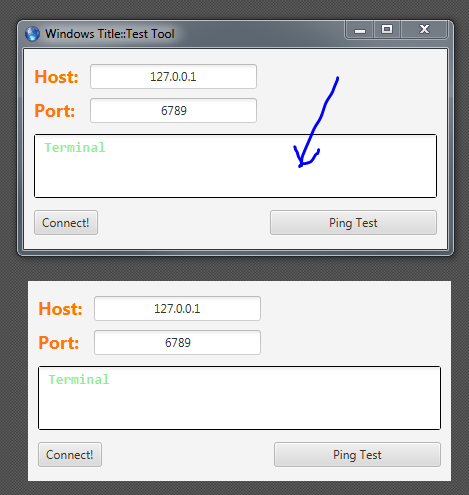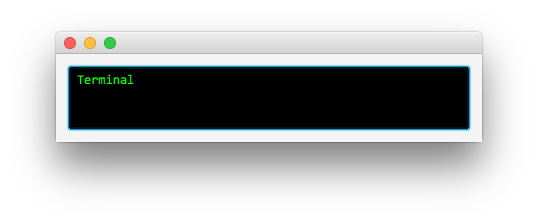I'm trying to develop an app that looks like a terminal console, am using a TextArea for that and my wish is to habe a black background and green text,
The point I want to do this without using any ccs template
I know that my question can look like a duplicated in here:
javafx textarea background color not css
or
JavaFX CSS styling of TextArea does not work
but after reading those and trying what they suggested I found no luck to solve my issue
What I tried so far (Unsuccessfully):
in the FXML:
<TextArea
fx:id="terminalTextArea"
layoutX="14.0"
layoutY="85.0"
prefHeight="64.0"
prefWidth="402.0"
style="-fx-font-family: Consolas; -fx-highlight-fill: #00ff00; -fx-highlight-text-fill: #000000; -fx-text-fill: #00ff00; -fx-background-color:#000000;"
text="Terminal"
AnchorPane.leftAnchor="10.0"
AnchorPane.rightAnchor="10.0">
<font>
<Font name="System Bold" size="14.0" />
</font>
</TextArea>
and in the source-code:
@Override
public void initialize(URL url, ResourceBundle rb) {
System.out.println("init here");
terminalTextArea.setStyle("-fx-text-fill: black;");
}
The only thing that I get is a bordered color like in the image below: