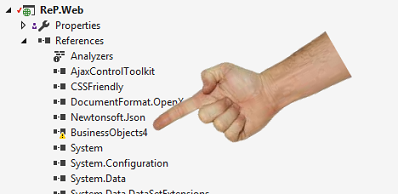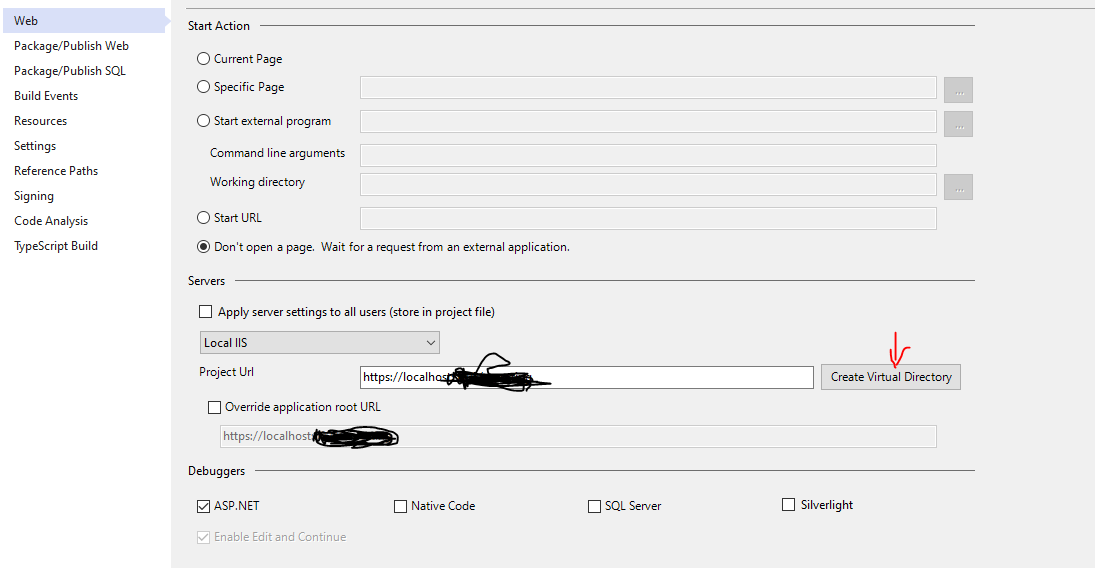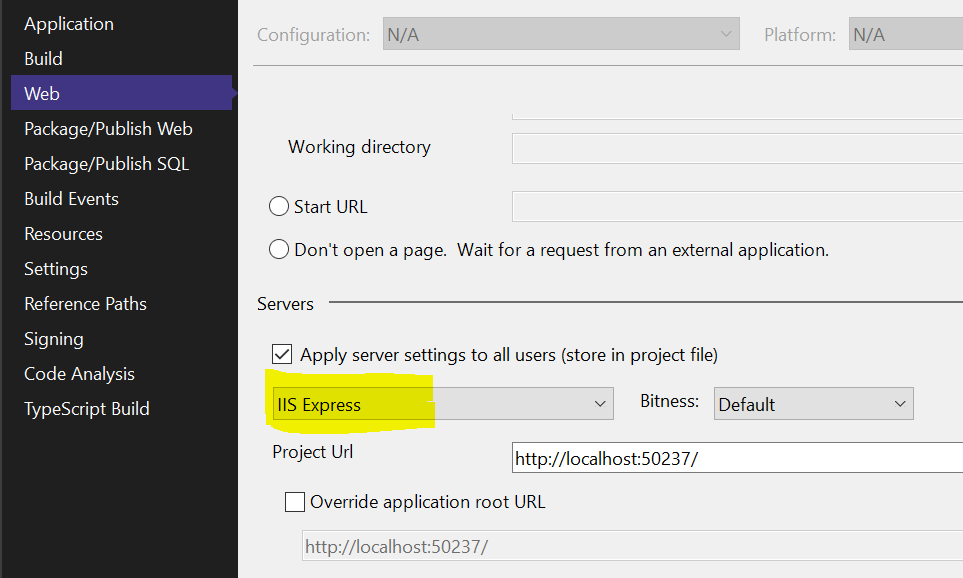I had this issue today, and it took me a while to find the cause.
Basically, my main VS2015 project was including a sub-project which had been built using a higher version of .Net Framework.
Bizarrely, when you have this problem, VS2015 will happily report that the solution has built okay, but when you try and run the website, it just gives you that misleading error, suggesting that your Global.asax.cs file is wrong.
So, if you see this error, and Cleaning/Rebuilding doesn't help, open your Project's References tree, and check for exclamation marks.
![enter image description here]()
Also, check your Output window for messages like this:
The primary reference "C:\Projects\Business Objects 4\bin\Release\BusinessObjects.dll"
could not be resolved because it was built against
the ".NETFramework,Version=v4.5" framework.
This is a higher version than the currently targeted framework
".NETFramework,Version=v4.0".
The solution, of course, is to right-click on your main project, select the top tab, "Application", and change the Target Framework version to a higher version which matches your sub-project.
It's annoying that Visual Studio 2015 will let you fully build and run Solutions which quietly contain this problem. It's asking for trouble..!