Is there a text editor on Linux that allows me to see line breaks and carriage returns? Does Vim support this feature?
Assuming your vim settings for :set listchars=... is set to visualize the characters you are attempting to see, in this case the carriage return characters (typed with CTL + V, CTRM + M) —— otherwise, as reported in many of the comments on this answer, the ^M character will not show on :set list
:set list in Vim will show whitespace. End of lines show as '$'.
:set list will NOT show ^M characters (CRs). Supplying the -b option to vi/vim will work. Or, once vim is loaded, type: :e ++ff=unix –
Foreclosure :set nolist –
Kvass fileformat of the file is unix. This usually happens when one or more lines ends with the \n unix-style line break character, but the others end with \r\n CRLF combination that Windows uses. Then the lines with the CRLF line ending will show the ^M character. –
Inkster :set list! to switch between modes. Just faster to type, plus you can use vim's history to find the command faster, and just add (or remove) the '!' from the end of the command –
Vitale :set list would not work as expected for many of you. It has to do with the configuration of :set listchars=... –
Standley To disagree with the official answer: :set list alone will not show ^M characters (CRs).
Solutions that do work:
vim -b(add the-boption when starting vim) -or-:e ++ff=unix(while vim is running)
:help edit shows e[dit]! [++opt] [+cmd]. And :help ++e says The [++opt] argument can be used to force the value of 'fileformat' [..]. –
Oculomotor :set list shows newline ($), :e ++ff=unix shows CR (^M); if you want to see both, :set list then :e ++ff=unix –
Haynie :set ff=unix tells Vim to change the line endings to unix style (as part of setting the fileformat), so the ^M characters are no longer there (and so are not displayed). :e ++ff=unix tells it to force-set the fileformat as unix without actually changing the contents. So vim reads it like a Unix file, sees the CR characters as extra and displays them as ^M. –
Inkster vim for some reason... I mean neither -b option, nor :e ++ff=unix when inside :( –
Schreck :e ++ff=dos or Mac :e ++ff=mac –
Suzannesuzerain :e ++ff=unix or -b shows nothing special in my source .cpp files. What's wrong? –
Atmospheric \n or \r or \r\n. Just search them and they will be highlighted. Type /\n or /\r or /\r\n. –
Ingraham Assuming your vim settings for :set listchars=... is set to visualize the characters you are attempting to see, in this case the carriage return characters (typed with CTL + V, CTRM + M) —— otherwise, as reported in many of the comments on this answer, the ^M character will not show on :set list
:set list in Vim will show whitespace. End of lines show as '$'.
:set list will NOT show ^M characters (CRs). Supplying the -b option to vi/vim will work. Or, once vim is loaded, type: :e ++ff=unix –
Foreclosure :set nolist –
Kvass fileformat of the file is unix. This usually happens when one or more lines ends with the \n unix-style line break character, but the others end with \r\n CRLF combination that Windows uses. Then the lines with the CRLF line ending will show the ^M character. –
Inkster :set list! to switch between modes. Just faster to type, plus you can use vim's history to find the command faster, and just add (or remove) the '!' from the end of the command –
Vitale :set list would not work as expected for many of you. It has to do with the configuration of :set listchars=... –
Standley vi shows newlines (LF character, code x0A) by showing the subsequent text on the next line.
Use the -b switch for binary mode. For example , vi -b filename or vim -b filename --.
It will then show CR characters (x0D), which are not normally used in Unix style files, as the characters ^M.
Unix environment. But I would like to be warned about Windows type line endings if there is any in the file. Will vi -b filename or :set binary just show ^M if it is a windows type file and no other line endings otherwise? –
Northwestward Just to clarify why :set list won't show CR's as ^M without e ++ff=unix and why :set list has nothing to do with ^M's.
Internally when Vim reads a file into its buffer, it replaces all line-ending characters with its own representation (let's call it $'s). To determine what characters should be removed, it firstly detects in what format line endings are stored in a file. If there are only CRLF '\r\n' or only CR '\r' or only LF '\n' line-ending characters, then the 'fileformat' is set to dos, mac and unix respectively.
When list option is set, Vim displays $ character when the line break occurred no matter what fileformat option has been detected. It uses its own internal representation of line-breaks and that's what it displays.
Now when you write buffer to the disc, Vim inserts line-ending characters according to what fileformat options has been detected, essentially converting all those internal $'s with appropriate characters. If the fileformat happened to be unix then it will simply write \n in place of its internal line-break.
The trick is to force Vim to read a dos encoded file as unix one. The net effect is that it will remove all \n's leaving \r's untouched and display them as ^M's in your buffer. Setting :set list will additionally show internal line-endings as $. After all, you see ^M$ in place of dos encoded line-breaks.
Also notice that :set list has nothing to do with showing ^M's. You can check it by yourself (make sure you have disabled list option first) by inserting single CR using CTRL-V followed by Enter in insert mode. After writing buffer to disc and opening it again you will see ^M despite list option being set to 0.
You can find more about file formats on http://vim.wikia.com/wiki/File_format or by typing:help 'fileformat' in Vim.
Try the following command.
:set binary
In Vim, this should do the same thing as using the "-b" command line option. If you put this in your startup (i.e., .vimrc) file, it will always be in place for you.
On many *nix systems, there is a "dos2unix" or "unix2dos" command that can process the file and correct any suspected line ending issues. If there aren't any problems with the line endings, the files will not be changed.
set binary is not the same as vim -b filename.py. Any idea why? I did check the help and it does seem that what you say is generally correct. How do I figure out why this is so? –
Northwestward :e ++ff=unix does show the ^M correctly and doesn't show it when I use unix type files.. So I guess the problem is solved for now... –
Northwestward :%!cat -A to use in vim (although that changes the contents of the buffer of course) –
Ringsmuth cat -A myfile, then hello^M$ means crlf endings, hello$ for lf endings. –
Handhold I suggest you to edit your .vimrc file, for running a list of commands.
Edit your .vimrc file, like this:
cat >> ~/.vimrc <<EOF
set ffs=unix
set encoding=utf-8
set fileencoding=utf-8
set listchars=eol:¶
set list
EOF
When you're executing Vim, the commands in file .vimrc are executed, and you can see this example:
My line with CRLF eol here ^M¶
You can view break lines using the gedit editor.
First, if you don't have it installed, for Debian/Ubuntu/Mint based distros:
sudo apt-get install gedit
For Fedora/CentOS/RedHat based distros:
sudo dnf install gedit
or
sudo yum install gedit
Now, install gedit plugins:
sudo apt-get install gedit-plugins
or
Under Gnome2, user plugins were put into ~/.gnome2/gedit/plugins/
For Gnome3: ~/.local/share/gedit/plugins/
Download the plugins from: https://help.gnome.org/users/gedit/stable/gedit-plugin-guide.html.en#gedit-additional-plugins
and select Draw Spaces plugin, enter on Preferences, and chose Draw new lines:
Using Visual Studio Code, you can install the Line endings extension.
Sublime Text 3 has a plugin called RawLineEdit that will display line endings and allow the insertion of arbitrary line-ending type
Shift + Ctrl + P and start type the name of the plugin, and toggle to show line endings.
apt-get will not work on all Linux systems (this question's scope). Perhaps state the assumptions? Ubuntu? Linux Mint? Ubuntu MATE? Debian? –
Shilashilha Add the following alias to your .bashrc or .bash_aliases:
alias vidos='vi -c ":e ++ff=unix" -c "set list"'
Then you can use vidos to edit the file and see newline as $ and carriage return as ^M.
© 2022 - 2024 — McMap. All rights reserved.


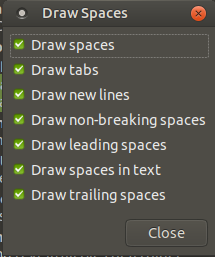
fileformatin the status bar. I have[dos]or[unix]display in my status bar. – Lipp