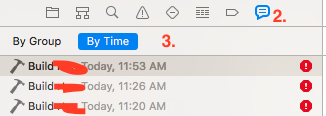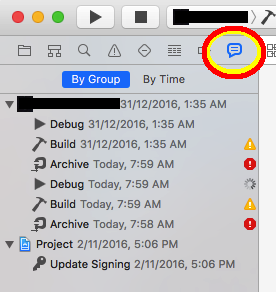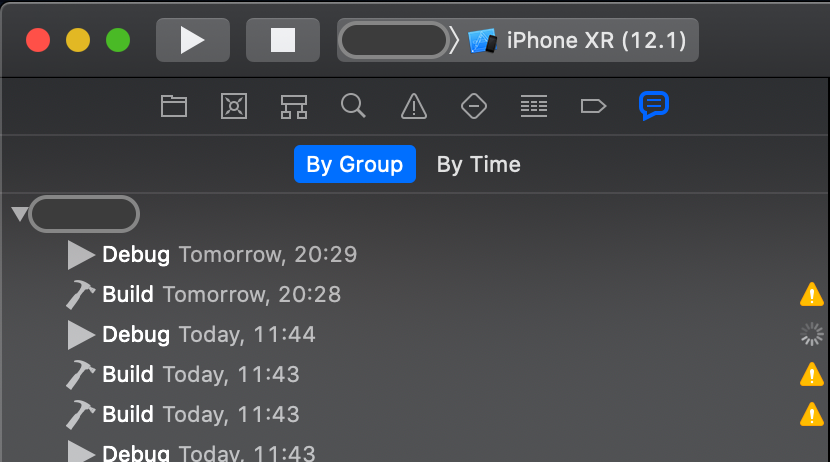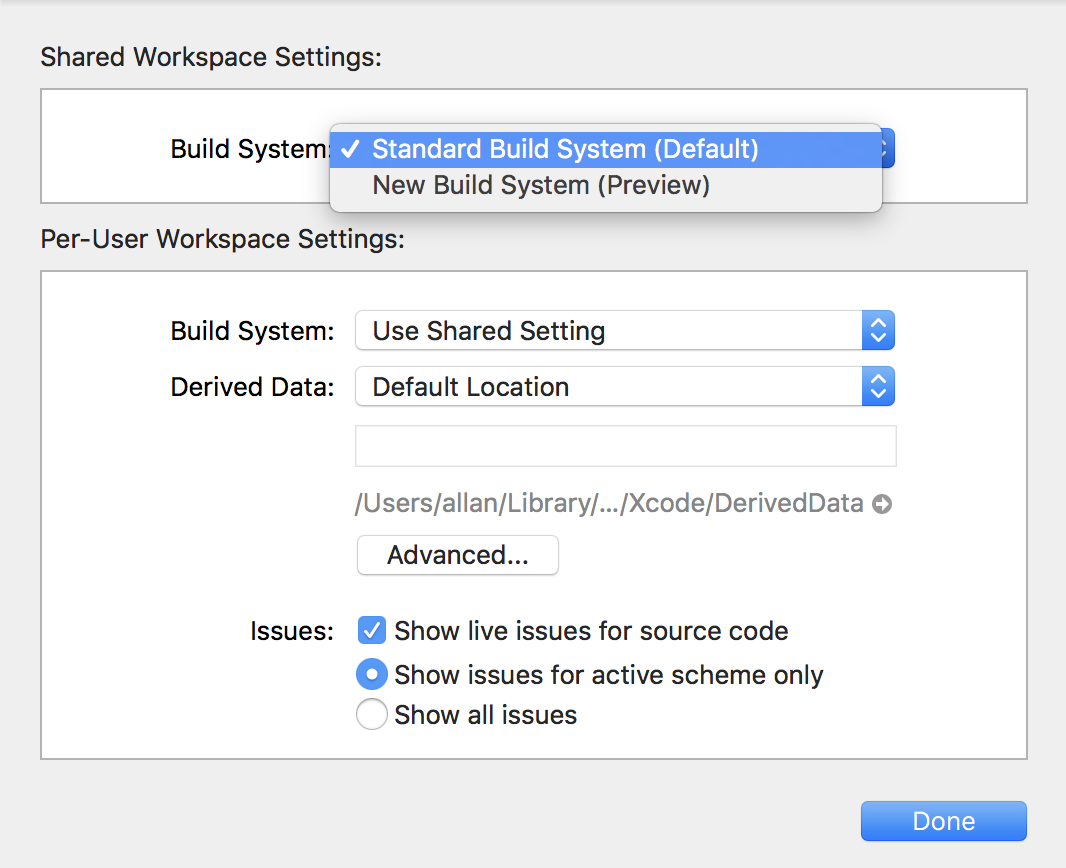You can find the fixing from here https://developer.apple.com/forums/thread/715103?page=3
I think I found the cause of the problem, on my system anyway...
After a bunch of digging around, I found that the case of the folder associated with the XCode group containing my source code didn't match the case on the file system. (ie. the XCode group "Weather" was associated with "/Users/....../Weather" but the folder on the file system was called "/Users/....../weather".)
When I used the little folder icon in the inspector to re-associate it with the folder, the case was corrected and whammo all my missing error messages suddenly reappeared.
I'm guessing that at sometime along the line of XCode 14 betas, it started caring about case sensitivity, so my project file that used to work fine was now incorrect as far as the linter was concerned.
So: Check that the case of the folders associated with your XCode groups match the file system, and use the little folder icon to correct it if they're not.
Hope this helps!